Setting up Blank Labels
Pharmacy Manager enables you to create a label containing any output within the constraints of the label size.
This is particularly useful for maintaining a small number of accessible address labels for organisations or people other than patients and is also ideal for any pre-packing.
To create ad-ho labels:
- From Pharmacy Manager, select Tools - Blank label.
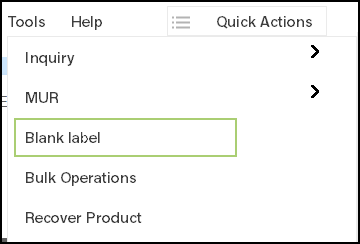
- The Blank
label screen displays:

- Complete as required:
- Label ref - If the label being designed is going to have an ongoing purpose, enter a label reference for easy identification.
- Note - Only the first 20 characters of the label reference display.
- Keep out of Reach and Sight of Children - To add a child caution to the label, select wherever you want the text to appear and tick Keep out of Reach and Sight of Children.
- Address - To add the pharmacy address to the label, select wherever you want the address to appear and tick Address.
- Copies - Select the number of copies you require.
- Product - As you can use blank labels for identifying the contents of any pre-packing of commonly items, you can add a product name. Select where in the label you want the product name to print, select Product and select the product in the usual way.
- Note - If you include a product name in a blank label, there is no stock usage recorded.
- Direction - To add a direction to the label, select wherever you want the direction text to appear on the label and select Direction. Select the direction as you would when dispensing.
- Content - Click wherever you want your content to begin and start typing. If you are using blank labels for pre-packing or over the counter (OTC) sales, you can include the quantity, date of packing, expiry date and the batch number.
- Select Save to save your label if required.
- Select Print to print your label.
- Select Close.
You can also:
- Select Clear to clear the current content.
-
Select Find to find and use any existing blank label.