Stock Inventory Report
You can create and export a Stock Inventory report in PDF or CSV from the Stock Inventory screens including the Low Stock, Excess Stock, Dead Stock and Often Owed filtered screens.
Stock Inventory Report - PDF
To generate a Stock Inventory PDF report:
-
Select the required product(s).
-
Select Export to PDF
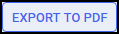 :
: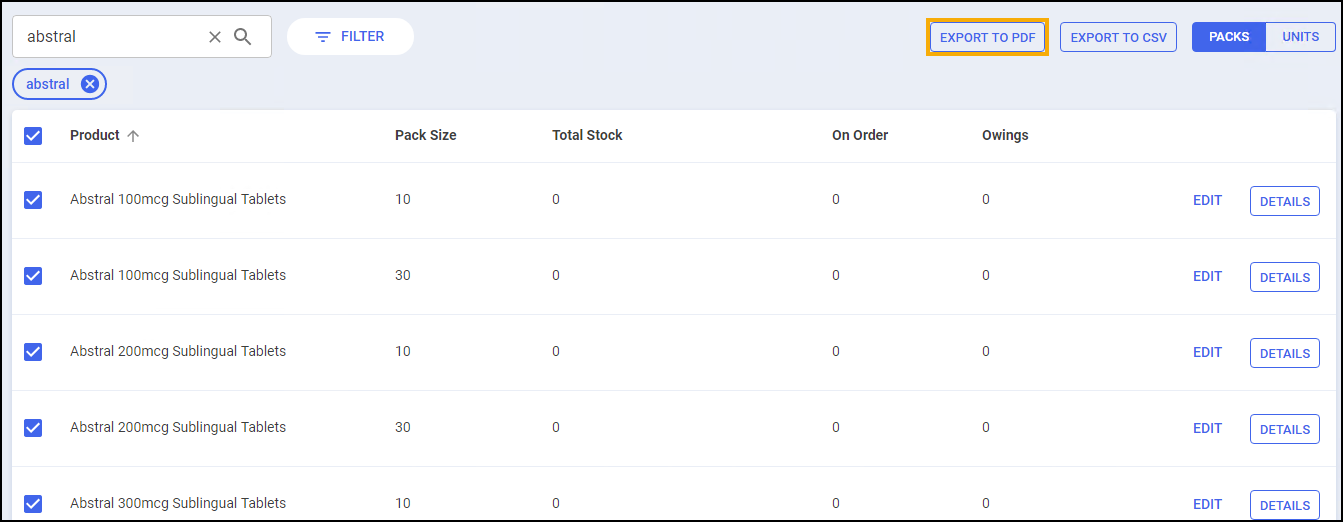 Note - You must select at least one product to enable the Export to PDF button.
Note - You must select at least one product to enable the Export to PDF button. -
The Stock Inventory Report displays as a PDF. Select to Print or Save as required.
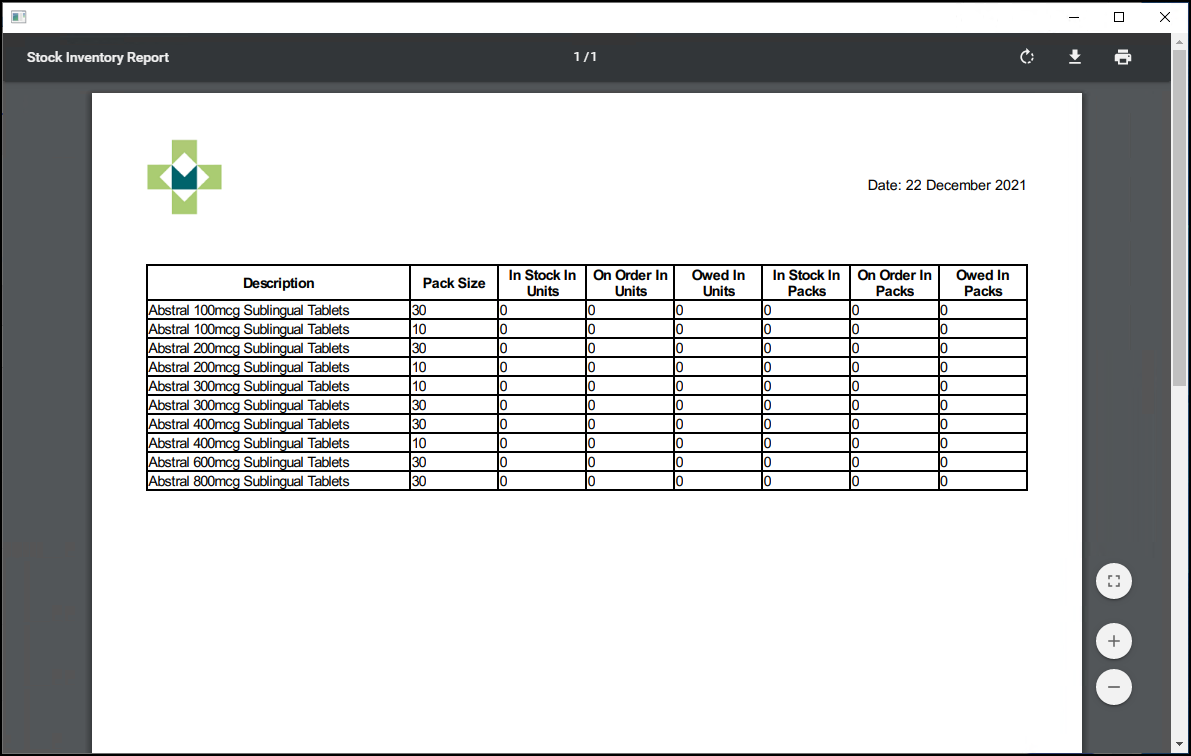
Stock Inventory Report - CSV
To create a Stock Inventory CSV (Microsoft Excel) report:
-
Select the required product(s).
Important - If you do not select an individual product, you will generate a CSV Stock Inventory report of the whole list. For example on the Often Owed screen with a filter of In Stock selected the CSV output displays all products in stock that are classed as often owed. Please note that if you generate the CSV report on the Stock Inventory screen with no filters applied the output will show all products in Pharmacy Manager. -
Select Export to CSV
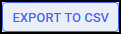 :
: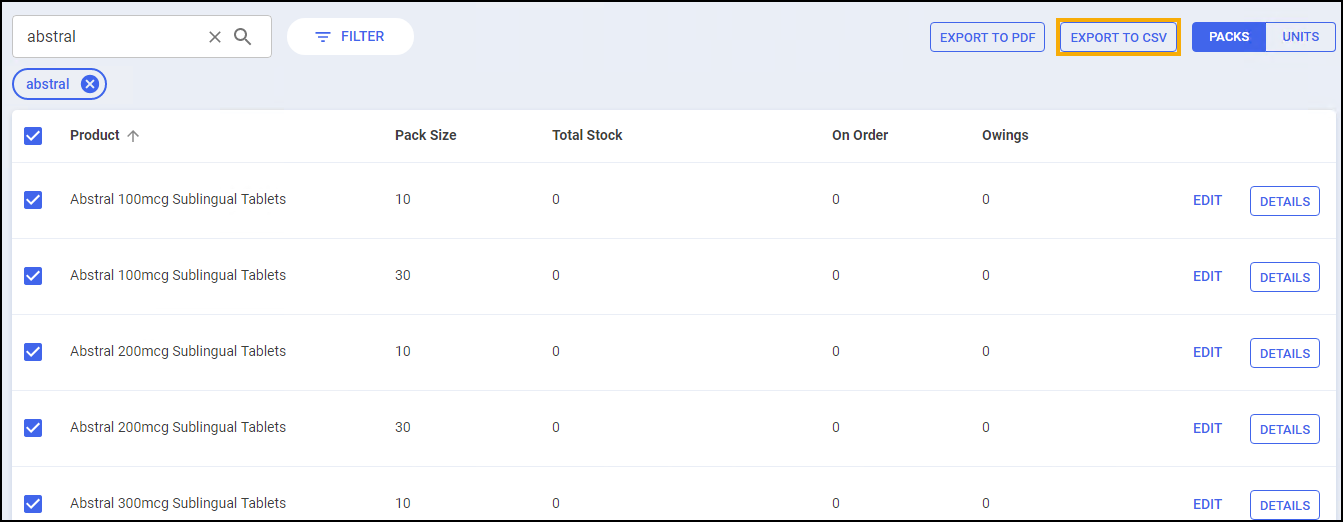
-
Save the CSV file to a specific location on your device.