Saving Accuracy Checks
Accuracy Checking Module - Saving Accuracy Checks (1:23)
During an Accuracy Check, you can save and close the Accuracy Check screen and return to complete it later . To do this:
-
From the Accuracy Check screen, and with at least one item in Checked Items, select SAVE AND CLOSE
 .
.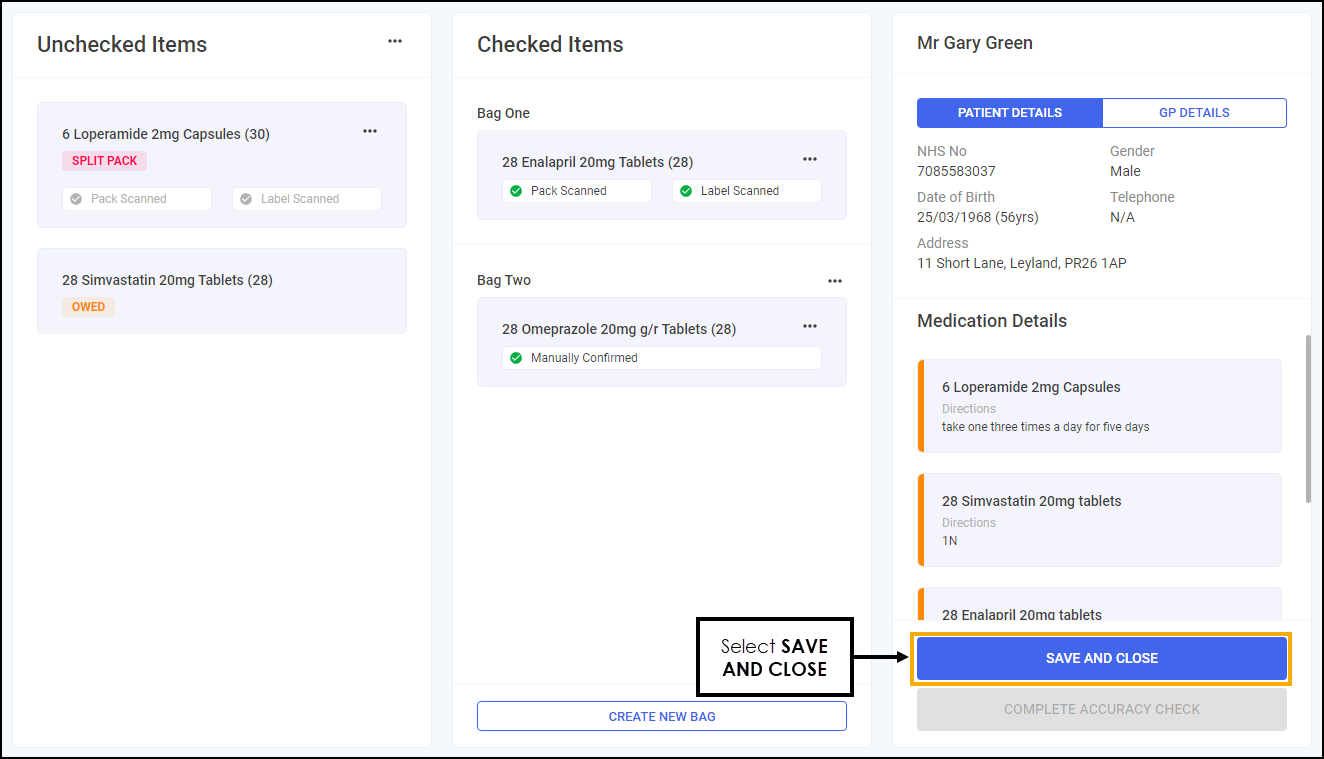
-
The prescription displays on the In Progress screen with a status of In Progress - Saved.
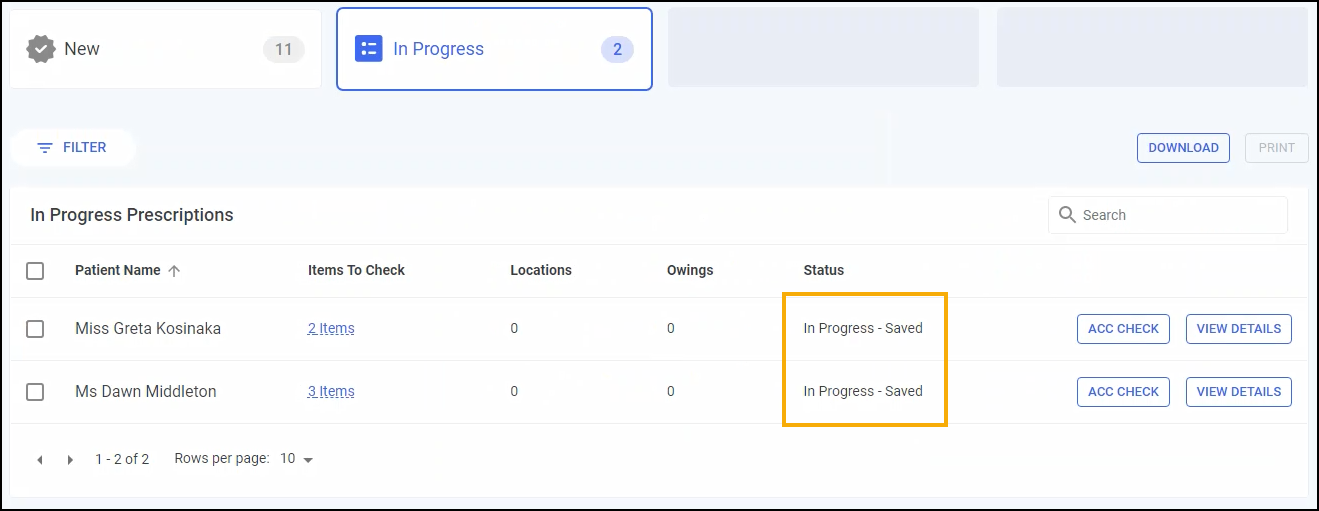
Resuming a Saved Accuracy Check
To resume a saved accuracy check:
-
From the In Progress screen, select ACC CHECK
 next to the saved patient.
next to the saved patient.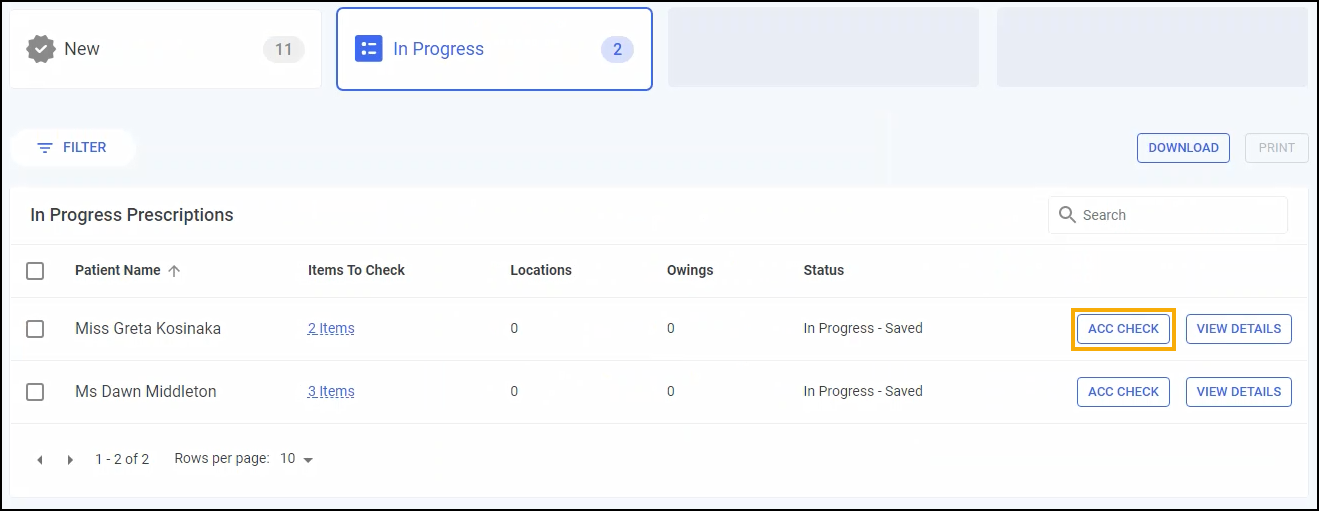
The Accuracy Check screen displays ready to resume the accuracy check process.

Resetting a Saved Accuracy Check
To reset an accuracy check with a status of In Progress - Saved:
-
From the In Progress screen, select VIEW DETAILS next to the required grouping and then select ACTIONS - Reset Accuracy Check.
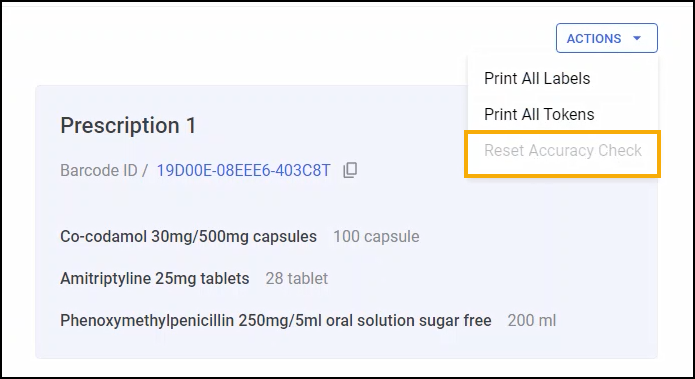
Any saved progress deletes and the prescription grouping displays on the In Progress screen with a status of Awaiting Accuracy Check.