Patient Details - Advanced Services
Use the Patient Details - Advanced Services tab to update an individual patient with regards to advanced services, for example Hypertension case-finding:
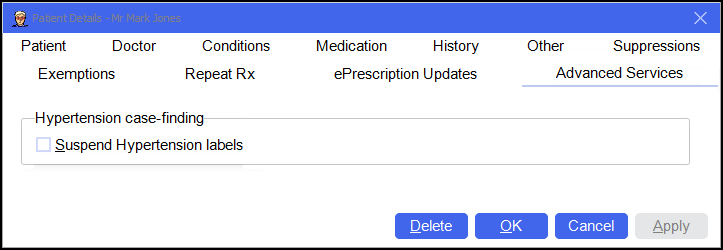
To access the Patient Details - Advanced Services screen, either:
-
From the Find Patient screen, find the patient and then select Details
 or press Alt + D on your keyboard.
or press Alt + D on your keyboard. -
From the Dispensary screen, select either:
- Information
 next to the patient's name:
next to the patient's name: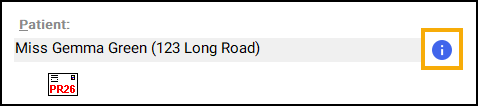
-
F3 on your keyboard, this opens the Patient Details screen on the Other tab,
-
Or, F6 on your keyboard, this opens the Patient Details screen on the Medication tab.
- Information
Navigate to the Advanced Services tab.
From here you can view or update the following:
-
Hypertension label - Place a tick in Suspend Hypertension Labels to stop the Hypertension eligibility label from printing for this patient, for example if the service has been delivered or the patient does not want it.
From the bottom of the Patient Details - Advanced Services screen you can select:
-
Delete - A warning displays, you can only delete the patient from the Patient tab.
-
OK - To save the changes and close the Patient Details screen.
-
Cancel - To close the Patient Details screen without saving any changes.
-
Apply - To save any changes made but leave the form on your screen. You can then select Close to close the Patient Details screen when you are ready.