Registering a Patient for Message Dynamics
Registering a Patient for Message Dynamics (1:51)
Patients must be registered for Message Dynamics and have signed a consent form before you can use it to manage a patient's prescriptions.
To register a patient for Message Dynamics:
- From the Patient Details screen, select Message Dynamics:
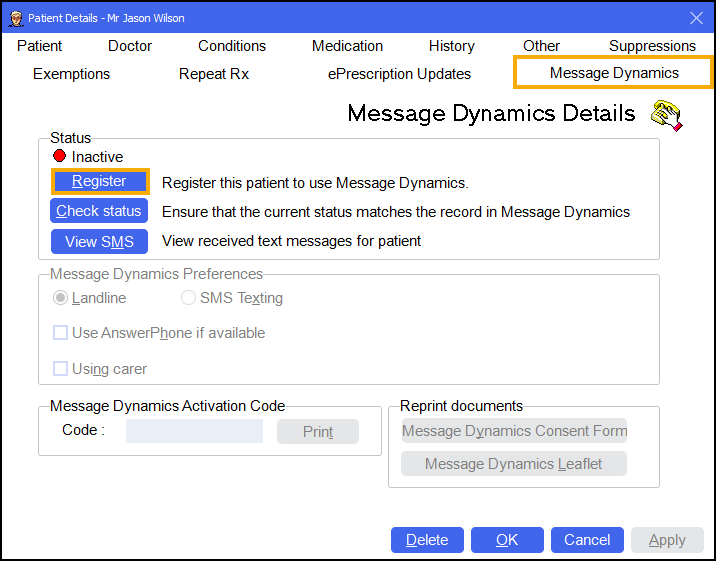
- Select Register
 .
. -
The Message Dynamics Registration Wizard - Patient Details screen displays:
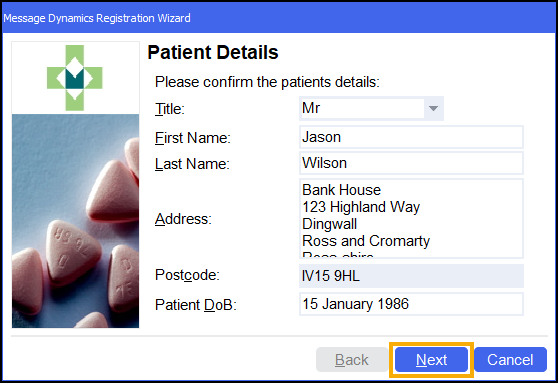
Check and if necessary, update the patient's name and address, mandatory information is highlighted in turquoise. Select Next
 .
. -
The Message Dynamics Registration Wizard - Message Dynamics screen displays:
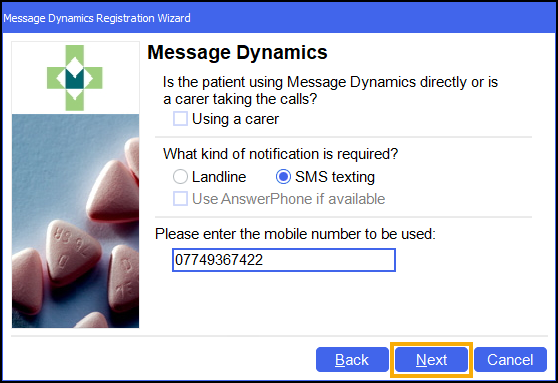
Complete as appropriate:
- Using a carer - Select if a carer is taking messages on behalf of the patient.
- What kind of notification is required? - Select from:
- Landline - Select to ensure that the patient receives a phone call rather than a text message.
- SMS Texting - Select to ensure that the patient receives a text message.
- Use AnswerPhone if available - Select if the patient wishes to receive a voicemail on their landline or mobile phone.
- Please enter the landline/mobile number to be used - Enter the phone number provided by the patient.Note - If you add a telephone number that is not already present in the patient details, the patient details update automatically.
-
Select Next
 .
. -
The Message Dynamics Registration Wizard - Finished screen displays, select Finish
 to save:
to save: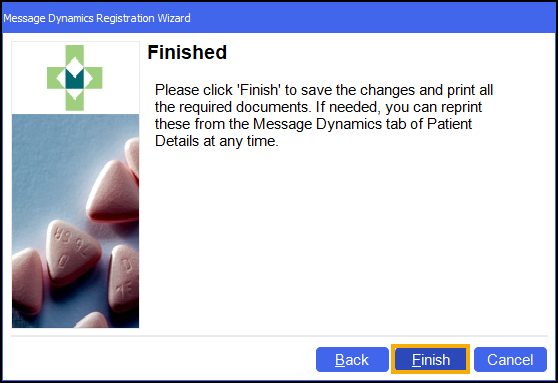
-
The Patient Details - Message Dynamics screen displays. The patient's Message Dynamics Status updates to Pending:
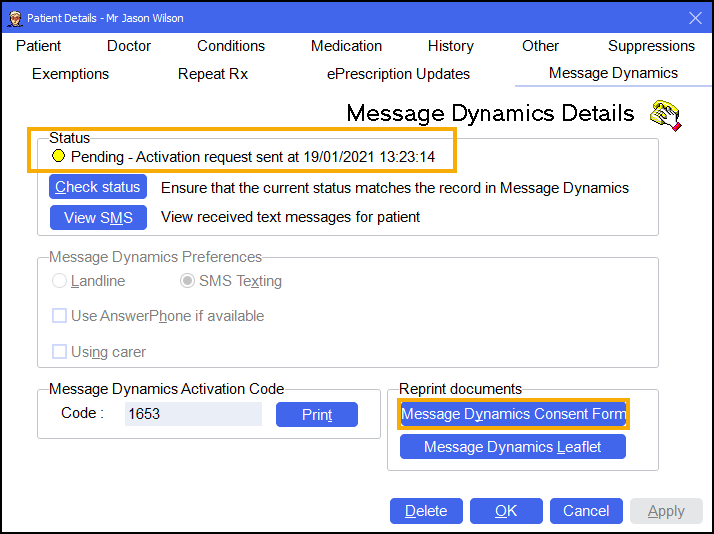 Note - Once the activation request is sent the patient status changes to Pending.
Note - Once the activation request is sent the patient status changes to Pending. -
The Message Dynamics Consent Form prints. This must be signed by the patient and retained for your records:
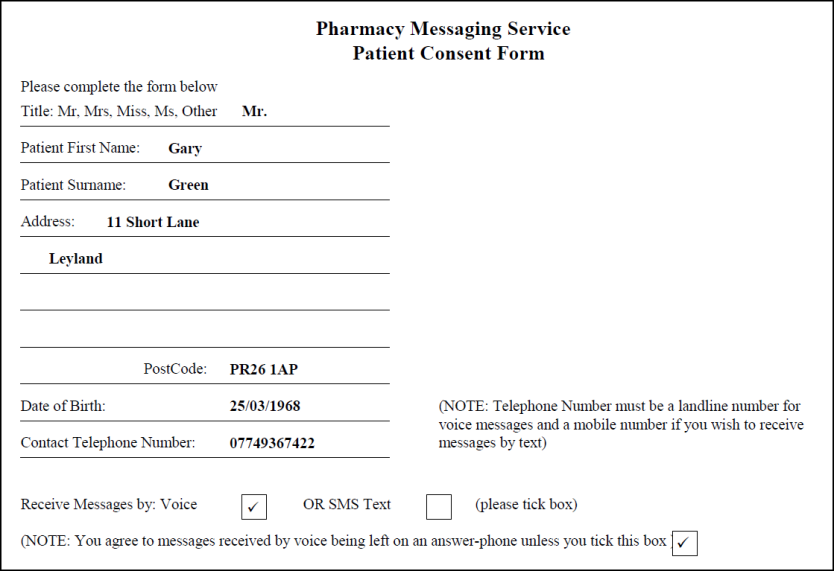 Note - At this stage a label will also print out with an activation code. This is not needed and can be disposed of.
Note - At this stage a label will also print out with an activation code. This is not needed and can be disposed of. -
The patient's Message Dynamics Status updates to Active when Message Dynamics processes the registration:
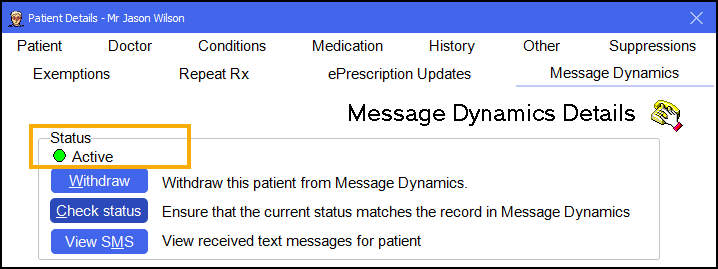 Note - This process can take up to 15 minutes.
Note - This process can take up to 15 minutes.
Message Dynamics Details
Status
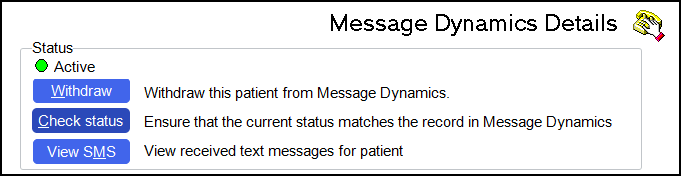
-
Status - Displays the patient's Message Dynamics status.
-
Withdraw - Select to withdraw the patient from Message Dynamics.
-
Check status - Select to check the patient's Message Dynamics status against what is recorded in the Message Dynamics system.
-
View SMS - Select to display the Message Dynamics Communications screen.
Message Dynamics Preferences
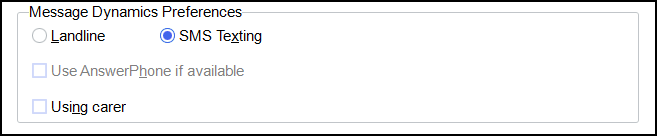
-
Landline - Select to ensure that the patient receives a phone call rather than a text message.
-
SMS Texting - Select to ensure that the patient receives a text message.
-
Use Answer Phone if available - Select if the patient wishes to receive a voicemail on their landline or mobile phone.
-
Using carer - Select if a carer is taking messages on behalf of the patient.
Message Dynamics Activation Code

-
Message Dynamics Activation Code - The Message Dynamics activation code is not needed and can be ignored.
-
Reprint documents - Message Dynamics Consent Form - Select to reprint the Message Dynamics consent form.
-
Reprint documents - Message Dynamics Leaflet - Select to reprint the Message Dynamics leaflet.