Managing To Send, Received and Sent Messages
Viewing and Actioning Patient Replies to Messages (1:41)
You can view a full list of messages that are ready to send, have been received or sent within Message Dynamics:
-
Select Quick Actions - Message Dynamics:
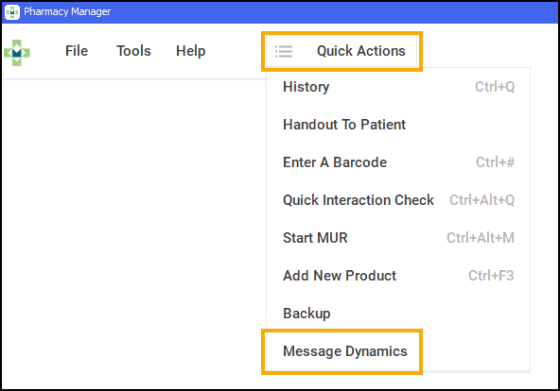
The Message Dynamics Communications screen displays. This is split into the following three tabs, select for details:
The To Send tab displays all messages that are ready to be sent by Message Dynamics:
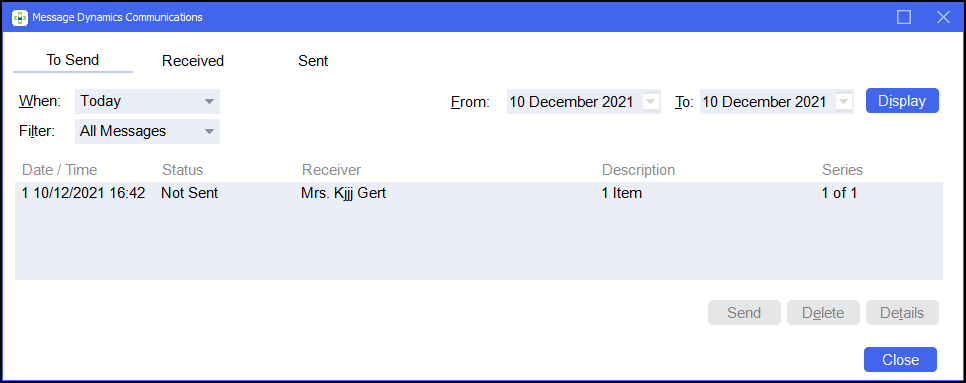
Sorting messages that display
To sort the messages that display on the To Send screen, the following options are available:
-
When - Choose to display messages within a certain timespan:
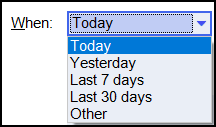
-
Filter - Choose to filter messages by their status:
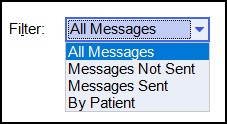
-
From - Choose to display messages that have been received within a certain date range:

Select Display
 to update the list.Note - To enable this option, from When, select Other.
to update the list.Note - To enable this option, from When, select Other.
Managing To Send
To manage messages that are ready to send:
-
From To Send, select the required message:
-
Select Send
 to send the message.
to send the message. -
Select Delete
 to delete the message from the To Send screen.
to delete the message from the To Send screen. -
Select Details
 to display the Message Dynamics screen. This displays details of the prescribed medication:
to display the Message Dynamics screen. This displays details of the prescribed medication: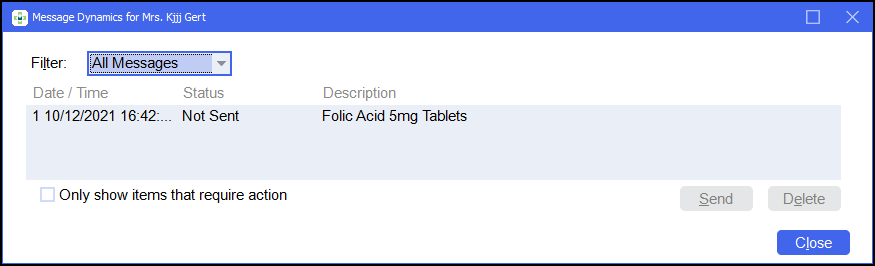
-
The Received tab displays all received Voicemail and SMS messages from patients.
Filtering Received Messages
To filter the received messages select the Display drop-down:
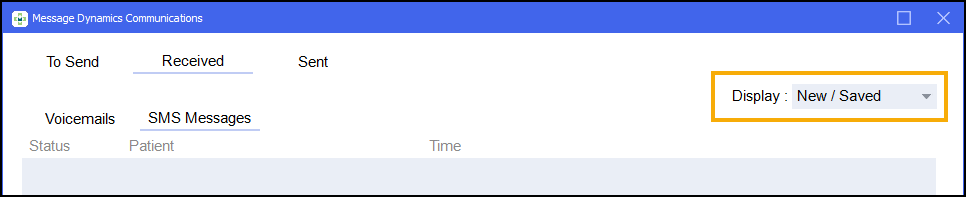
Listening to Received Voicemails
To listen to received voicemails:
-
From Message Dynamics Communication, select Received and then select Voicemails. All received Voicemails display:
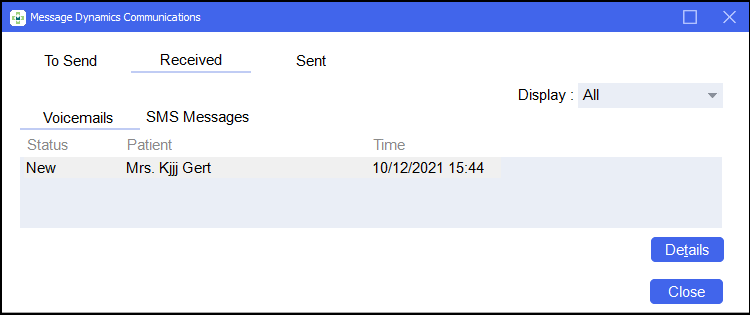
-
To listen to the voicemail, call the Message Dynamics voicemail retrieval number, 0800 0608614, and follow the instructions.
-
Select Details
 .
. -
The Voicemail Details screen displays where you can record the content of the message, so that it can be reviewed at a later date if necessary:
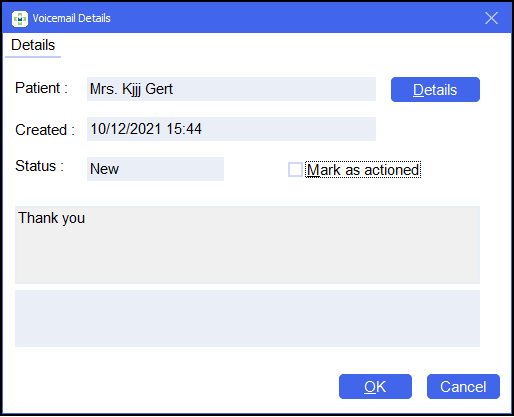
-
Select Mark as actioned after completing the necessary actions.
Viewing Received SMS Messages
To view received SMS Messages:
-
From Message Dynamics Communication, select Received and select SMS Messages. All received SMS messages display:
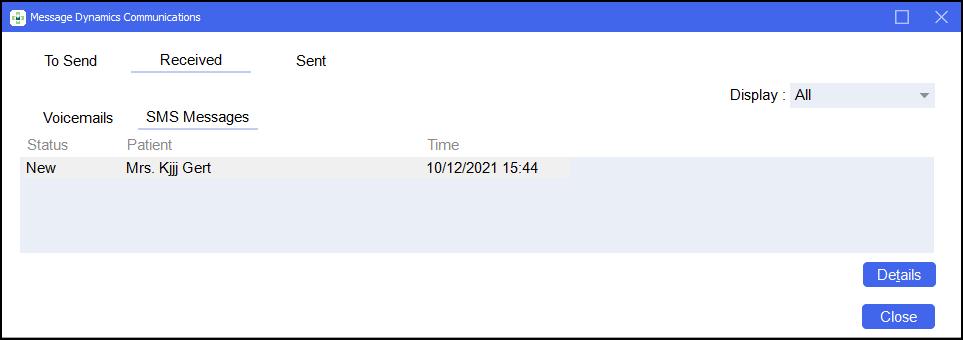
-
Select the required SMS Message and select Details
 .
.
-
The Message Details screen displays, and displays the SMS message sent by the patient. Select Mark as actioned after completing the necessary actions:
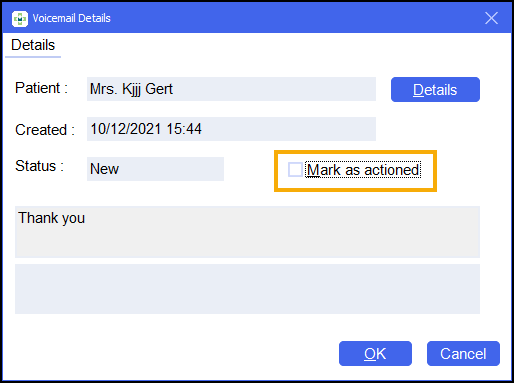
The Sent tab displays all messages that have been sent by Message Dynamics:
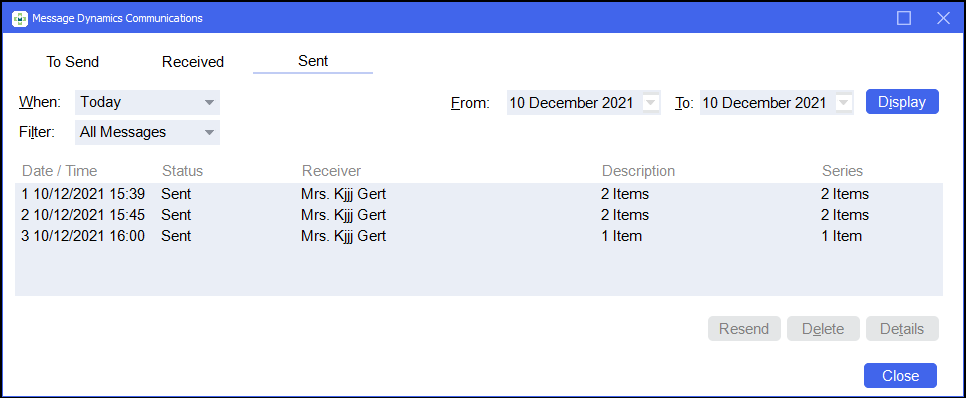
Sorting messages that display
To sort the messages that display on the Sent screen, the following options are available:
-
When - Choose to display messages within a certain timespan:
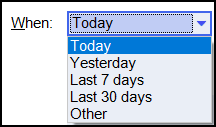
-
Filter - Choose to filter messages by their status:
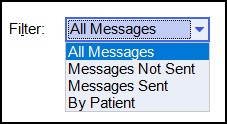
-
From - Choose to display messages that have been received within a certain date range:

Select Display
 to update the list.Note - To enable this option, from When, select Other.
to update the list.Note - To enable this option, from When, select Other.
Managing Sent Messages
To manage sent messages:
-
From Sent, select the required message:
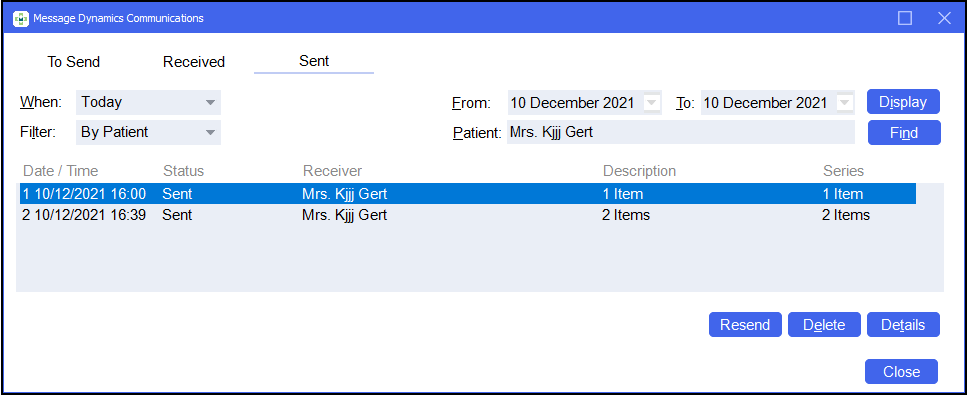
-
Select Resend
 to resend the message.
to resend the message. -
Select Delete
 to delete the message from the Sent screen.
to delete the message from the Sent screen. -
Select Details
 . The Message Dynamics screen displays, showing details of the prescribed medication:
. The Message Dynamics screen displays, showing details of the prescribed medication: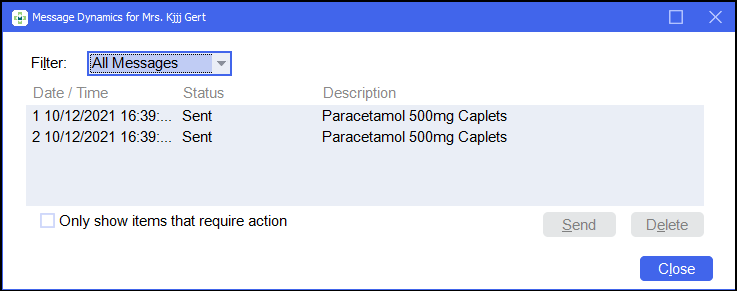
-