Prescription Item Details - Monitored Dosage
See below for information on how to complete the Monitored Dosage tab on the Prescription Item Details screen. To access the Prescription Item Details screen press F8 on the Dispensary screen:
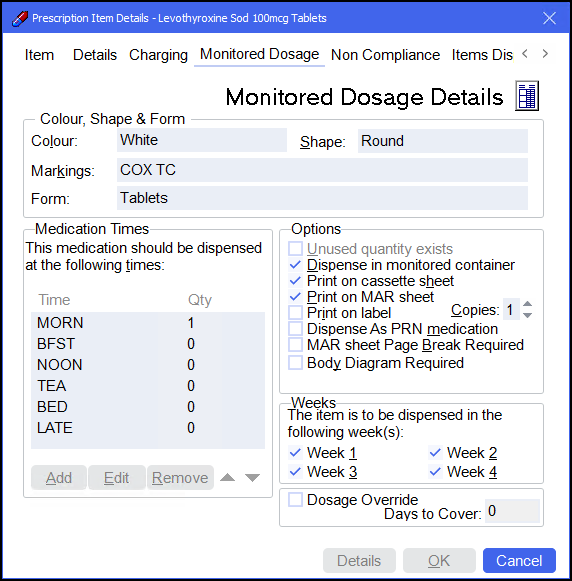
-
Colour, Shape & Form - Enter information relating to the medication's colour, shape, markings and form, for tablets and capsules being dispensed in cassettes.
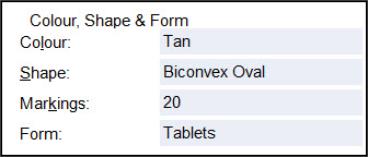
-
Medication Times - Displays where the dose will appear on the MAR Chart or Cassette sheet. Ensure this is correct and edit if required. See Editing Medication Times.
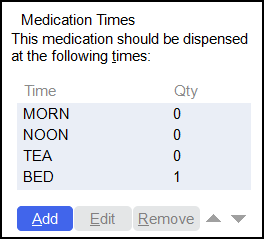
-
Options - Complete as outlined below:
-
Unused quantity exists - Select if the item is not being dispensed because the home still has some remaining from the previous prescription, but the item still needs to be printed on the MAR sheet.
-
Dispense in monitored container - Select to dispense the medication items in a monitored container. This is selected by default for a tablet or capsule formulation.
Note - If a dispersible, liquid or cream is dispensed Pharmacy Manager will automatically remove this as a default and print labels irrespective of the dosage system. -
Print on cassette sheet - Select to print the medication items on a cassette sheet. This is selected by default for a tablet or capsule formulation and the medication items would appear on the cassette sheet when you produce a cassette sheet for a Nomad system.
-
Print on MAR sheet - Select to print the medication items on a MAR sheet. This is selected by default for a tablet or capsule formulation and the medication items would appear on the MAR sheet.
Note - If a dispersible, liquid or cream is dispensed Pharmacy Manager will automatically remove this as a default and print labels irrespective of the dosage system. -
Print on label - Select to print Manrex labels and adjust the number of copies required as necessary. This is selected by default for a tablet or capsule formulation when you are producing output for a Manrex system.
Note - If a dispersible, liquid or cream is dispensed Pharmacy Manager will automatically remove this as a default and print labels irrespective of the dosage system. -
Dispense as PRN Medication - Select to identify the medication item as PRN (as needed medication). This medication item will be separated from regular items on the MAR Chart by a page break if configured.
-
MAR sheet page break required - Select to manually impose a page break on the MAR sheet.
-
Body Diagram Required - Select to generate a body diagram for the medication item.
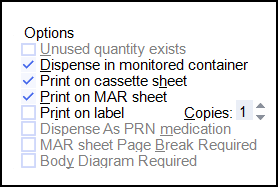
-
-
Weeks - Select the weeks within the Medication Period that you wish to dispense the medication item on. In the below example, this item is set to be dispensed in all four weeks:
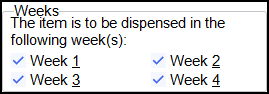
-
Dosage Override - If the quantity of the medication item to be dispensed is greater than the number of days it needs to cover, select Dosage Override and enter the number of days you require the medication item to cover.
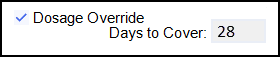
An example of dispensing Lactulose 300ml over a 28 day dispensing period is presented below:
-
A bottle of Lactulose 300ml is prescribed.
-
The directions state 10ml to be taken each night.
-
This equates to two periods, one full period of 28 days and one part period of 2 days. This would cause an overspill of two days into the next 28 day cycle.
-
Set Dosage Override to 28 days as the home is being given a full bottle and there may be wastage over the first period.
-
A new prescription is then required for a new bottle on the 1st day of the next dispensing period, even if there is an unmeasureble remainder from the first bottle.