Setting up your Backup Device
The Backup settings are usually set up for you by our installation team. If required, these settings can be viewed and updated:
- Plug in your backup external media, for example, a USB Drive.
- From Pharmacy Manager, select Tools - System Settings - System Configuration.
-
The Backup & Misc screen displays, select the Backup tab:
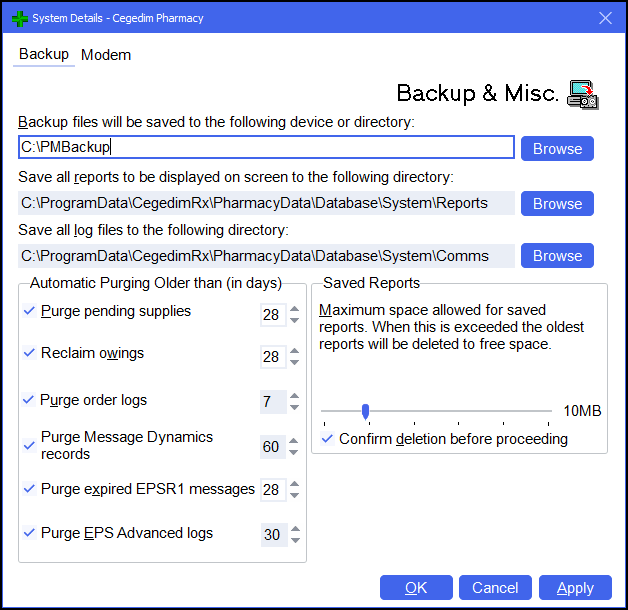
Complete as required:
- Backup files will be saved to the following device or directory - Select Browse and navigate to the external drive.
- Save all reports to be displayed on screen to the following directory - Select Browse and navigate to where you want the reports to back up to.
- Save all log files to the following directory - Select Browse and navigate to where you want the log files to back up.
Training Tip - Remove the external media after each backup and keep it in a separate secure place, ideally a fire safe. This is a precaution against theft or fire damage.- Automatic Purging Older than (in days) - There may be certain items that you will not want to keep more than a few weeks. You can make your settings here:
- Purge pending supplies
- Reclaim owings
- Purge order logs
- Purge Message Dynamics records
- Purge expired EPSR1 messages
- Purge EPS Advanced logs
See Setting Automatic Purge Days for details.- Saved Reports - As you save reports on the system, they will gradually take up disk space. Although space is usually not at a premium, we normally limit the total space used. When the system reaches the limit set here, the oldest reports are deleted. Select Confirm deletion before proceeding to be informed before the deletion takes place.
Maximum number of backups
Pharmacy Manager maintains a series of backup copies. Typically, you will make at least one backup each day, although it is advisable with current high specification computers to make more frequent backups in order to minimise the potential impact of data loss should you suffer a breakdown.
By default, Pharmacy Manager keeps the ten most recent backups before the oldest backup is removed, thus always maintaining the ten most recent.
In certain circumstances, it is possible to keep more backup copies. This may be important in the case where a problem has been encountered and several backups are needed through the working day. backups from previous days could otherwise be lost.
Once the system has been initially set-up, any change to this option requires the System Administration Key code for the day. For assistance in making this change contact the Service Desk, see Contacting Us for Support for details.
If you are operating a network system, and once the System Administration Key code for the day has been entered, the System Details tab displays the option to alter the number of backup copies that are kept:
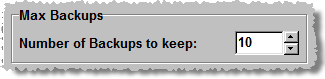
Enter the number of backups to keep and then select OK  .
The minimum number of backup copies is 5,
whilst the maximum is 20. The setting reverts to being hidden when Pharmacy Manager is restarted
the next time.
.
The minimum number of backup copies is 5,
whilst the maximum is 20. The setting reverts to being hidden when Pharmacy Manager is restarted
the next time.