Managing Useful Links
The Useful Links tile on your Pharmacy Manager dashboard allows you quick and seamless access to websites you, as a pharmacy, use or might find useful.
Adding a Useful Link
To add a link to the Useful Link tile:
- From the Pharmacy Manager dashboard - Useful Links tile, select Add
 .
. - The Add Useful Link screen displays:
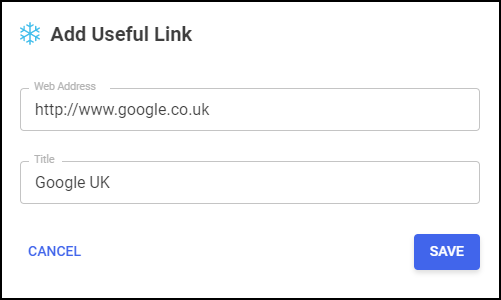
- Complete as required:
- Web Address - Enter a valid web address, this is checked and if it is not valid it displays in red.
- Title - Enter the title you want to display on the dashboard.
- Select SAVE
 .
.
The link is now available for the Pharmacy Manager dashboard for all Pharmacy Manager users.
Editing a Useful Link
To edit a Useful Link, from the Useful Links tile on the dashboard:
- From the Pharmacy Manager dashboard - Useful Links tile, select Edit
 :
: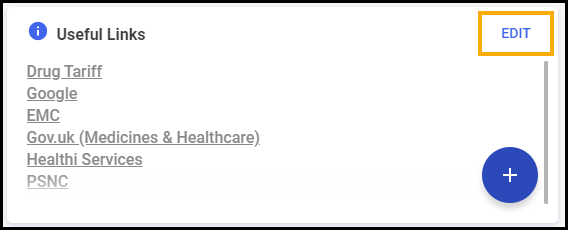
- Locate the desired Useful Link and select Edit
 :
: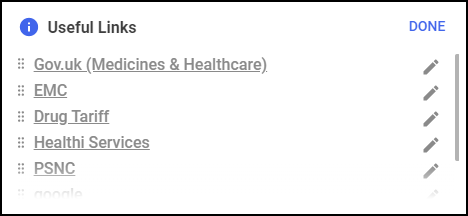
- Make the required edit.
- Select SAVE
 :
: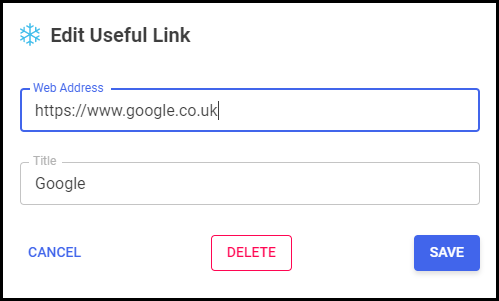
Deleting a Useful Link
To delete a Useful Link, from the Useful Links tile on the dashboard:
- From the Pharmacy Manager dashboard Useful Links tile, select Edit
 :
: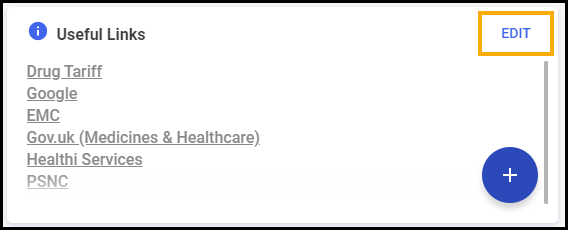
- Locate the desired Useful Link and select Edit
 :
: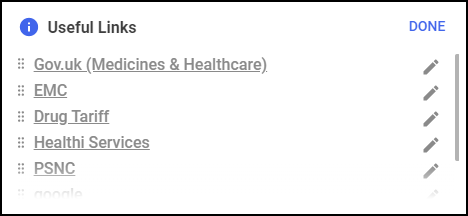
- Select Delete
 :
: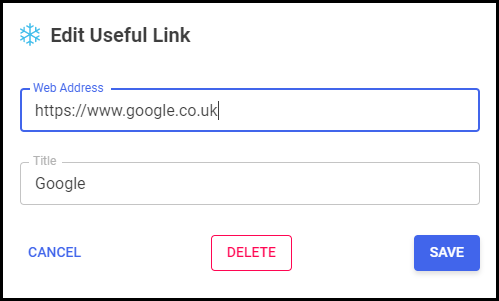
Reordering Useful Links
Users can drap and drop a Useful Link into their desired order on the Useful Links tile.
- From the Pharmacy Manager dashboard Useful Links tile, select Edit
 :
: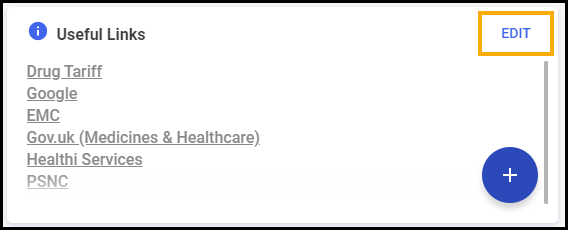
- Select, drag and drop a Useful Link into your desired position:
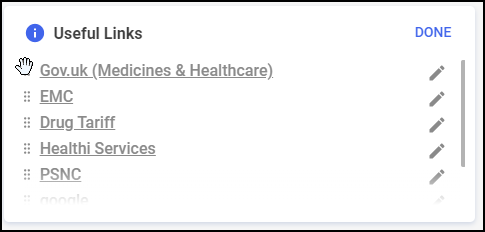
- Repeat if required.
Note - To print this topic select Print  in the top right corner and follow the on-screen prompts.
in the top right corner and follow the on-screen prompts.