What do I do if...?
If you have forgotten your password, you can reset it from the Pharmacy Manager log in screen, simply select Reset.
If you are totally locked out of Pharmacy Manager:
-
You have forgotten your password and made four invalid password attempts, and
- Used the Reset option from the log in screen but have gotten one or more of the answers to your security questions wrong three times.
You can either:
- Request a reset from your local administrator, or
- You can contact the Service Desk, see Contacting Us for Support for details.
- Check:
- Your printer has power and is switched on, the power light should be on.
- There are two cables attached, one for the power and one for the computer and make sure they are firmly connected at both ends.
- Paper or labels are loaded correctly.
- There is nothing blocking the feed, for example, paper clips, staples, tablets.
- Now, run a Printer Test:
- From Tools - Printer Configuration - Pharmacy Manager - Workstations, select the printer you are having the problem with and select Test.
If the problem persists, contact the Service Desk, see Contacting Us for Support for details.
- Check the screen has not been switched off individually, the power switch is normally on or underneath the front of the screen.
- Try using the word "password", this is often the default. If this does not work, please contact the Service Desk, see Contacting Us for Support for details.
- You must do a backup before Pharmacy Manager will start. This ensures that regular backups are performed.
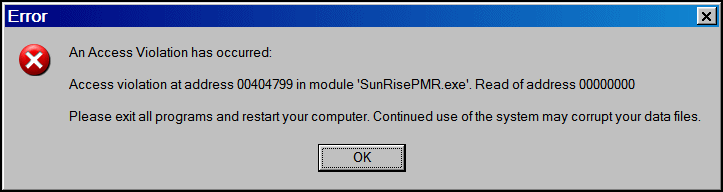
Select OK, close and restart Pharmacy Manager.This normally clears the problem. However, if you get the same problem in the same place, please contact the Service Desk, see Contacting Us for Support for details.
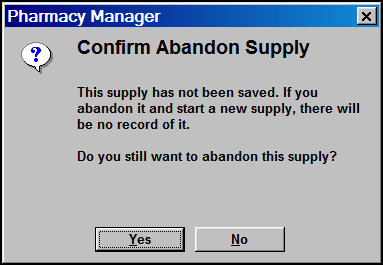
This warns you that you are part-way through dispensing, select:
- Yes - To discard the item you are mid-dispensing
- No - To return to dispensing the item and finish as usual.
Restarting, also known as rebooting, your computer can resolve many of the issues you may experience.
To reboot your computer:
- Using the Log Out or Close options, shut down all the programmes you have running on your machine.
- From the Windows menu select:
- Windows 7 - Windows 7 Start
 - Shut down.
- Shut down.
- Windows 10 - Windows 10 Start
 - Power
- Power  and then Shut down.
and then Shut down.
- Windows 7 - Windows 7 Start
- Once your computer is switched off, leave it for a couple of minutes and then using the power switch, usually positioned on the front of the computer, turn it back on.
- Your computer now starts back up, this may take a few minutes.