Bulk Operation - Mass Prescriber Change
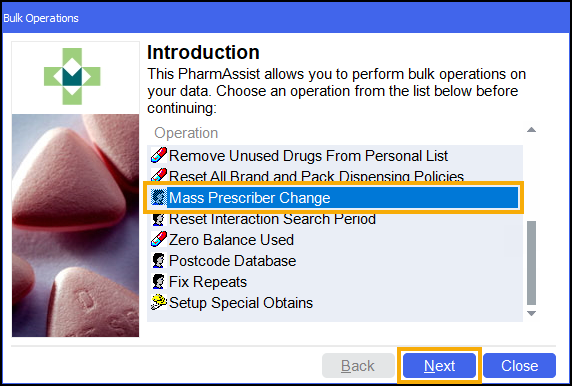
(You may need to scroll down to the bottom of the list to see this item).
Use this bulk operation when a prescriber retires or moves away from a surgery. It assigns all that prescriber's patients to a different prescriber.
When you select Mass Prescriber Change, the following screen will appear:
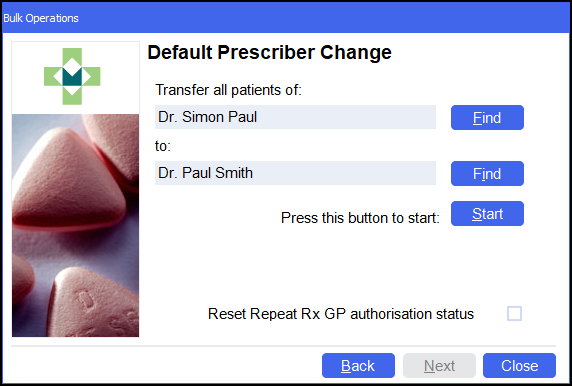
Transfer all patients
Use this as follows:
-
Click on the first Find button and in the Find Prescriber window find the prescriber who has retired or moved away, and then click on OK.
-
Click on the second Find button, and find the new prescriber, if already on your list.
If the new prescriber is not on the existing list:
-
Click on the Add button to add a new prescriber's details at this point.
-
Click on the OK button.
-
-
Now click on the Start button. The program searches through the patient records, updating the default prescriber where necessary.
-
When complete, click on the Next button, and then click on the Finish button.