Finding an Existing Patient
As you add patients to Pharmacy Manager it creates a patient list. This list can be searched quickly and easily.
- From Pharmacy Manager, select:
- Press Shift + Ctrl + F1 on your keyboard.
- Select Menu - Tools - Inquiry - Patient.
- Select Patient Inquiry
 .
.
-
The Find Patient screen displays, enter the details of the patient required using either:
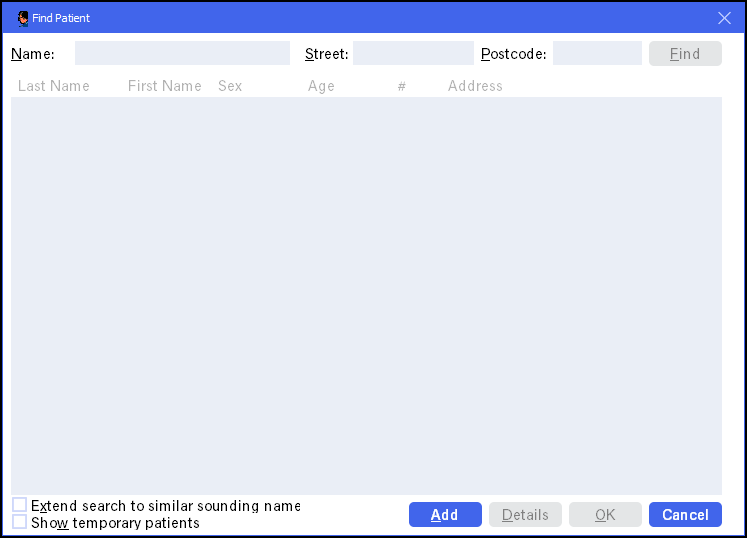
-
Name - Enter either:
- First few letters of surname, for example Bar
- Initial, space, first letter(s) of surname, for example B B
- Complete surname, for example Barker
Please Note: No patients are returned if you leave Name blank.
- Street - Enter the complete surname and part or all of the street name.
- Postcode - Enter part or all of the postcode, a complete postcode should narrow the search down to maybe a dozen houses.
Either press Enter on your keyboard or select Find.
Note - If you enter information in all three areas, only the postcode is used. -
- Tick Extend search to similar sounding names to extend the search to similar sounding names.
- Tick Show temporary patients to include patients with the temporary patient flag set in the patient detail screen.
-
Highlight the patient required and select Details to view the patient details.
Press Esc on your keyboard to return to the main Pharmacy Manager screen.
Note - If you have made any changes to the record, you need to confirm changes before you can continue.
Other Patient Search Options:
Pharmacy Manager automatically assigns a system number when a patient record is created. The patient number is displayed in the Find Patient list in the # column.
To search on a patient number:
- Name - Enter P followed, without any spaces, by the patient number, then press Enter on your keyboard or select Find.
Prescriptions usually include the patient's NHS number. This can be used as an alternate means of identification if recorded in the patient details.
To search on a patient's NHS number:
-
Name - Enter # followed, without any spaces, by the patient's NHS number, then press Enter on your keyboard or select Find.
Prescriptions usually include the patient's CHI number. This can be used as an alternate means of identification if recorded in the patient details.
To search on a patient's CHI number:
-
Name - Enter # followed, without any spaces, by the patient's NHS number, then press Enter on your keyboard or select Find.