Pharmacy contractors are required to send a completed copy of the Overview page of the MUR form to the patient’s GP/Practice where there are items within the Action Plan that need to be considered by the GP/Practice.
The pharmacist should make a professional decision as to whether it is necessary to provide the GP/Practice with a completed copy of the Consultation record page of the form.
If a completed copy of the Consultation record page is not sent to the patient’s GP/Practice at the time of sending a completed copy of the Overview page, then the GP/Practice will be able to request a copy of it should they require this.
If there are no items within the Action Plan to be considered by the GP/Practice, then a completed copy of the MUR form need not be sent to the GP/Practice.
In this circumstance, the pharmacy contractor should notify the patient’s GP/Practice that an MUR has been undertaken, without any matters for consideration by the GP; it is likely that this notification may take place on a monthlybasis. The notification indicates that the GP can request copies of the completed MUR form(s) from the pharmacy.
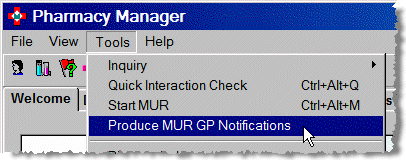
Select Tools > Produce MUR GP Notifications
-
Select the chosen month e.g. March
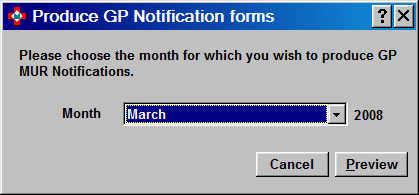
Letters for each GP with patients given MURs with no action points in the specified month are produced to the approved template below.
-
Click the Preview button. Alternatively, type
 &
& .
. -
The first page of the first letter displays.
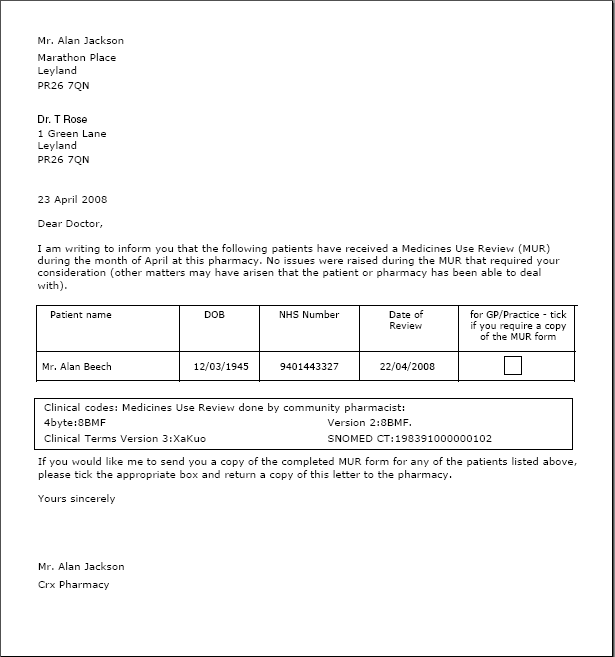
-
If there are several pages, for example, different GPs, the navigation controls will be enabled, allowing you progress forwards and back again through all the available pages. You can also use
 &
&  to move
to the next page with
to move
to the next page with  &
& moving to the previous
page. Additionally,
moving to the previous
page. Additionally, 
 &
&  will
jump to the last page, whilst
will
jump to the last page, whilst  &
&  takes
you back to the first page.
takes
you back to the first page.
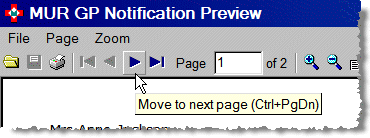
-
Click the Print report button. Alternatively, type
 &
& .
.
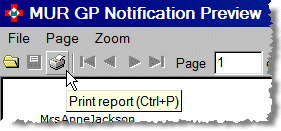
-
The Output options display appears
This enables you to select a range of pages, for example, to print only the notification for a particular GP that you have found covers pages 3 to 4.

All
This is the default option. When selected, every page is printed
Selection
This allows a range of pages to be printed e.g. 3-4 for pages 3 to 4
Pages
This option could cover a single page or a number of non-consecutive pages e.g. page 2, 4, 6
Options - copies
This control would allow you to print an extra copy of the selected notifications, for example, for your own records.
Collate
Collate works in conjunction with more than one copy. Instead of printing all the copies of page one, followed by all the copies of page 2 and so on, it prints page 1, 2, 3, 4 in sequence before printing 1, 2, 3, 4 again when two collated copies are required.
Duplex
If the printer was capable of duplex (printing on both sides of an A4 page), this feature could be used. However, care should be taken because it could easily mix up the output if notifications had odd numbers of pages. You could easily get one part of one GP notification with the other side of the A4 sheet to another GP.
Setup
This option allows you control other features of your printer.
-
Click theOKbutton to print once you have made your selections
Updated 6th May 2008