Tracing a Patient on the Personal Demographics Service
Electronic Prescription Service Wales - Nominations in Pharmacy Manager (5:31)
A patient may request that your pharmacy is the nominated recipient of their prescriptions. In order to record this nomination, you first need to trace the patient record on the Personal Demographics Service (PDS).
To do this:
-
Access the Patient Nomination Wizard either:
-
From the eMessages screen, press F3 on your keyboard, or
-
From the eMessages screen select Nomination Details
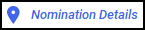 .
.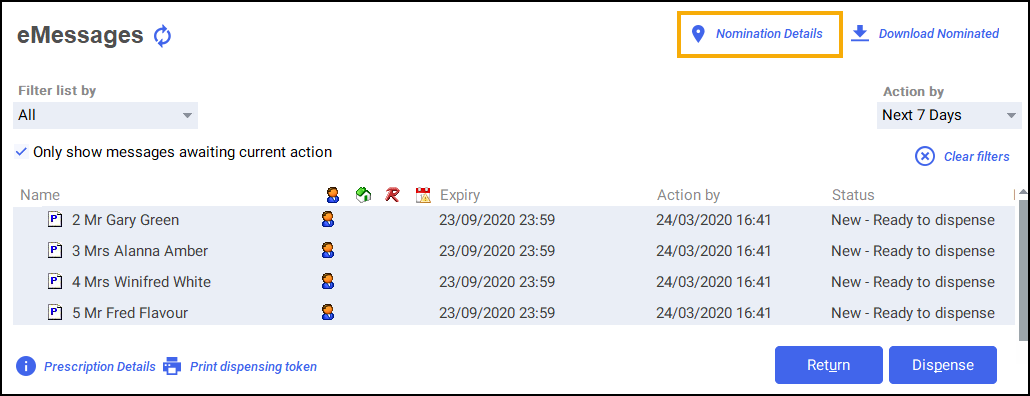
-
- The Patient Nomination Wizard - Find Patient screen displays.
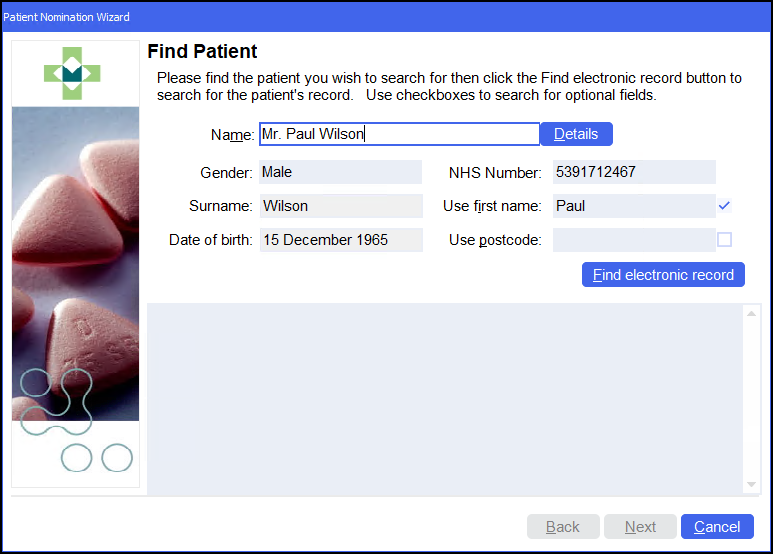
Enter the name of the patient and press Enter on your keyboard to search for the patient record in Pharmacy Manager.
-
The Find Patient screen displays, select the patient from the list or if the patient can not be found, a local patient record can be created, see Adding a New Patient for details.
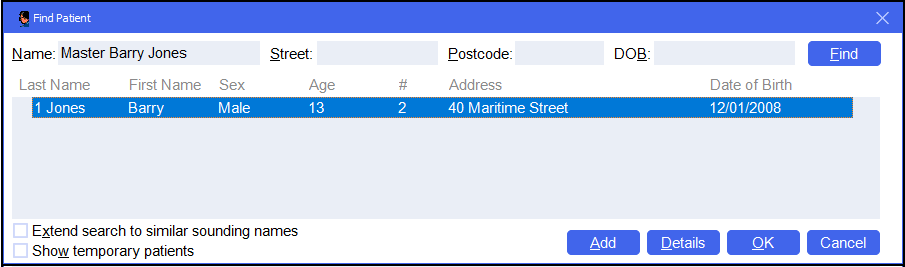
Select OK
 and the patient's details display on the Patient Nomination Wizard - Find Patient screen.
and the patient's details display on the Patient Nomination Wizard - Find Patient screen. - Select Find electronic record
 to search for the patient on the PDS.
to search for the patient on the PDS. - The Patient Nomination Wizard - Patient Details screen displays, confirm the details with the patient and then select Next
 .
.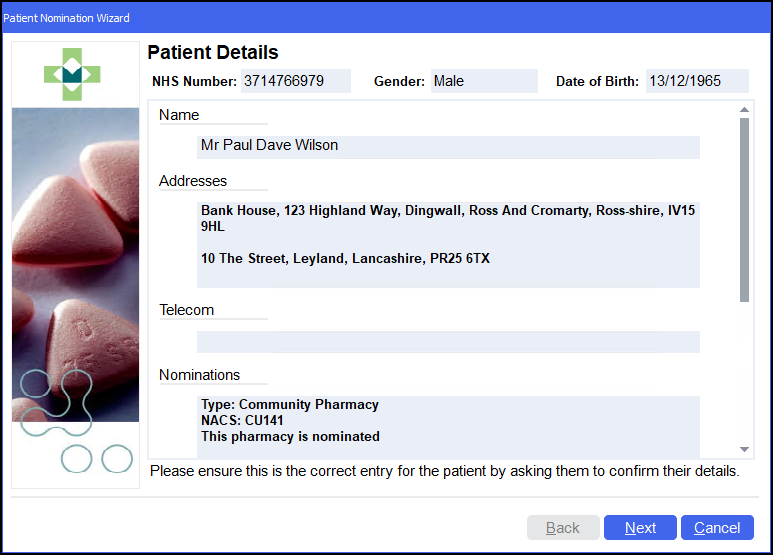 .
. - The Patient Nomination Wizard - Confirm Patient Details screen displays.
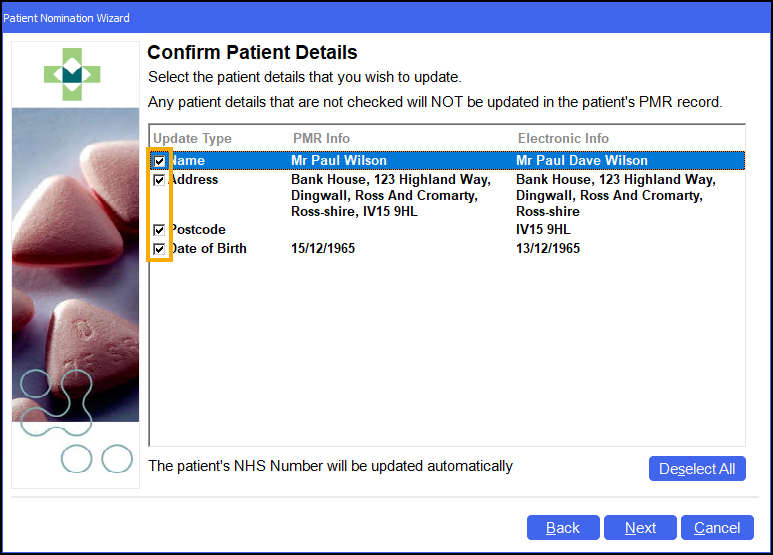
Select the tick boxes to update the information from the electronic patient record to the local record in Pharmacy Manager.
Note - You cannot update the PDS with your patient's local record, you can only receive updates into your local record from the PDS. -
Select Next
 and the Patient Nomination Wizard - Patient Nominations screen displays. From here you can edit the patient's nominations.
and the Patient Nomination Wizard - Patient Nominations screen displays. From here you can edit the patient's nominations.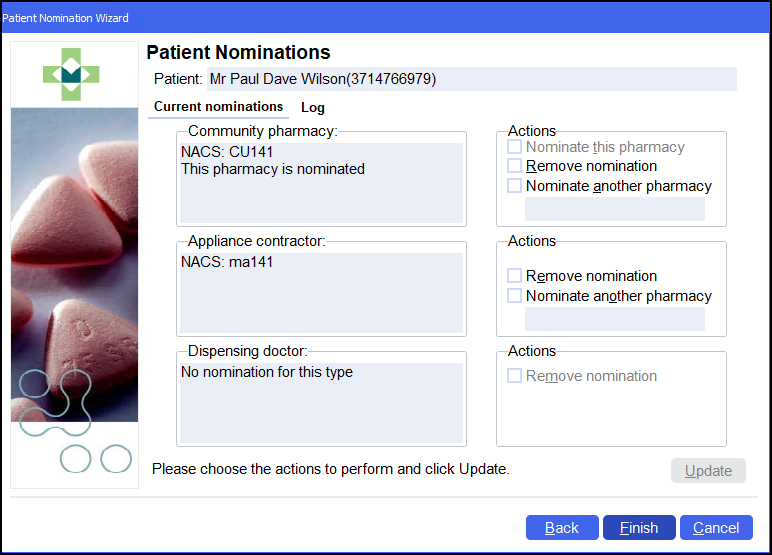
-
Select Finish
 .
.
PDS Record Not Found
If no patient match is found, Pharmacy Manager suggests a further search without using the first name and postcode as search criteria.
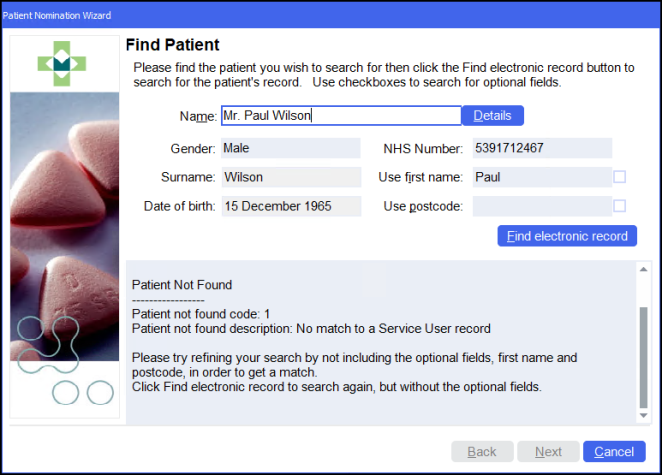
Use first name and Use postcode are unticked, check the search criteria and select Find electronic record  again.
again.
When a patient not found situation persists, a further alert displays indicating that some of the mandatory data may be recorded incorrectly in Pharmacy Manager. Potential issues can arise where a patient has provided an alternate first name, for example, Tony instead of Anthony.
If a search based on mandatory criteria only (Gender, Surname, Date of birth) returns multiple matches, including the patient who you are searching for, but no match is returned when you add one of the optional fields, then the optional field is incorrect.