EPS user settings
Some settings exist to tailor the way the EPS system works at important stages of the process. As you become familiar with the EPS functionality, you may wish to benefit from the changes these settings bring.
-
Go to Tools > User details > Prescription finished
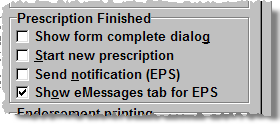
Send notification
For EPS configured systems, you can choose to send the notification immediately upon clicking the Finish button to print the label.
If this option is chosen, the prescription will not be available for collection on the Pending tab.
-
Check
 the
Send notification box to invoke
this setting. Alternatively, press
the
Send notification box to invoke
this setting. Alternatively, press  &
&  .
.
Show eMessages tab
When EPS is established, and the majority of prescriptions are electronic (as opposed to paper FP10s), the starting point for most dispensing activity will be the eMessages tab.
To aid your workflow, a user option exists that will automatically revert the display to the eMessages tab once an electronic prescription has been completed.
-
Check
 the
Show eMessages tab box to
invoke this setting. Alternatively, press
the
Show eMessages tab box to
invoke this setting. Alternatively, press  &
&  .
.
Added 17th July 2009