Bulk Operation - Merge Patients
How do I merge duplicate patient records? (1:43)
Occasionally duplicate patient records occur in Pharmacy Manager. This happens when a name is misspelt or one record might have one initial and another two. For example:
-
There are duplicate records for Catherine Jones, Kate Jones and Cathy Jones, depending on the prescriber, or
-
A patient who is on the system under two surnames.
To merge two patient records:
-
From the Pharmacy Manager Toolbar, select Tools - Bulk Operations:
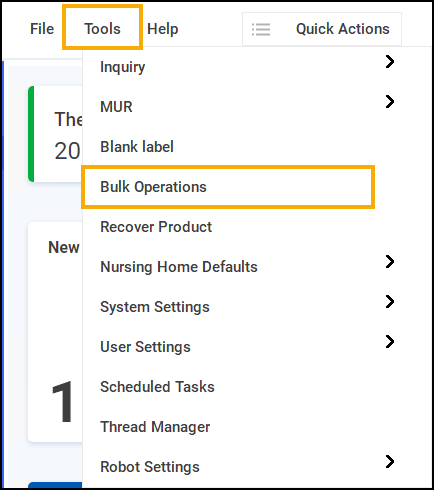
-
The Bulk Operations screen displays, select Merge Patients and then select Next
 :
: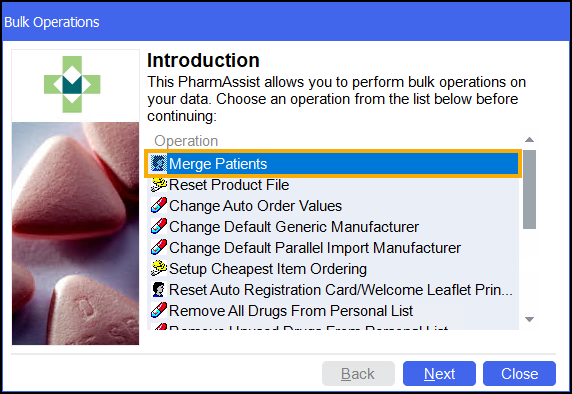
-
The Merge Patients screen displays, in the first section identify the patient to keep, select Find
 to search for the patient:
to search for the patient: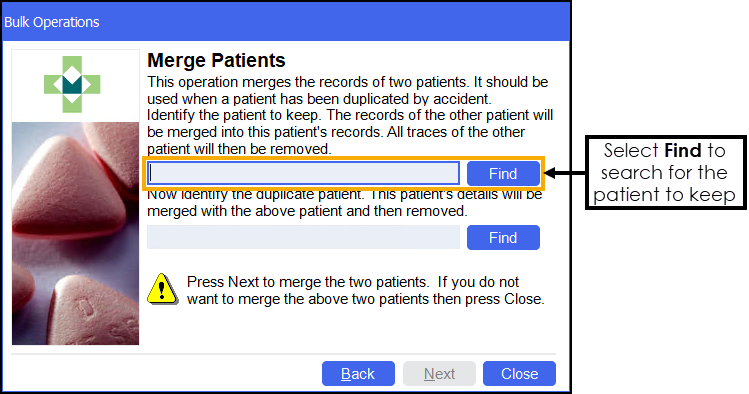
-
If you select a patient whose record contains incomplete electronic prescriptions, a warning message displays:
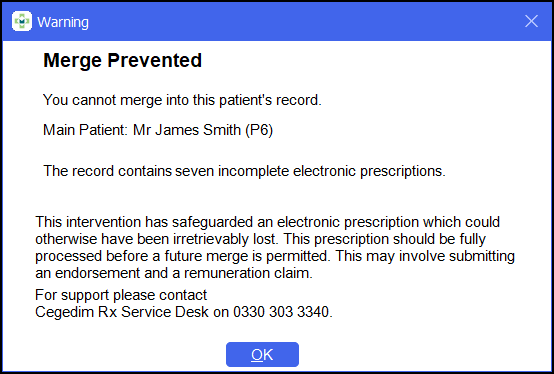
The prescriptions should be fully processed before a merge can take place. See Prevent merger of patients for details.
-
In the second section identify the patient to merge. This patient's details will be merged with the patient above and then removed:
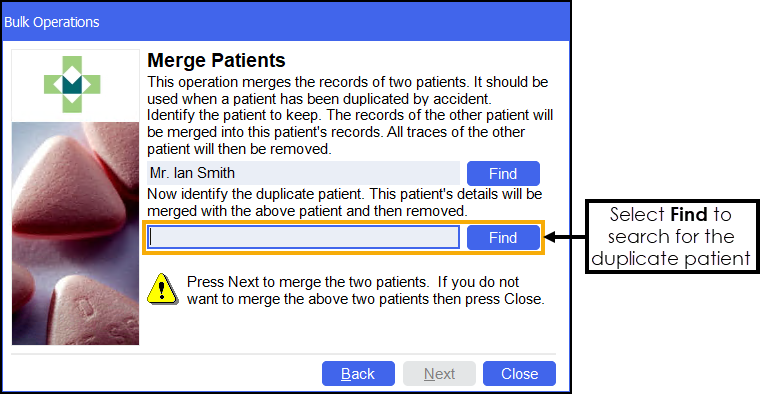 Important - Check that you are merging the records the correct way round.
Important - Check that you are merging the records the correct way round. -
Select Next
 to merge the two patients. If you do not want to merge the two patients then select Close
to merge the two patients. If you do not want to merge the two patients then select Close  .
. -
A confirmation message displays, select Yes
 to merge the two patients or select No
to merge the two patients or select No  to return to the Merge Patients screen:
to return to the Merge Patients screen: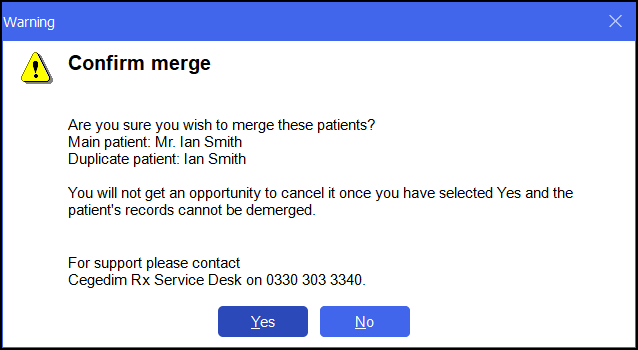
-
The Merging Patients screen displays once the two patients are successfully merged:
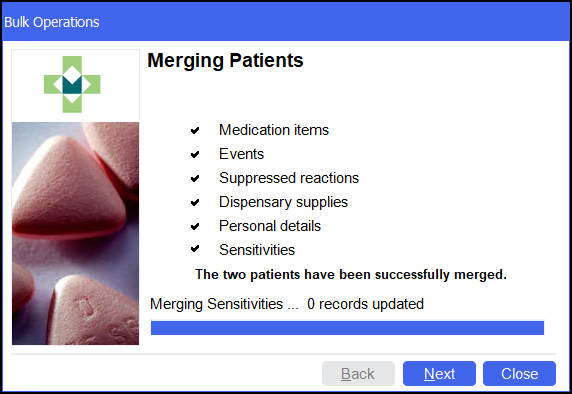
Select Next
 and then select Finish
and then select Finish  .
.