Regular Medication
Set an item as regular
-
If the patient receives regular medication, you can set the item as Regular when dispensing. This makes it quicker to dispense next time.
When dispensing
-
Press
 &
& after entering the directions
for that product on screen.
after entering the directions
for that product on screen.
This will put a 'calendar' icon![]() at the bottom of the screen and also next to the
item in the Medication tab.
at the bottom of the screen and also next to the
item in the Medication tab.
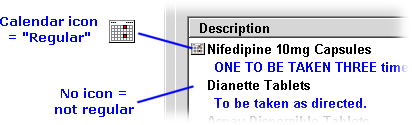
It will be selected automatically next time when repeating from the Patient Medical Record using the instructions as described in Selecting Repeat Medication.
From the patient's Medication tab
If the item is already present in the patient's record and you wish to change status to Regular medication:
-
On the patient's Medication tab, highlight any item you wish to mark as Regular medication.
-
Right click the mouse and select Regular medicationfrom the pop-up menu.

![]() This process can only be carried out
one item at a time. Trying to apply the change in status when multiple
items are highlighted does not work.
This process can only be carried out
one item at a time. Trying to apply the change in status when multiple
items are highlighted does not work.
From Medication item tab
Alternatively, once the medication has been stored to record:
-
From the Dispensary screen, Go into the Medication tab,

-
Highlight the item and click on Details.
-
Check the box that says Patient regularly receives medication.
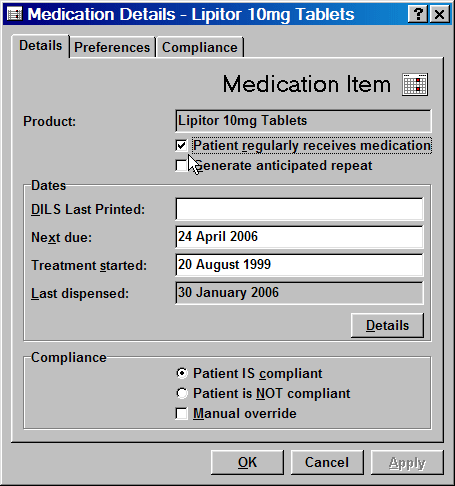
This will then put the calendaricon next to the item.
The system will then calculate, based on the quantity and dose, when the patient will be next due for this item. E.g. if 56 given and 2 per day the code, the system will know that in 28 days they will be expected to come in for more.
Generate anticipated repeat
-
You may also at this point check the box that says Generate anticipated repeat.
The item in question must have a dose code entered for the system to calculate when the repeat is due. See Anticipated Repeats.
You can then Dispense any repeat medication from the Anticipated Repeats tab when the script is due to be presented. Once dispensed, an entry is made in the patient record that the item has been dispensed, and a new anticipated supply is created for the next due date.
When is patient next due for regular item?
When you are dispensing a product for a patient, look for
the calendar icon
![]() at the bottom of the screen. If you can see one,
it means this is a regular medication.
at the bottom of the screen. If you can see one,
it means this is a regular medication.
-
Hover the mouse over the icon, and it will tell you when the patient is next due for the item.
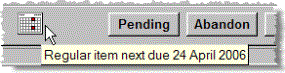
Updated 20th May 2010