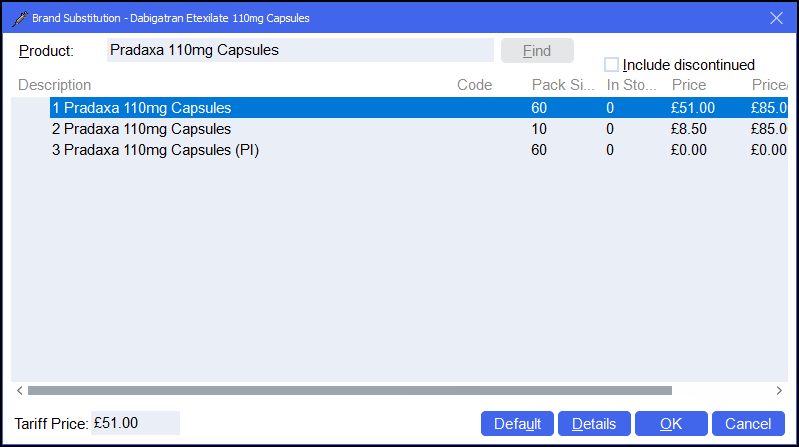Dispensing Policies
How do I Create a Dispensing Policy? (3:40)
A dispensing policy defines the product dispensed for a prescribed item. To set up a dispensing policy:
-
Access the Product Details screen, to do this either:
- From the Dispensary screen, select
 next to Written as or press Ctrl + F9 on your keyboard to open the Product Details screen for the prescribed item.
next to Written as or press Ctrl + F9 on your keyboard to open the Product Details screen for the prescribed item. -
From the Find Product screen (Tools - Inquiry - Product), search for the required product and select Details.
- From the Dispensary screen, select
-
The Product Details screen displays, select Dispensing:
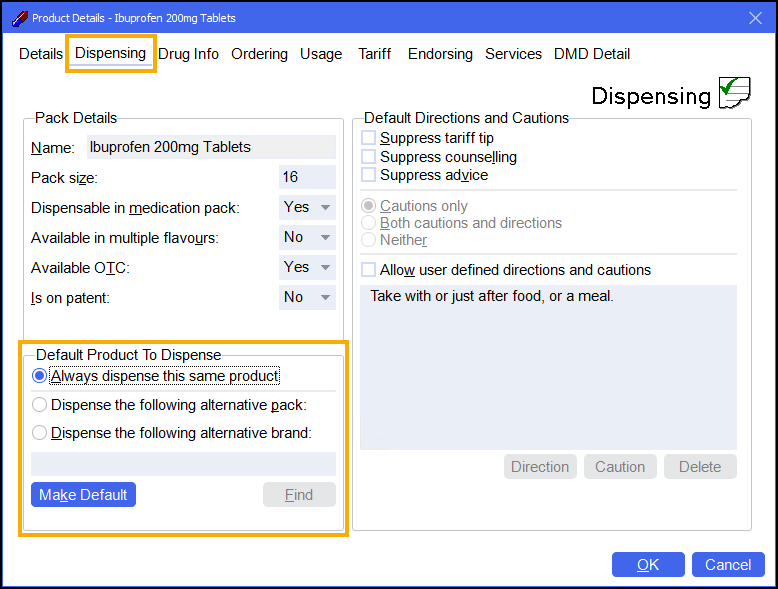
-
Choose from the following options:
-
Always dispense this same product (Default) - Select to always dispense this product.
-
Dispense the following alternative pack - Select to dispense an alternate pack size, the Alternative Pack Substitution screen displays, select the alternate pack size and select OK
 :
: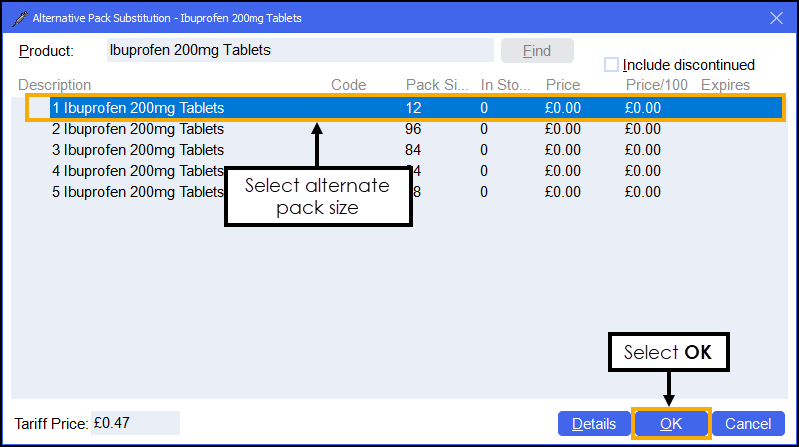 Training Tip - In this example where Ibuprofen 200mg Tablets (16) are prescribed, Pharmacy Manager will dispense Ibuprofen 200mg Tablets (12) instead.
Training Tip - In this example where Ibuprofen 200mg Tablets (16) are prescribed, Pharmacy Manager will dispense Ibuprofen 200mg Tablets (12) instead.To select a different item select Find
 to open the Alternative Pack Substitution screen.
to open the Alternative Pack Substitution screen. -
Dispense the following alternative brand - Select to dispense an alternate brand, the Brand Substitution screen displays, select the alternate brand and select OK
 :
: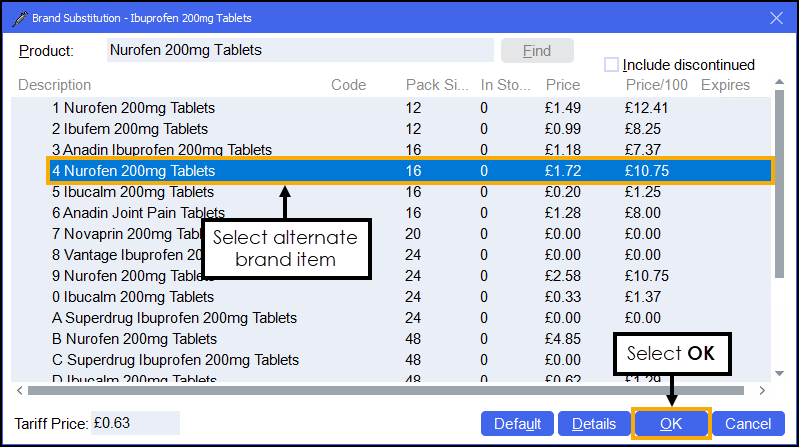 Training Tip - In this example where Ibuprofen 200mg Tablets (16) are prescribed, Pharmacy Manager will dispense Nurofen 200mg Tablets (16) instead.
Training Tip - In this example where Ibuprofen 200mg Tablets (16) are prescribed, Pharmacy Manager will dispense Nurofen 200mg Tablets (16) instead.To select a different item select Find
 to open the Brand Substitution screen.Note - This option will be greyed out if a branded item is chosen.
to open the Brand Substitution screen.Note - This option will be greyed out if a branded item is chosen.
-
Please note:
An @ symbol displays next to a product on the Find Product screen if the Generic is linked to a Brand, either it is not available or a dispensing policy has been manually put in place.
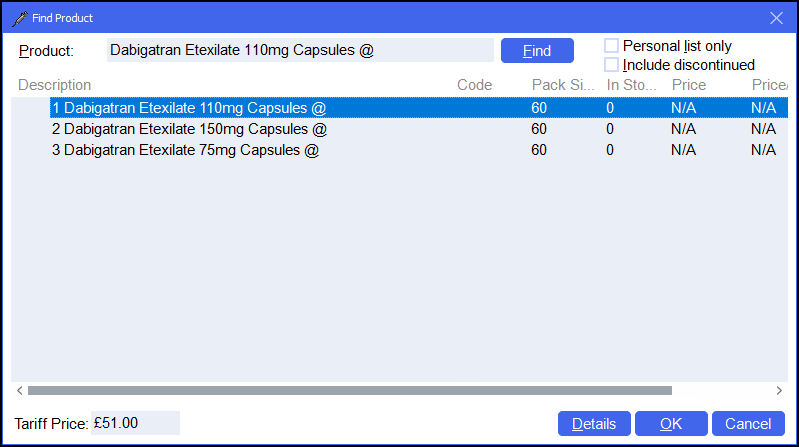
In this example there is no dispensing policy in place however this generic item is not available and a Brand, in this case Pradaxa, should be dispensed: