Patient Details - Exemptions
From the Patient Details - Exemptions tab you can easily set a patient's exemption status:
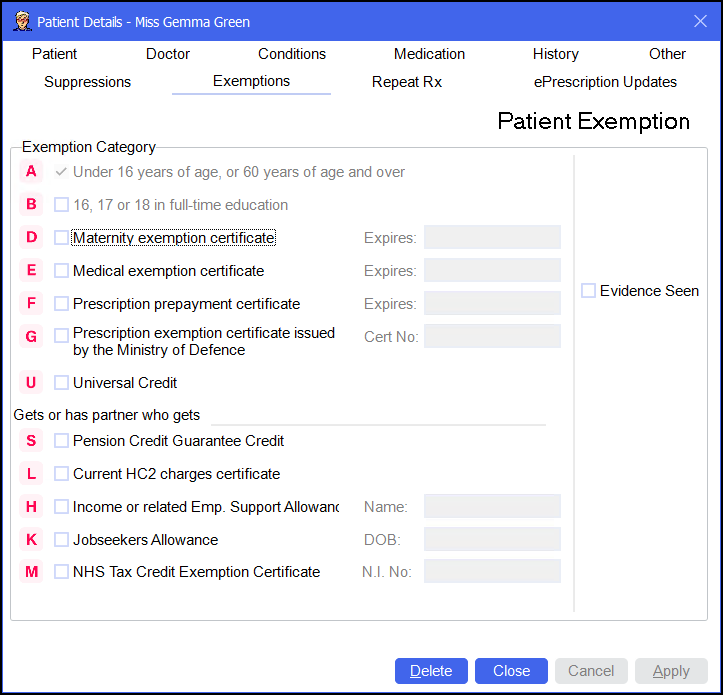
To access the Patient Details - Exemptions tab, either:
-
From the Find Patient screen, find the patient and then select Details
 or press Alt + D on your keyboard.
or press Alt + D on your keyboard. -
From the Dispensary screen, select either:
- Information
 next to the patient's name:
next to the patient's name: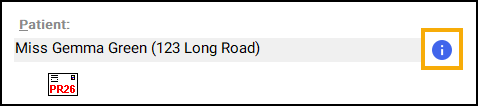
-
F3 on your keyboard, this opens the Patient Details screen on the Other tab.
-
Or, F6 on your keyboard, this opens the Patient Details screen on the Medication tab.
- Information
Navigate to the Exemptions tab.
To enter a patient's exemption status:
-
Select the exemption category for the patient from the list:
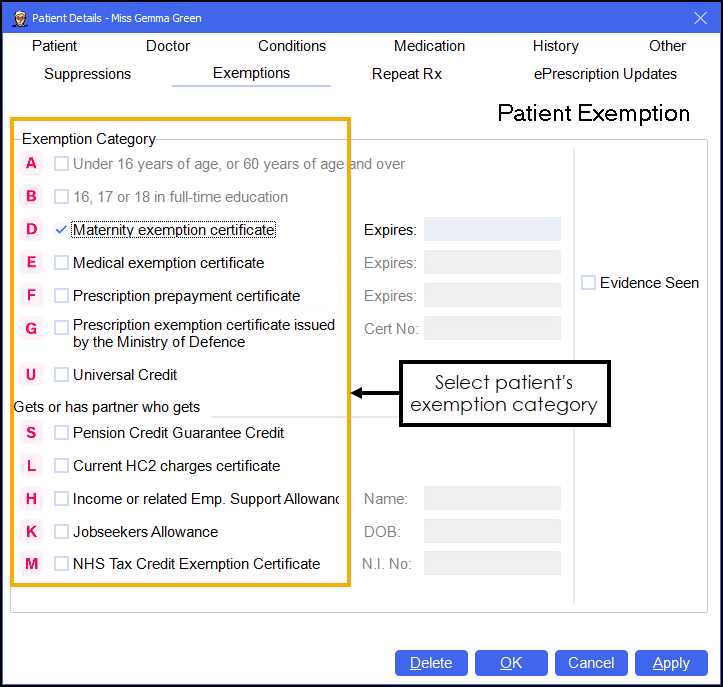 Training - Exemptions may be disabled depending on the patient's date of birth.
Training - Exemptions may be disabled depending on the patient's date of birth. -
Where required enter any supporting information:
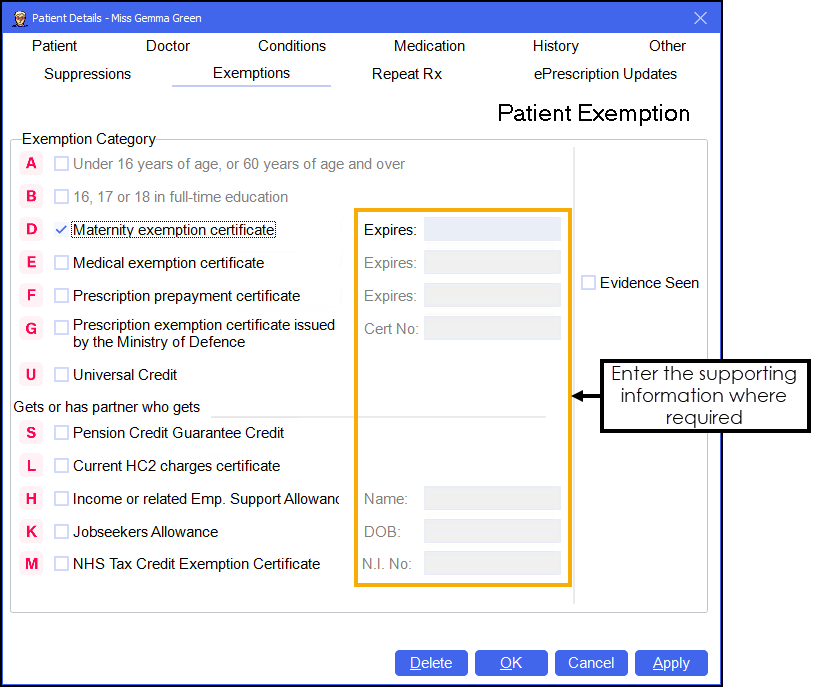
-
Expires - Enter the expiry date of the certificate.
-
Cert No - Enter the certificate number.
-
Name - Enter the name on the exemption certificate.
-
DOB - Enter the date of birth for the certificate holder.
-
N.I. No - Enter the National Insurance number for the certificate holder.
-
-
Select Evidence Seen to confirm the exemption evidence has been seen:
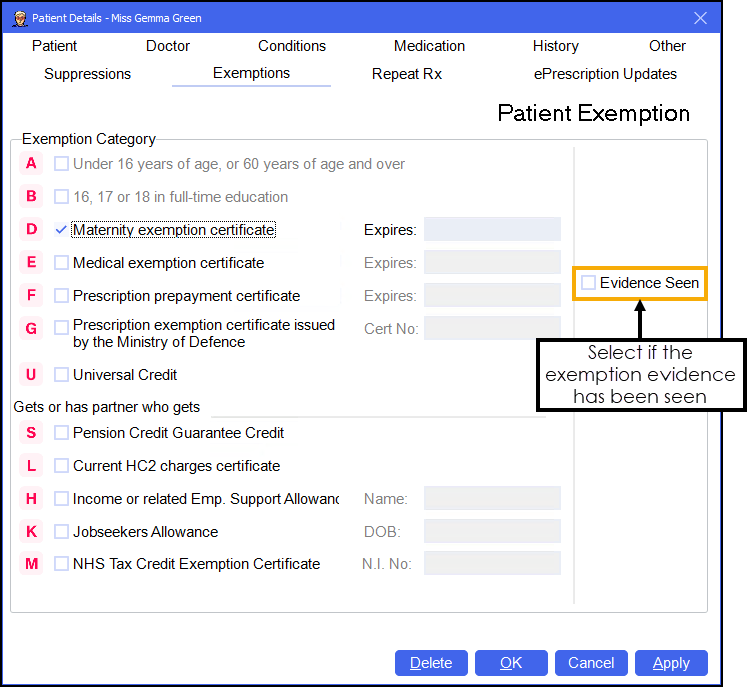
From the bottom of the Patient Details - Exemptions screen you can select:
-
Delete - A warning displays, you can only delete the patient from the Patient tab.
-
OK - To save the changes and close the Patient Details screen.
-
Cancel - To close the Patient Details screen without saving any changes.
-
Apply - To save any changes made but leave the form on your screen. You can then select Close to close the Patient Details screen when you are ready.