Pharmacy Details - ePharmacy
The ePharmacy tab allows you to set up your ePharmacy settings and services:
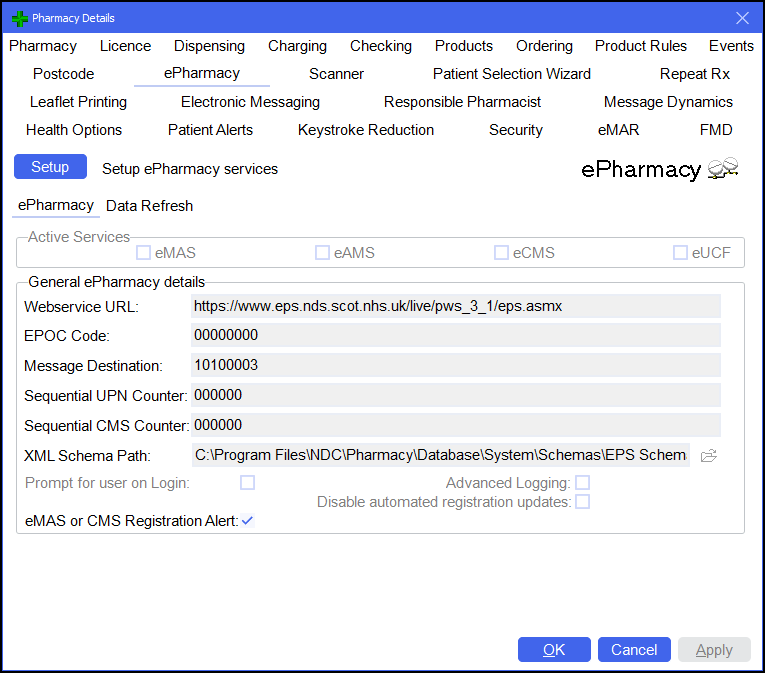
From Pharmacy Manager, select Tools - System Settings - Pharmacy Details - ePharmacy:
Before changing any ePharmacy settings contact the Service Desk, see Contacting Us for Support for details. Furthermore, you cannot make any changes without the System Administration Key code for the day.
Future developments may require that any of these settings could require alteration. In such an event, clear instructions will be provided to enable you to carry out the task with a minimum of inconvenience.
Select the ePharmacy tab if it is not on top.
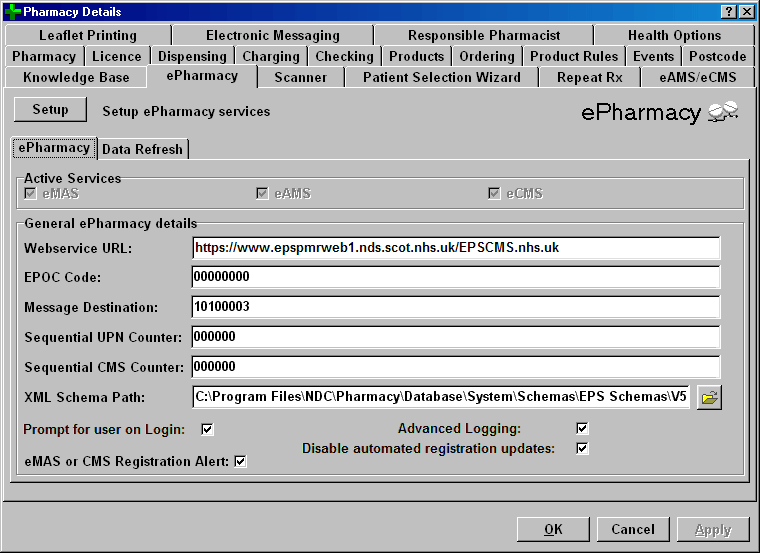
Webservice URL
This is the web address to which all electronic messages are sent for processing.
EPOC code
A distinct eight digit code issued by the ePharmacy team to each pharmacy. This is used in message content.
Message destination
This is the eight digit code of the ePMS service.
Sequential UPN counter
The UPN is a sixteen digit code which is used within the messaging and CP2 printing processes. The UPN Counter helps to ensure each UPN is unique. If the pharmacy undergoes a change of ownership the Counter value may be altered so as not to confuse the ePMS. Altering the UPN Counter may also be necessary if a Pharmacy Manager Restore operation has taken place following a breakdown.
XML schema path
This is the directory which contains all the XML schema files used during the messaging process.
Prompt for user Log in
This setting controls when and how you log in to Pharmacy Manager as a Pharmacy First Scotland - Standard (MAS) prescriber or to use any other aspect of ePharmacy..
-
Check
 the box to implement
a prompt
on start-up, with the additional option of log
in/log out on the ePharmacy tab.
the box to implement
a prompt
on start-up, with the additional option of log
in/log out on the ePharmacy tab. -
Uncheck
 the box
to cancel the prompt on start-up. Access to log
in/log out is then only available on the ePharmacy tab.
the box
to cancel the prompt on start-up. Access to log
in/log out is then only available on the ePharmacy tab.
Pharmacy First Scotland - Standard (MAS) or CMS registration alert
An option exists to display icons that indicate a patients status in the context of Pharmacy First Scotland - Standard (MAS) or CMS. These can be helpful in determining whether to offer either service to a patient.
-
Check
 the box to display
icons that indicate the patient's Pharmacy First Scotland - Standard (MAS) or CMS status.
the box to display
icons that indicate the patient's Pharmacy First Scotland - Standard (MAS) or CMS status. -
 indicates the patient is not
registered for either service
indicates the patient is not
registered for either service -
 indicates pending registration
indicates pending registration -
 indicates registered
indicates registered
These informative icons appear on the eMessages tab and the Patient details tab.
-
By default, the option is enabled. Uncheck
 the option if you do not want the icons displayed.
the option if you do not want the icons displayed.
Advance logging
An option exits to enable advanced logging functionality.
Check ![]() this option to
add messaging the Pharmacy Manager log file, which will detail all sent
and received messages to and from the PRS, and from the client to the
server.
this option to
add messaging the Pharmacy Manager log file, which will detail all sent
and received messages to and from the PRS, and from the client to the
server.
Disable automated registration updates
For efficiency, registration updates are automated and take place within a predetermined time window.
-
Check
 this option to disable
the automated updates.
this option to disable
the automated updates.
Data refresh tab
Select theData refreshtab if it is not on top.
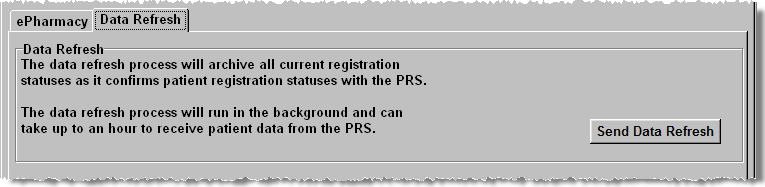
The patient registration system (PRS) can provide registration details of all patients registered at a given pharmacy to allow update/recovery, if required, on the pharmacy system.
The data refresh process will run in the background, but may take some time to complete receiving data from the PRS. It may be advisable that this process is run overnight.
-
Click the Send data refresh button to start the process running.