Removing Items from an Order
To remove an item from an order:
-
From the select Stock & Ordering
 . Select Ordering.
. Select Ordering. -
From Order Set, choose the order set that contains the item you wish to remove.
-
From Status, select Outstanding:

-
Select the required item and select Delete
 :
: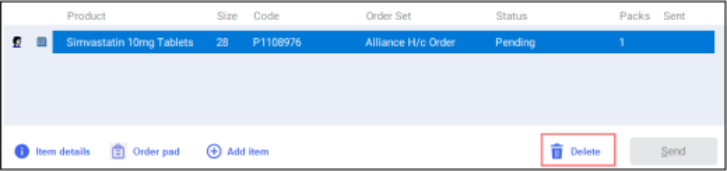
-
The Delete All Selected Items screen displays. Select Yes
 :
: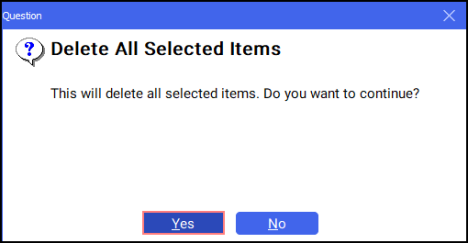
-
The item is removed from the order.
Managing your Orders (2:42)