Dispensing from a Patient's History
If you have previously dispensed items for a patient, it is recorded in the patient's history. To save time when dispensing, items in the patient’s history can be matched to items on a prescription:
- From the select eMessages
 . The eMessages screen displays.
. The eMessages screen displays. - From Filter list by, select the Requires Dispensing filter:
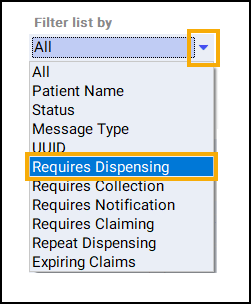
- Highlight the appropriate prescription and select Dispense:

- The Patient Medication History displays. The current prescription displays on the left and the patient's medication history displays on the right:
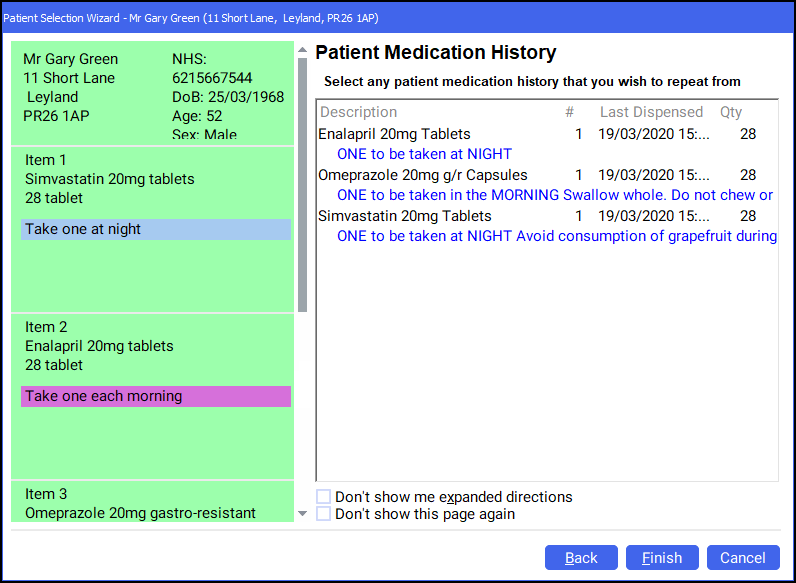
- Highlight the matching items from the Patient Medication History and select Next
 :
: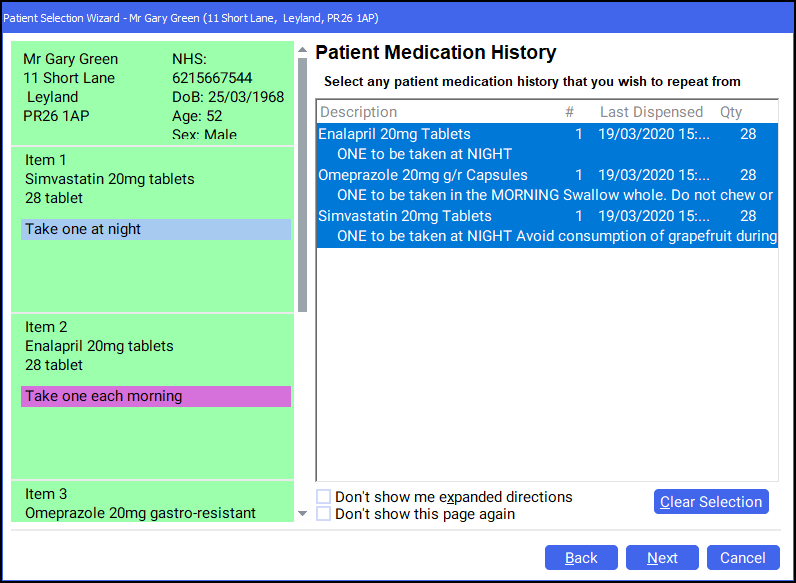 Note - To select multiple items, press and hold Ctrl on your keyboard and select each of the required items. In the example above all items on the prescription can be dispensed from the patient's medication history.
Note - To select multiple items, press and hold Ctrl on your keyboard and select each of the required items. In the example above all items on the prescription can be dispensed from the patient's medication history. - The Match Repeat Items screen displays. Select the drop down and select the appropriate Repeat item for each Electronic Prescription Item. Select Finish
 :
: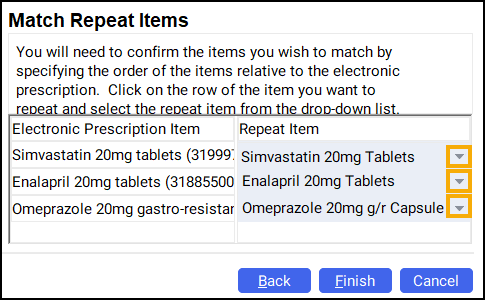
- The Dispensary screen displays. The Written as and Dispense as populate from the patient's history. Continue to dispense the prescription in the usual way, see Dispensing an Electronic Prescription if required.
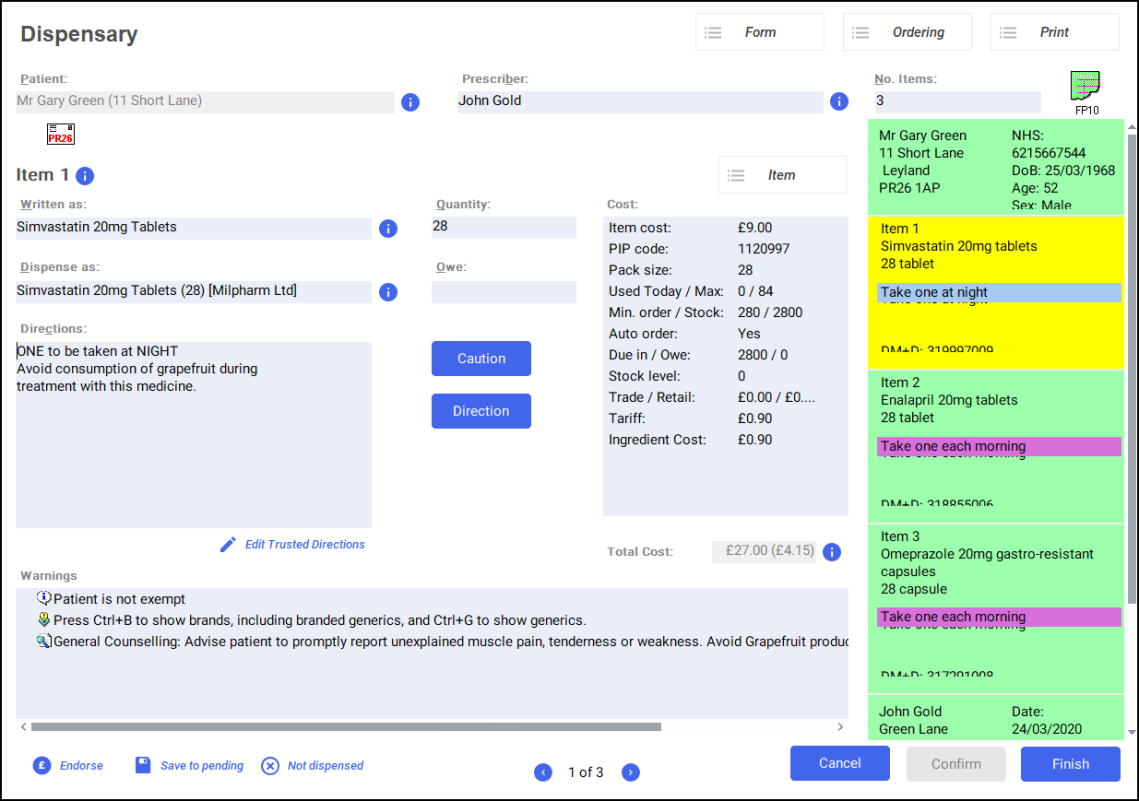
Dispensing from a Patient's History (0:58)