Endorsing a Paper Prescription
Pharmacy Manager can print or record any endorsements onto a prescription to confirm the exact items that have been dispensed to a patient. This is required to ensure that your pharmacy is reimbursed correctly.
Note - You can set the Endorsing screen to automatically display once a prescription is completed, see Setting User Details for details on how to do this .
- Once you have completed a prescription, providing that you have set the Endorsement printing option to Always in User Details, the Dispensary Supply screen displays:
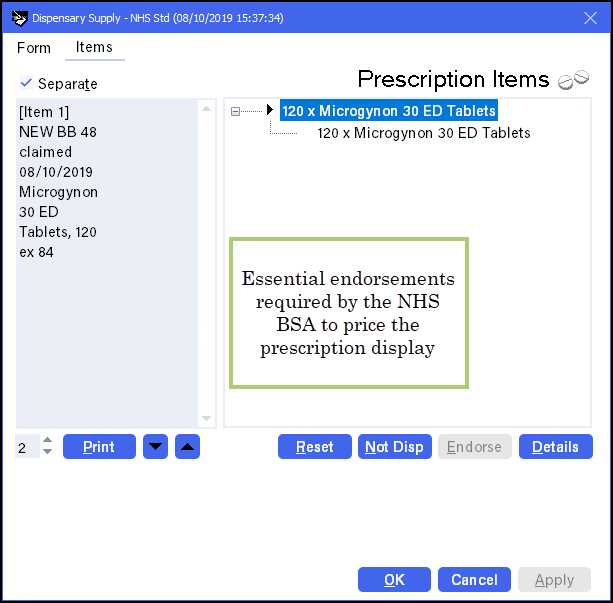
- To apply additional endorsements:
Select the item from the right hand side and select Endorse.
Note - You must select the second item line otherwise the Endorse option is not available.The Optional Endorsements screen displays, tick the appropriate additional endorsements and enter any information required.
- Select OK.
- Insert the prescription into the endorsement printer and select Print.
- Reprint from the Dispensary Supply screen if required once you have finished printing, select OK to close.
Note – To print this topic select Print  in the top right corner and follow the on-screen prompts.
in the top right corner and follow the on-screen prompts.