Navigating the Pharmacy Manager Dashboard (Wales)
When you log into Pharmacy Manager, the Pharmacy Manager Intelligent Dashboard displays:
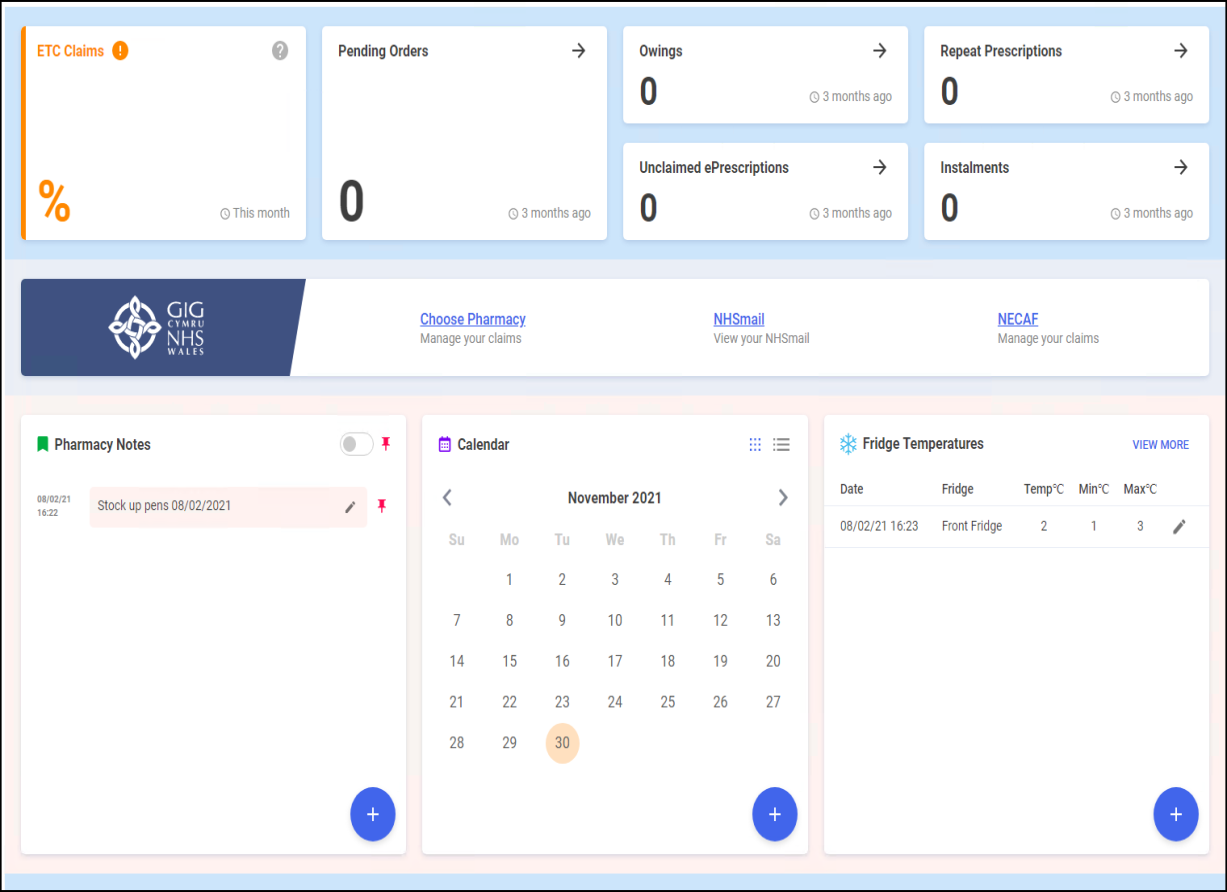
The dashboard displays dynamic tiles, giving you an, at a glance, real time, overview of your pharmacy workload:
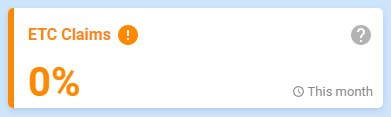
The ETC claims tile displays the percentage of dispensed 2DRx prescriptions that have been claimed electronically for the current month.
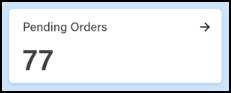
The Pending Orders tile displays the number of items on outstanding orders. Select the tile to display your Ordering screen.
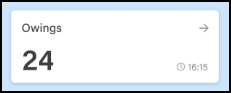
The Owings tile displays the number of items owing. Select the tile to display your Owings screen.
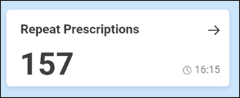
The Repeat Prescriptions tile displays the number of patients with repeat prescriptions due to be dispensed over the next 7 days. Select the tile to display your Repeats screen.
The Unclaimed ePrescriptions tile displays the number of dispensed prescriptions which have not been claimed. Select the tile to display your eMessages screen with a Requires claiming filter applied.
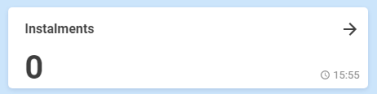
The Instalment tile displays the number of instalments due today. Select the tile to display your Instalments screen.
![]()
The NHS Tracker tile displays the following links for your convenience:
- Choose Pharmacy - Select to access Choose Pharmacy.
- NHS mail - Select to access your NHS mail log in.
- NECAF - Select to access the National Electronic Claim and Audit Forms (NECAF).
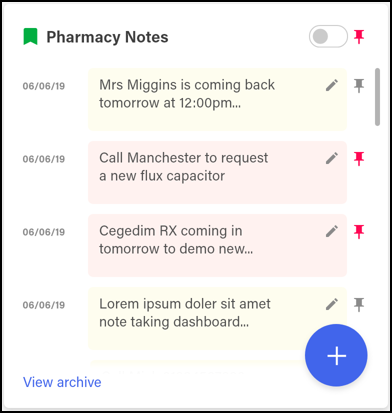
The Pharmacy Notes tile enables any staff member to add or edit a note to display for 30 days on the dashboard. Any member of staff with Pharmacy Manager access can:
- Add - Select Add
 , type your note into the yellow section and select Add Note
, type your note into the yellow section and select Add Note  . Select the Pin toggle
. Select the Pin toggle  to pin the Note to the list.
to pin the Note to the list. - View - Recent and pinned Notes display on the Dashboard.
- View Pinned Pharmacy Notes Only - Select the Pin toggle
 to view pinned Notes only.
to view pinned Notes only. - Edit - Select Edit
 and update as required.
and update as required.
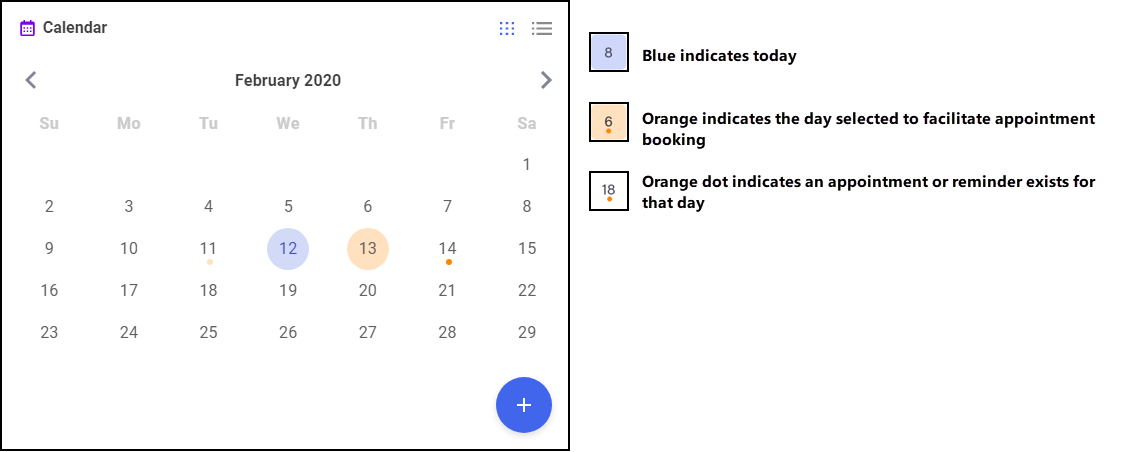
The Calendar tile give you a pharmacy wide date book. This can be used for appointments and reminders, any member of staff with Pharmacy Manager access can:
- Add - Highlight a date and select Add
 , complete the details as required and select Save.
, complete the details as required and select Save. - View - Select the day required and select Options
 any appointments and reminders for that day display. Where more than one item exists, double click the item required to view the details.
any appointments and reminders for that day display. Where more than one item exists, double click the item required to view the details. - Edit - From viewing an item, select Edit
 and update as required.
and update as required.
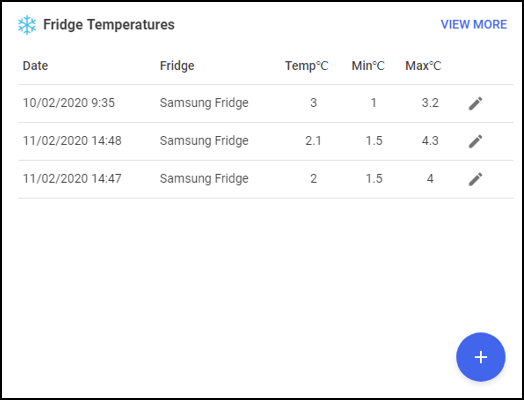
The Fridge Temperatures tile displays:
- Temp - The current temperature for any fridges selected
- Min - The minimum temperature of any fridges selected on a given day
- Max - The maximum temperature of any fridges selected on a given day
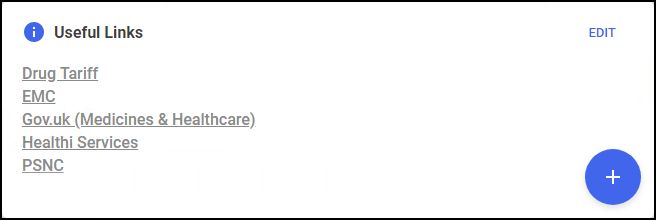
The Useful Links tile, managed by your pharmacy, displays links to websites you use. You can also add, edit, delete and re-order links as required.
The marketing tiles at the bottom of the Dashboard offer information from Cegedim Rx and other selected providers of systems that work seamlessly alongside Pharmacy Manager.
Navigating the Dashboard (2:41)