Navigating the Pharmacy Manager Dashboard (England)
When you log into Pharmacy Manager, the Pharmacy Manager Intelligent Dashboard displays:
![]()
The dashboard displays dynamic tiles, giving you an, at a glance, real time, overview of your pharmacy workload:
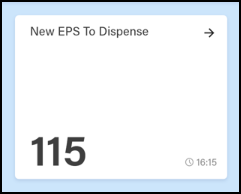
The New EPS to Dispense tile displays how many EPS items are awaiting dispensing. Select the tile to display your eMessages - Ready to dispense screen.
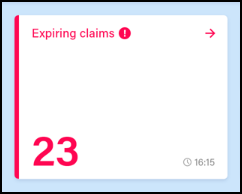
The Expiring claims tile displays the number of claims due to expire.
- The tile displays in Red if you have claims due to expire within the next 7 days
- The tile displays in Amber if you have claims due to expire within the next 21 days
Select the tile to display all claims due to expire in the next 28 days.
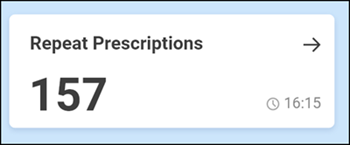
The Repeat Prescriptions tile displays the number of patients with repeat prescriptions due to be dispensed over the next 7 days. Select the tile to display your Repeats screen.
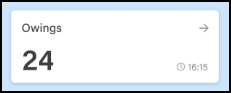
The Owings tile displays the number of items owing. Select the tile to display your Owings screen.
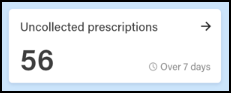
The Uncollected prescriptions tile displays the number of dispensed prescriptions which have been ready for collection for more than 7 days. Select the tile to display your eMessages screen with a Show messages that require collection/Over 7 days filter applied.
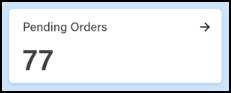
The Pending Orders tile displays the number of items on outstanding orders. Select the tile to display your Ordering screen.
![]()
The NHS Prescription Tracker allows you to view a prescription's status on the NHS spine.
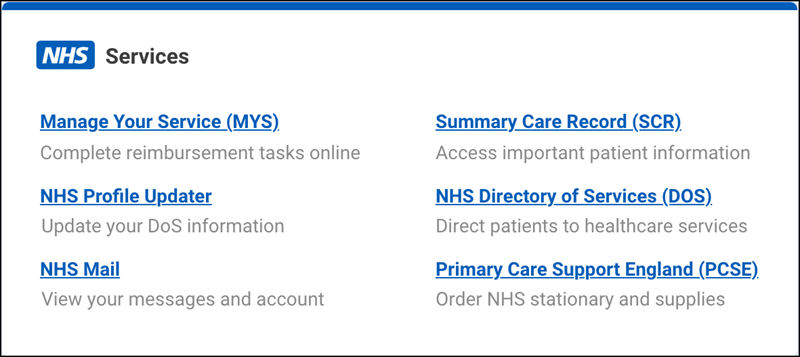
The NHS Services screen allows you to access a variety of NHS services.
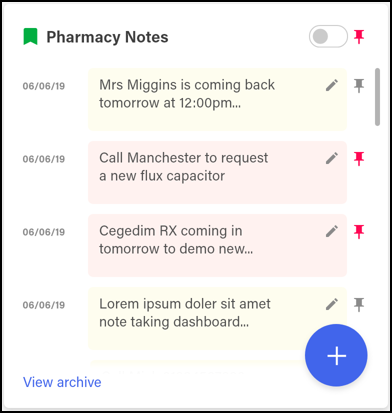
The Pharmacy Notes tile enables any staff member to add or edit a note to display for 30 days on the dashboard. Any member of staff with Pharmacy Manager access can:
- Add - Select Add
 , type your note into the yellow section and select Add Note
, type your note into the yellow section and select Add Note  . Select the Pin toggle
. Select the Pin toggle  to pin the Note to the list.
to pin the Note to the list. - View - Recent and pinned Notes display on the Dashboard.
- View Pinned Pharmacy Notes Only - Select the Pin toggle
 to view pinned Notes only.
to view pinned Notes only. - Edit - Select Edit
 and update as required.
and update as required.
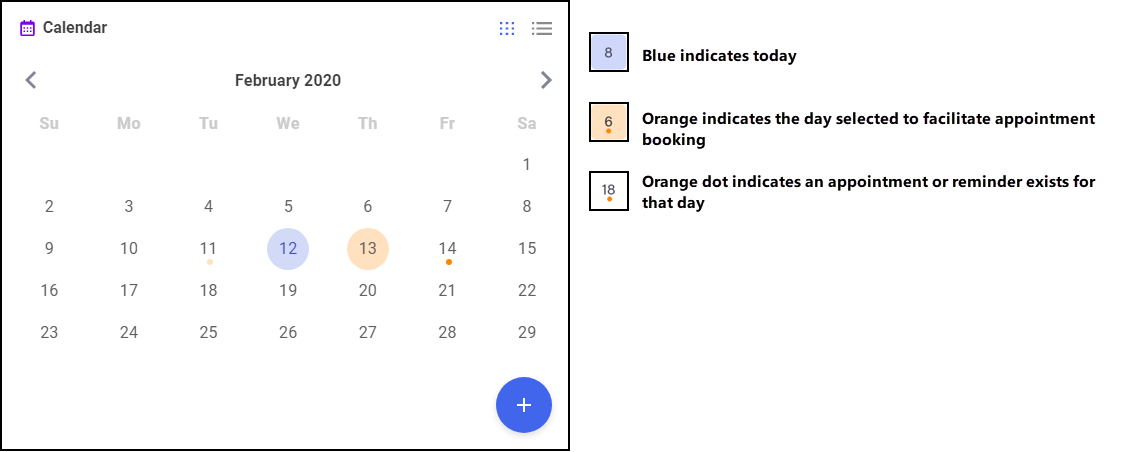
The Calendar tile give you a pharmacy wide date book. This can be used for appointments and reminders, any member of staff with Pharmacy Manager access can:
- Add - Highlight a date and select Add
 , complete the details as required and select Save.
, complete the details as required and select Save. - View - Select the day required and select Options
 any appointments and reminders for that day display. Where more than one item exists, double click the item required to view the details.
any appointments and reminders for that day display. Where more than one item exists, double click the item required to view the details. - Edit - From viewing an item, select Edit
 and update as required.
and update as required.
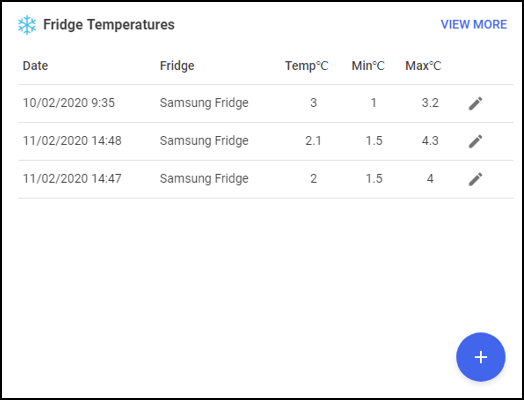
The Fridge Temperatures tile displays:
- Temp - The current temperature for any fridges selected
- Min - The minimum temperature of any fridges selected on a given day
- Max - The maximum temperature of any fridges selected on a given day
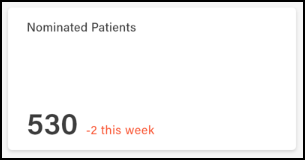
The Nominated Patients tile displays your current number of nominated patients as per the weekly statistics published by NHS Digital and whether that number had increased or decreased since the last update.
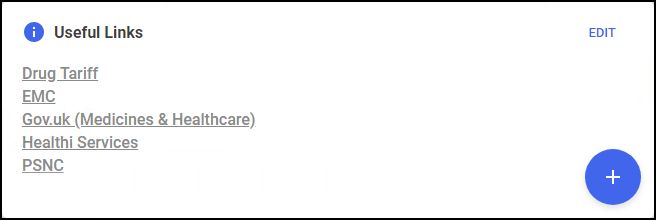
The Useful Links tile, managed by your pharmacy, displays links to websites you use. You can also add, edit, delete and re-order links as required.
The marketing tiles at the bottom of the Dashboard offer information from Cegedim Rx and other selected providers of systems that work seamlessly alongside Pharmacy Manager.
Navigating the Dashboard (2:41)