Items and Quantities
The Pharmacy Manager system prints labels for you that you can attach to the drugs you are dispensing.
Number of items to dispense
The number of items isn’t just important for endorsing. The system keeps a record of items and forms to calculate the FP34 report.
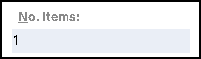
The next field to complete is the number of items you are dispensing.
Enter the correct figure and press <Enter>.
Remember that you must dispense individual forms separately for the system to calculate your FP34 correctly, and also to print endorsements.
Quantity to dispense – first item
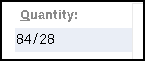
- Type
in the quantity to be dispensed and then press
 .
.
You can specify the quantity in various ways:
2P (for 2 packs) | Prints 2 labels, one for each complete pack. |
7,7,7,7 | Which will print four labels of 7 each |
56 | Which will print one label of 56. |
100,20 | Will split the labels and print one with a quantity of 100 and another with the quantity of 20 (you can print a number of container splits by entering commas between the quantity i.e. 100,20,10,5 would print 4 labels). |
100/3 | Will calculate the split for you to give 3 labels of near equal amounts rounded to the nearest 5, i.e. 35,35,30. |
30x4
| Will print 4 labels, each of 30. You can use this if you are dispensing odd quantities as packs, so this is not the same as putting 4P. The x is obtained by typing the lower case letter or by using the * (asterisk) above the number pad. A special function exists to quickly select any number of labels between 1 and 9. Type in the quantity e.g. 30, then hold down the <Shift> key and type the number of labels you require from the top row of numbers e.g. 30 followed by <Shift> and <4> will appear as 30x4 without typing the x and will similarly enable you to print 4 labels of 30 each.
Note: This quick <Shift> function will not work with the numbers on the keyboard number pad. |
Pharmacy Manager does not accept fractional quantities to be dispensed e.g. 6.5