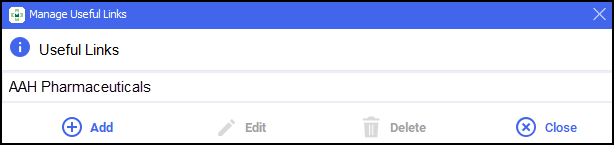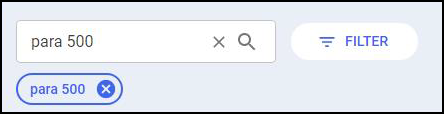Stock Inventory
What is the Stock Inventory screen?
The Stock Inventory screen contains all items on the Pharmacy Manager product file and displays additional information relating to the stock levels of each item within your pharmacy.
For each item on the Pharmacy Manager product file, the Stock Inventory screen displays:
-
Product – The product name.
-
Pack Size – The pack size of the product.
-
Total Stock – Your current stock of the product. See Updating Total Stock.
-
On Order – The amount of the product you currently have on order.
-
Owings – Your current number of owings for the product.
-
Details – Access to the Drug Details screen. See Drug Details screen.
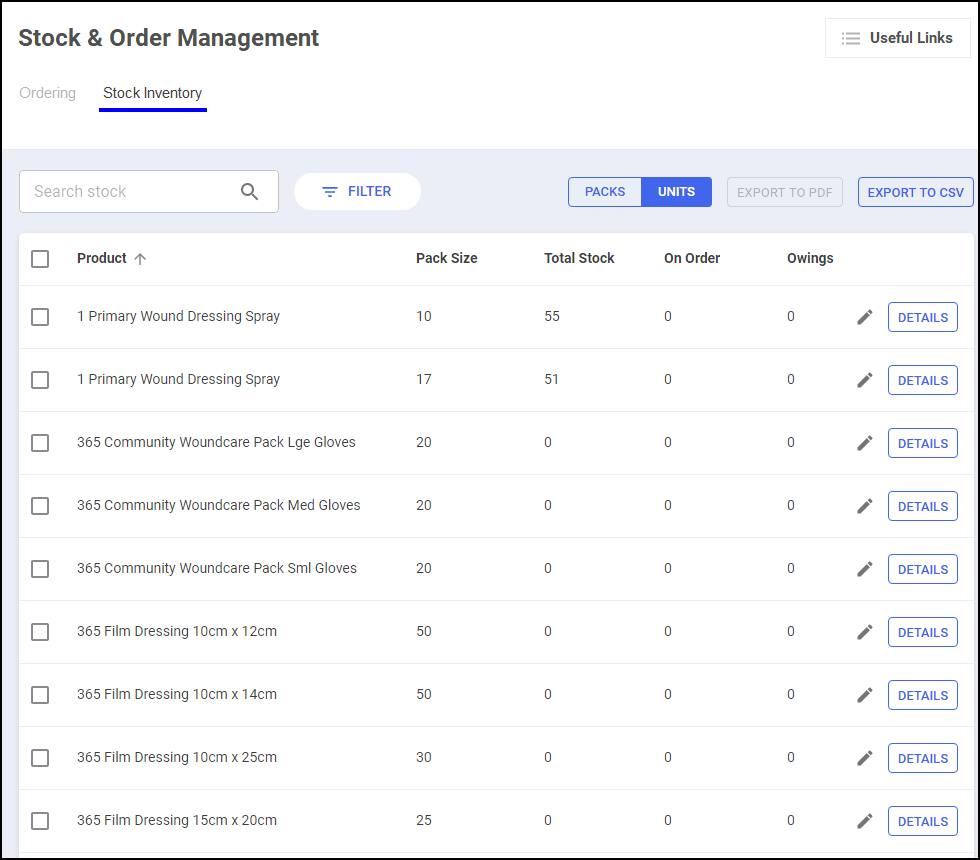
Accessing the Stock Inventory Screen
To access the Stock Inventory screen:
-
From the Stock & Order Management
 screen, select Stock Inventory.
screen, select Stock Inventory. 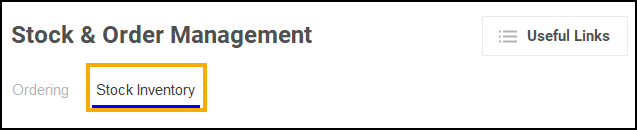
-
The Stock Inventory screen displays.
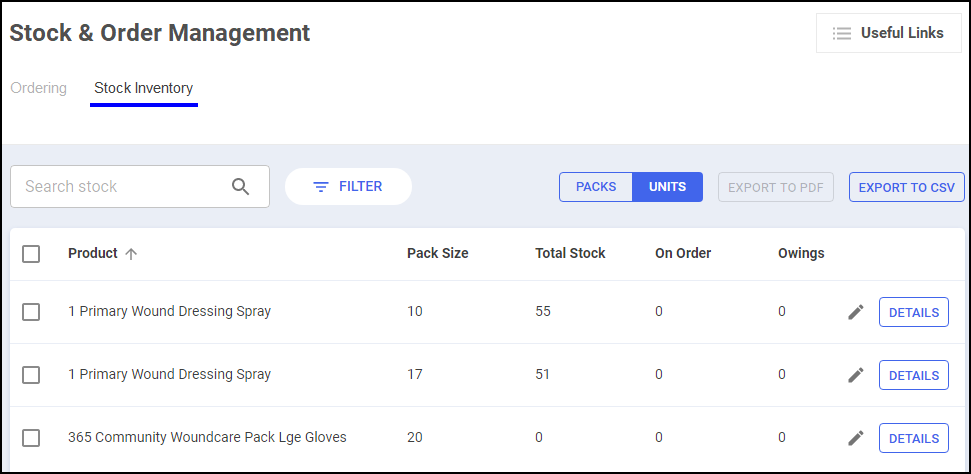
Searching for Stock
The Stock Inventory screen displays all products on the Pharmacy Manager product file. To find a specific product, use the Search stock function.
To search for a product:
-
From Search stock, enter all or part of the product name and select Search
 . For example, if you are searching for Paracetamol 500mg tablets, enter:
. For example, if you are searching for Paracetamol 500mg tablets, enter:-
PARA – Displays all items beginning with PARA.
-
PARA 500 – Displays all items beginning with PARA with a strength of 500.
-
PARA 500 TAB – Displays all items beginning with PARA with a strength of 500 in tablet form.
-
-
The Stock Inventory screen updates. All products that match your search criteria display.
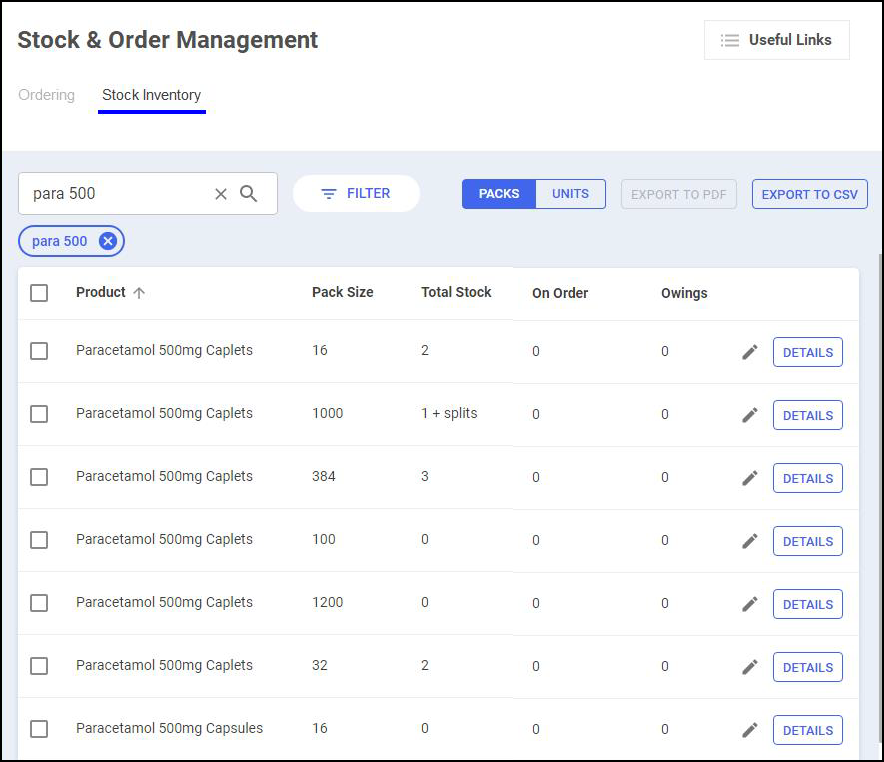
Filtering stock on display
You can control what products display on the Stock Inventory screen by applying a range of filter(s). To apply a filter(s):
-
Select Filter
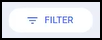 .
. -
The Filters screen displays.
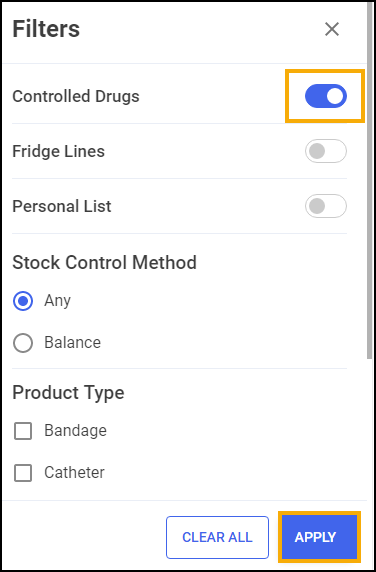
-
Select a filter, for example, Controlled Drugs, and select Apply
 .
. -
The Stock Inventory screen updates and displays stock that matches the applied filter(s).
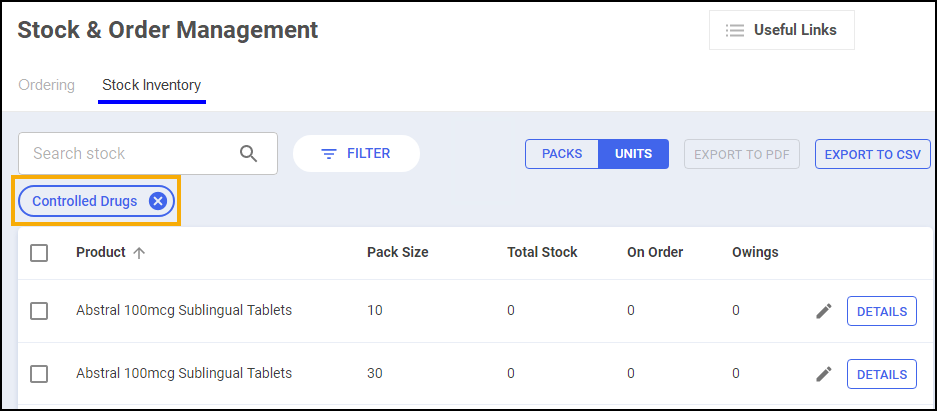
Viewing Total Stock in Packs/ Units
To choose to view your Total Stock in Packs or Units:
-
Select Packs or Units
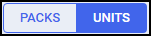 as required.
as required.
-
Stock Inventory – Total Stock updates according to your selection.
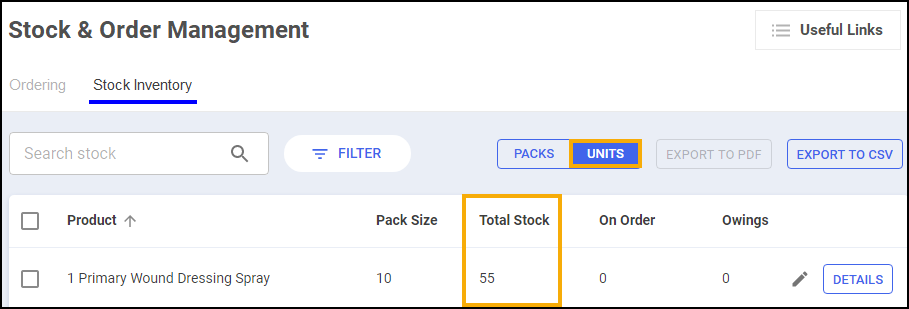
Updating Total Stock
To update Total Stock:
-
From the Stock Inventory screen, find the product you wish to update.
-
Select Edit
 .
.
-
From Total Stock, enter the correct stock number and select Save
 or press Enter on your keyboard.
or press Enter on your keyboard. 
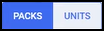 .
.-
Total Stock updates.
Drug Details screen
The Drug Details screen contains additional information for each individual item on the Pharmacy Manage product file.
To access the Drug Details screen:
-
From the Stock Inventory screen, find the product and select Details
 .
.
-
The Drug Details screen displays:
-
Last Dispensed – The date that medication item was last dispensed.
-
In Stock – The current volume of the medication item you have in stock. This displays in Packs or Units, depending on the selection you have made on the Stock Inventory screen.
-
Max Dispensed – The maximum amount of the medication item that you have ever dispensed in a day. Select the drop-down arrow to view the maximum amount you have ever dispensed in a week or month.
-
View Other Pack Sizes – Select View Other Pack Sizes to view the Drug Details – Other Pack Sizes screen.
-
View More – Select to view the Product Details screen for the medication item.
-
Information – Displays the Tariff Price and List Price for the medication item.
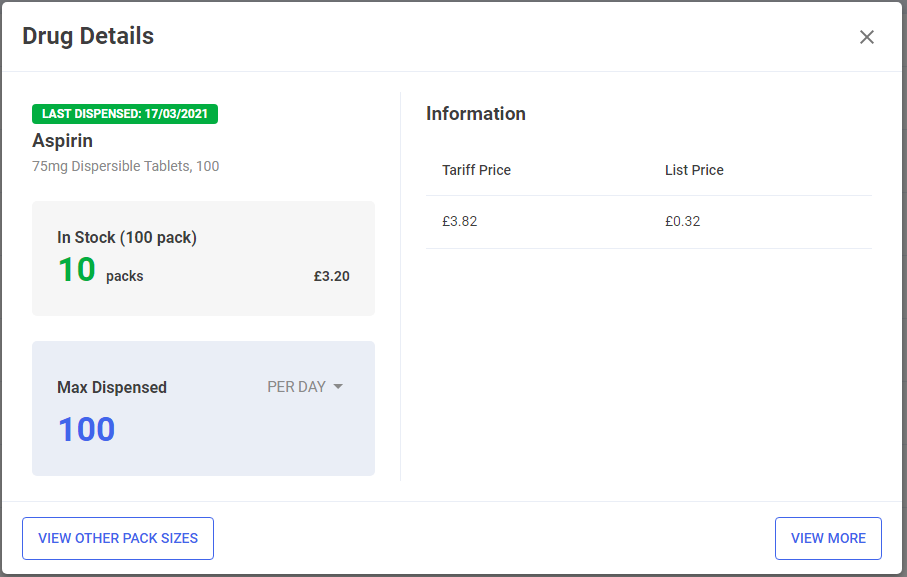
-
Drug Details – Other Pack Sizes
The Drug Details – Other Pack Sizes screen contains information relating to the stock levels of the selected medication item in other packs within the Pharmacy. The screen displays:
-
In Stock (All Pack Sizes) – Displays the current volume of the medication item you have in stock, across all pack sizes within the pharmacy.
-
Stock Information – Displays a breakdown of where all stock of the medication item is located within the pharmacy.
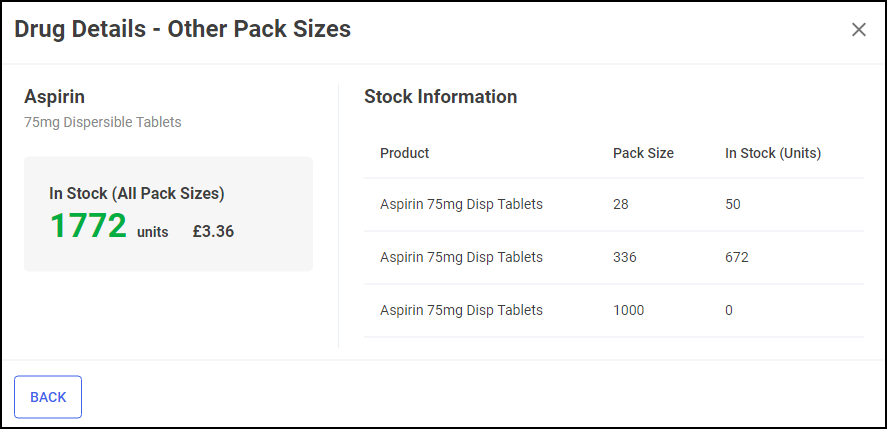
-
If the medication item has no other pack sizes available within Pharmacy Manager, the below screen displays:
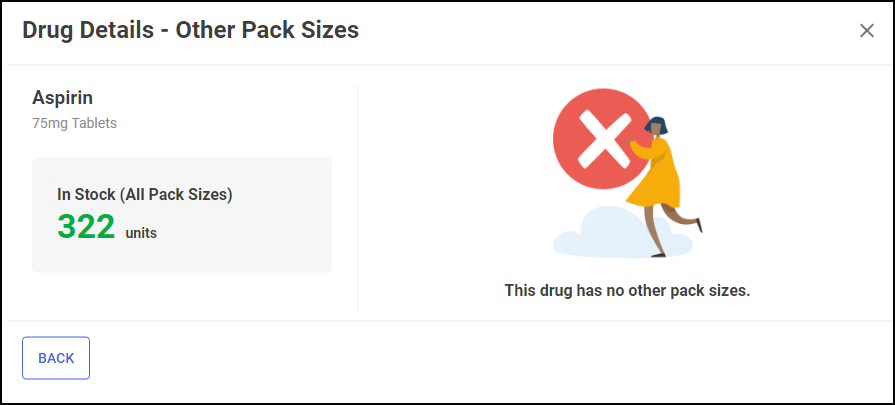
Stock Inventory Report
You can create and export a Stock Inventory report in PDF or CSV from the Stock Inventory screen.
PDF Stock Inventory
To create a PDF Stock Inventory report:
-
Select the required Product(s).
-
Select Export to PDF
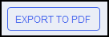 .
.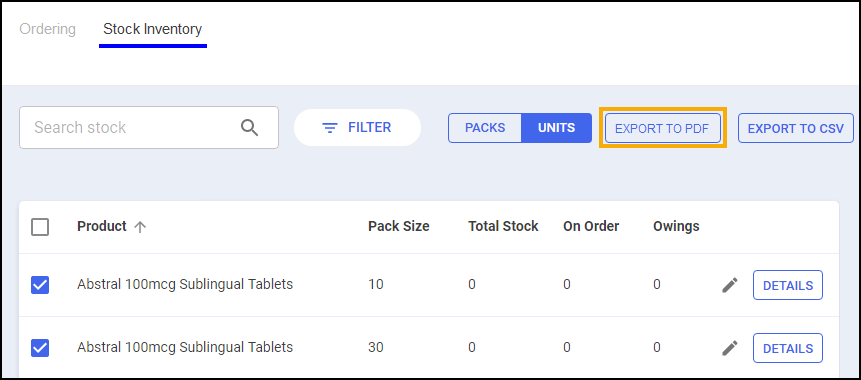
-
The PDF Stock Inventory Report displays. Print or Save as required.
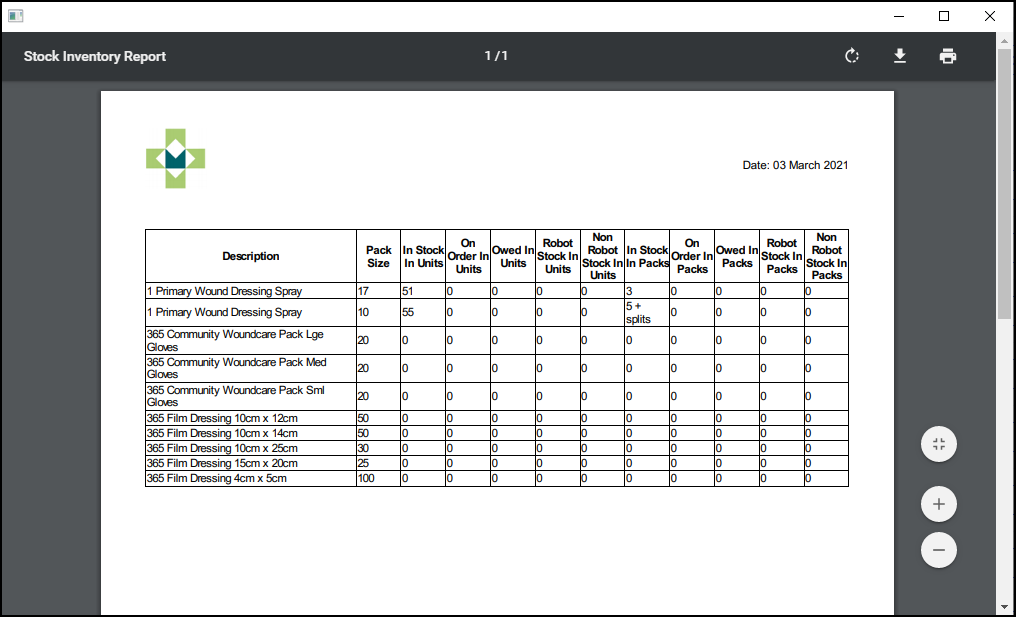
CSV Stock Inventory Report
To create a CSV Stock Inventory report:
-
Select the required Product(s).
-
Select Export to CSV
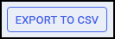 .
.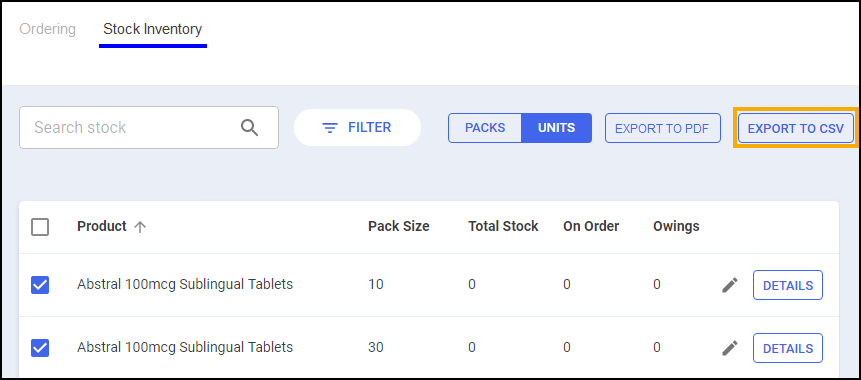
-
Save the CSV file to a specific location on your device.
Useful Links
Introduction
We have added a Useful Links feature to the Stock & Order Management  screen. You can use this feature to quickly access websites you regularly use when managing stock for your pharmacy, for example, wholesaler websites.
screen. You can use this feature to quickly access websites you regularly use when managing stock for your pharmacy, for example, wholesaler websites.
Adding a Useful Link
To add a useful link:
-
Select Useful Links
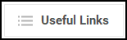 .
.

-
The Manage Useful Links screen displays.
-
Select Add
 .
.
-
The Add Useful Links screen displays. Compete as outlined below:
-
Name – Enter the website name.
-
URL – Enter the website URL.
-
-
Select Save.
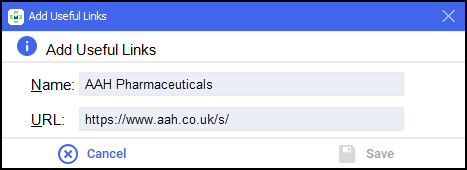
-
The useful link is added to the Manage Useful Links screen.