Stock Inventory Screen - Low Stock Tile
Introduction
We have added a Low Stock tile to the Stock Inventory screen.
This displays a count of the number of products within the pharmacy that are low in stock. Products are considered in low stock when the current stock level is lower than the maximum daily usage over a given time period:
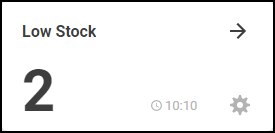
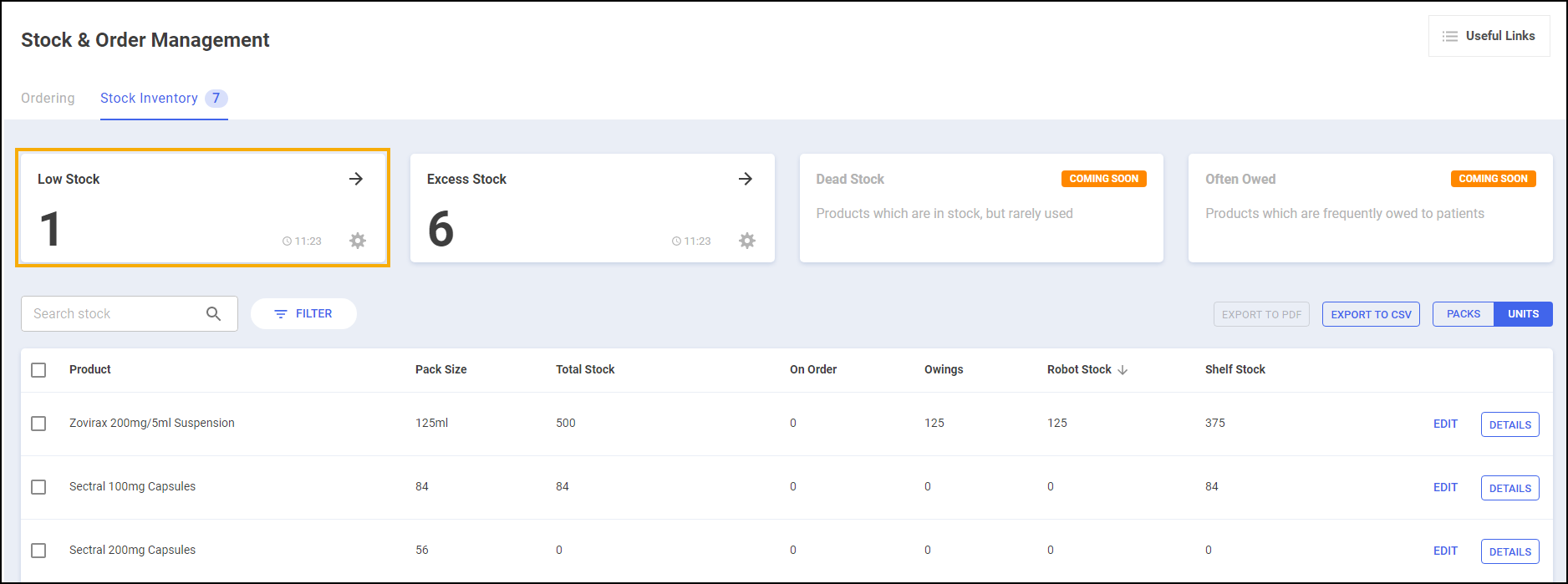
Low Stock Tile Screen
To access the Low Stock screen:
-
Select the Low Stock tile:
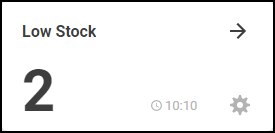
-
The Low Stock screen displays, showing:
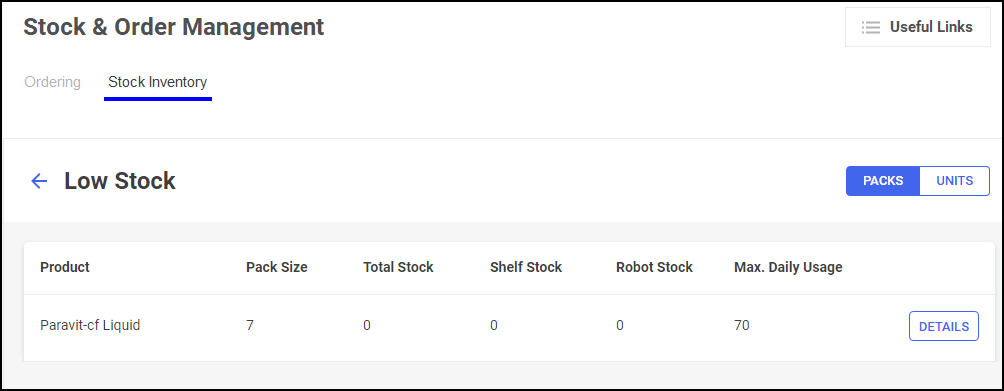
-
Product – The product name.
-
Pack Size – The pack size of the product.
-
Total Stock – Your current stock of the product.
-
Shelf Stock (Robot Sites only) – Your current shelf stock of the product.
-
Robot Stock (Robot Sites only) – Your current robot stock of the product.
-
Max. Daily Usage – The maximum amount of the medication item that you have ever dispensed in a day.
-
-
Select Details
 to display the Drug Details screen.
to display the Drug Details screen. -
Select the Return arrow
 to return to the Stock Inventory screen:
to return to the Stock Inventory screen: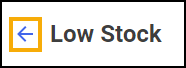
Configuring the Low Stock Tile
By default, the Low Stock tile is set to look back over the last 90 days when calculating which products are low in stock. To configure this setting:
-
Select the Settings
 icon:
icon: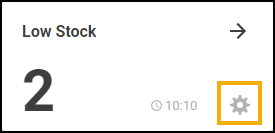
-
The Configure Low Stock Tile screen displays:
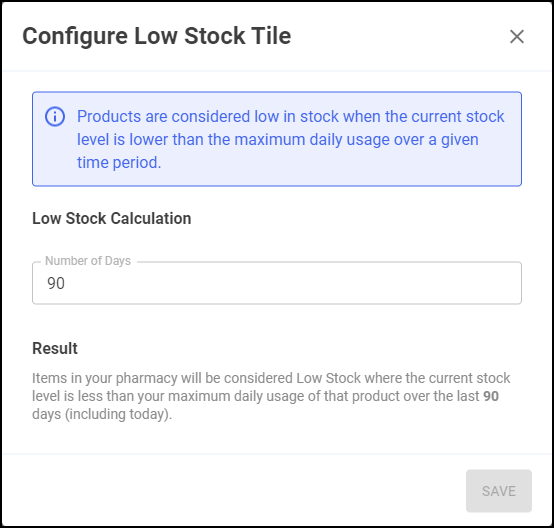
-
From Number of Days, enter the number of days to be used for the low stock calculation.
Result explains the configuration:
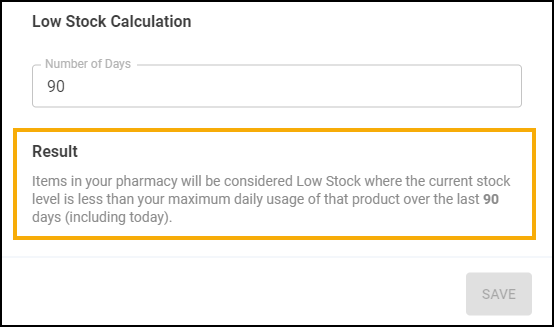
-
Select Save.