Your Intelligent Dashboard
Pharmacy Manager v11.2 introduces the new intelligent dashboard to Scotland and Wales:
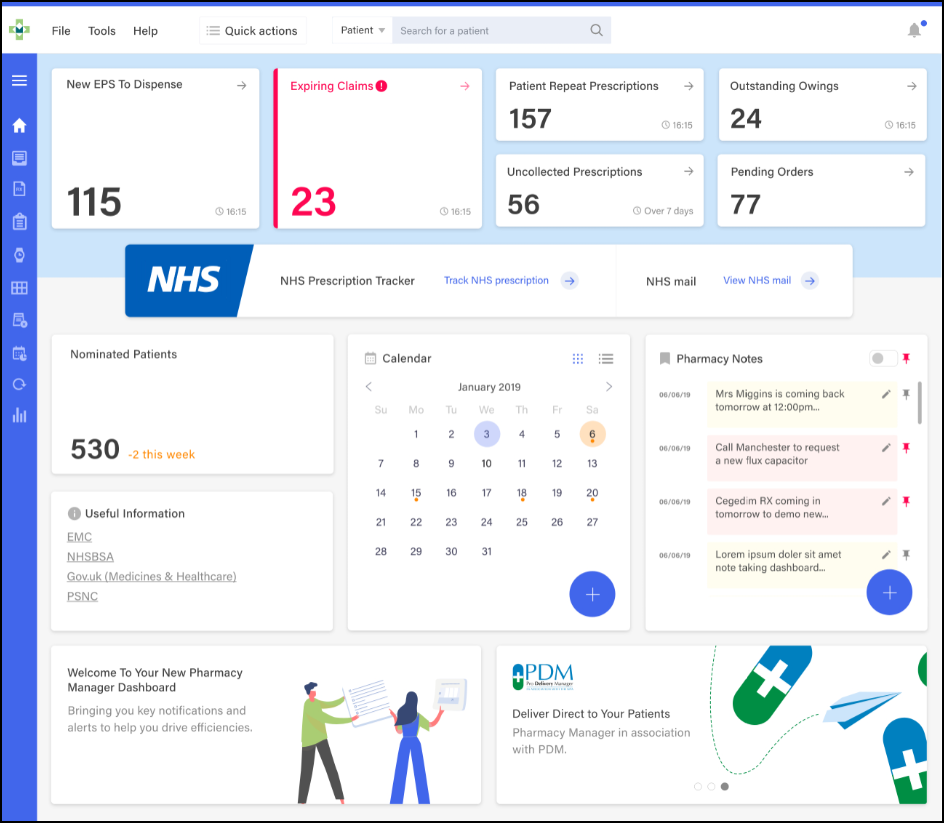
This replaces the dated Welcome screen with dynamic tiles, giving you an, at a glance, real time, overview of your pharmacy workload:
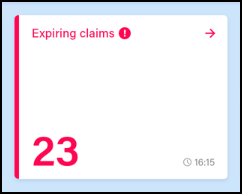
The Expiring claims tile displays the number of claims due to expire.
- The tile displays in Red if you have claims due to expire within the next 7 days
- The tile displays in Amber if you have claims due to expire within the next 21 days
Select the tile to display all claims due to expire in the next 28 days.
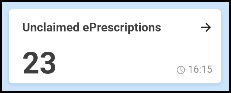
The Unclaimed ePrescriptions tile displays a count of all of the electronic prescriptions which have yet to be endorsed going back 12 months. Select the tile to display your Pending screen with a Electronic prescriptions/Not endorsed filter applied.
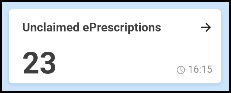
The Unclaimed ePrescriptions tile displays a count 2DRx prescriptions which have not yet been claimed electronically in the last 6 months. Select the tile to display your eMessages screen with a In Progress - Awaiting Endorsement/Ready to Claim filter applied.
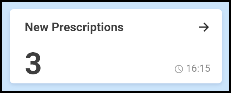
The New Prescriptions tile displays how many AMS and CMS prescriptions have a status of New. are awaiting dispensing. Select the tile to display your eMessages screen with a New/AMS and CMS filter applied.
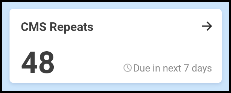
The CMS Repeats tile displays how many CMS items are due in the next 7 days. Select the tile to display your Repeats - Due in the next 7 days screen.

The Patient Repeat Prescriptions tile displays the number of patients with repeat prescriptions due to be dispensed over the next 7 days. Select the tile to display your Repeats screen..
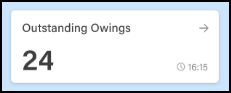
The Outstanding Owings tile displays the number of items owing. Select the tile to display your Owings screen.
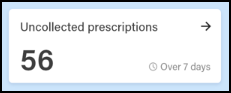
The Uncollected prescriptions tile displays the number of dispensed prescriptions which have been ready for collection for more than 7 days. Select the tile to display your eMessages screen with a Show messages that require collection/Over 7 days filter applied.
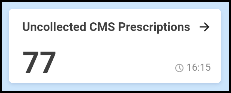
The Uncollected CMS Prescriptions tile displays the number of CMS prescriptions which have not been collected. Select the tile to display your Pending screen with a CMS/Not collected filter applied.
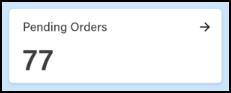
The Pending Orders tile displays the number of items on outstanding orders. Select the tile to display your Ordering screen.
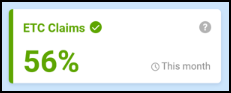
The ETC Claims tile displays the percentage of 2DRx prescriptions you have dispensed and submitted electronic claims for this month.
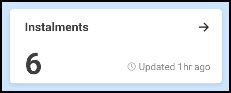
The Instalments tile displays the number of instalments due to be dispensed today. Select the tile to display your Installment screen with a Installments due today filter applied.
![]()
The NHS Tracker tile displays the following links for your convenience:
- NHS prescription - Select to look up information about an electronic prescription.
- NHS mail - Select to access your NHS mail log in.
- PCR - Select to access the Pharmacy Care Record
![]()
The NHS Tracker tile displays the following links for your convenience:
- Choose Pharmacy - Select to access Choose Pharmacy.
- NHS mail - Select to access your NHS mail log in.
- NECAF - Select to access the National Electronic Claim and Audit Forms (NECAF).
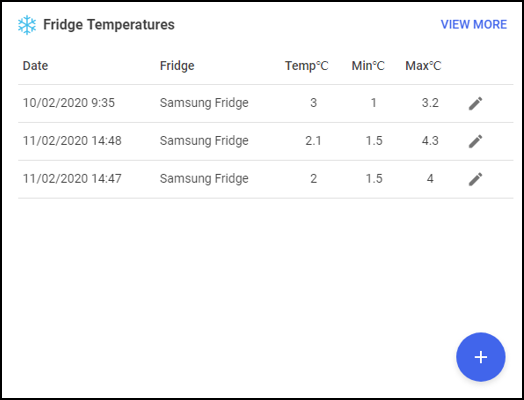
The Fridge Temperatures tile displays:
- Act - The current temperature for any fridges selected
- Min - The minimum temperature of any fridges selected on a given day
- Max - The maximum temperature of any fridges selected on a given day
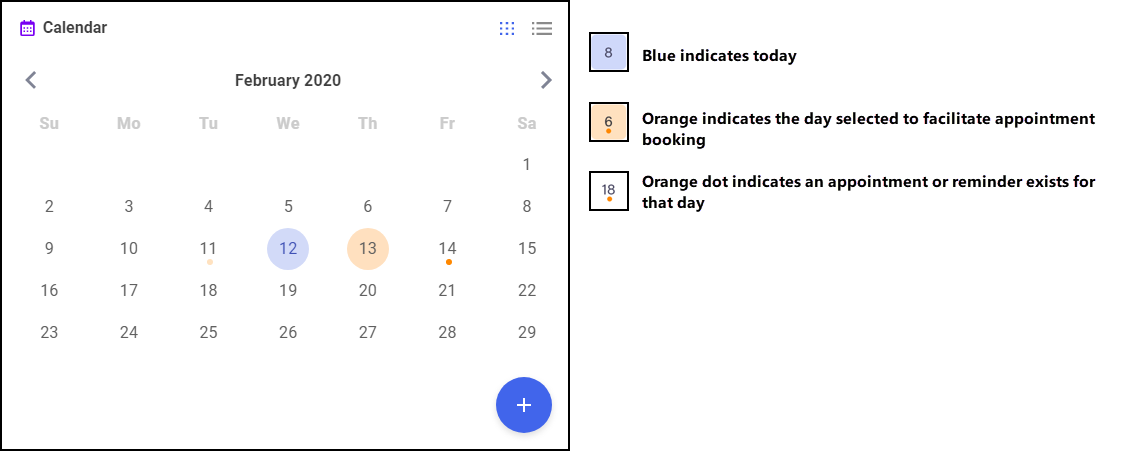
The Calendar tile gives you a pharmacy wide date book. This can be used for appointments and reminders, any member of staff with Pharmacy Manager access can:
- Add - Highlight a date and select Add
 , complete the details as required and select Save.
, complete the details as required and select Save. - View - Select the day required and select Options
 any appointments and reminders for that day display. Where more than one item exists, double click the item required to view the details.
any appointments and reminders for that day display. Where more than one item exists, double click the item required to view the details. - Edit - When viewing an item, select Edit
 and update as required.
and update as required.
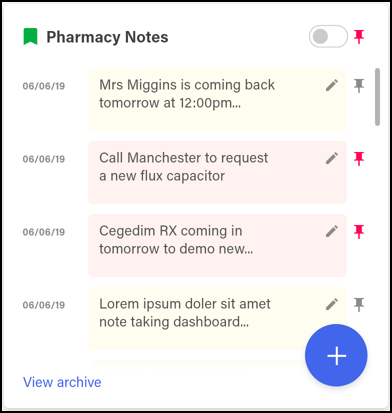
The Pharmacy Notes tile enables any staff member to add or edit a note to display for 30 days on the dashboard. Any member of staff with Pharmacy Manager access can:
- Add - Select Add
 , type your note into the yellow section and select Add Note
, type your note into the yellow section and select Add Note  . Select the Pin toggle
. Select the Pin toggle  to pin the Note to the list.
to pin the Note to the list. - View - Recent and pinned Notes display on the Dashboard.
- View Pinned Pharmacy Notes Only - Select the Pin toggle
 to view pinned Notes only.
to view pinned Notes only. - Edit - Select Edit
 and update as required.
and update as required.
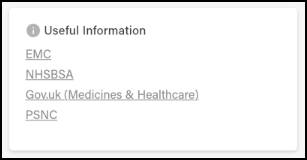
The Useful Information tile displays links to various web sites you may find useful to your pharmacy. Select the link to see the website required.
The marketing tiles at the bottom of the Dashboard offer information from Cegedim RX and other selected providers of systems that work seamlessly alongside Pharmacy Manager.