Navigating Pharmacy Manager
For Scotland and Wales, Pharmacy Manager v11.2 introduces:
- A top Toolbar to enable you to quickly and easily access specific information:

- File - Select from the available options as required.
- Tools - Select from the available options as required.
- Help - We are in the process of introducing a new on-line Help Centre, select to access your old Help and a link to the exciting new Help.
- Quick actions - We have introduced a Quick action list to cover some of the more common tasks, select from:
- History
- Responsible Pharmacist Log in
- Handout to Patient (FMD)
- Enter Barcode
- Quick Interaction Check
- Quick Robot Request
- Start MUR
- Add New Product
- Select Handout Search
- Message Dynamics
- System Backup
- Patient/Product - Defaults to Patient:
- Enter a patient name, or part of a patient name, and press return to find a patient, or
- From the down arrow, select Product and enter a product name or part of a product name, and press return to find a product.
- Notifications
 - When you log into Pharmacy Manager, if there are any notices for your pharmacy the Notification alert indicates the number and the highest urgency:
- When you log into Pharmacy Manager, if there are any notices for your pharmacy the Notification alert indicates the number and the highest urgency: Red Notification - You have critical notices that must be addressed before Pharmacy Manager can be used.
Red Notification - You have critical notices that must be addressed before Pharmacy Manager can be used. Amber Notification - You have important notices that must be read and acknowledged before Pharmacy Manager can be used.
Amber Notification - You have important notices that must be read and acknowledged before Pharmacy Manager can be used. Blue Notification - You have low priority notices.
Blue Notification - You have low priority notices. No Notification - You have no notices outstanding.
No Notification - You have no notices outstanding.
Select the bell to view and process your notices:
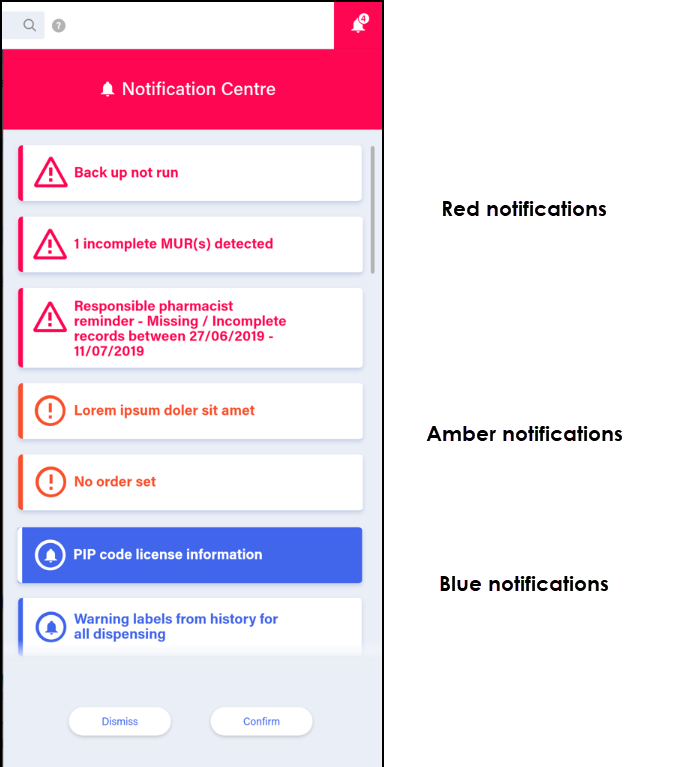
- A Side Navigation Bar to enable you to quickly and easily move from screen to screen:
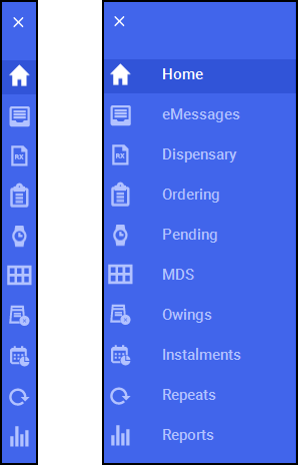
To display the screen names alongside the icons, select Options
 . Once you select a screen, the side navigation bar is again minimised to the left hand side of your screen.
. Once you select a screen, the side navigation bar is again minimised to the left hand side of your screen. Simply select the screen required:

Dispensary - Select to process Paper prescriptions. 
ePharmacy (Scotland only) - Select to process Pharmacy First Scotland - Standard (MAS), AMS, CMS and UCF. 
Ordering - Select to manage your integrated ordering system. 
Pending - Select to display any unfinished prescriptions from the Dispensary screen that have been saved to finish later. 
MDS - Select to display and manage your Monitored Dosage System's. 
Owings - Select to manage items that you owe to patients. 
Instalments - Select to manage and process prescriptions dispensed in instalments. 
Repeats - Select to manage repeat medication for your patients. 
Reports - Select to access your system generated reports. 
eMessages - Select to process and dispense electronic prescriptions.
All these screens have been modernised and given a fresh new look with smarter functions:
- Only task appropriate functions are available from each screen:
- Menu buttons
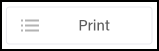 - Select and choose from the options offered as required.
- Select and choose from the options offered as required. - Additional Information
 - Where appropriate, you can select Additional Information
- Where appropriate, you can select Additional Information  alongside a selection to access and, where appropriate, update relevant information.
alongside a selection to access and, where appropriate, update relevant information.
- Menu buttons