Adding a New Patient
If you can not find a patient in Pharmacy Manager, you can manually add them.
To add a new patient:
- From Pharmacy Manager, select Patient and press <Enter>:

- The Find Patient screen displays, select Add:
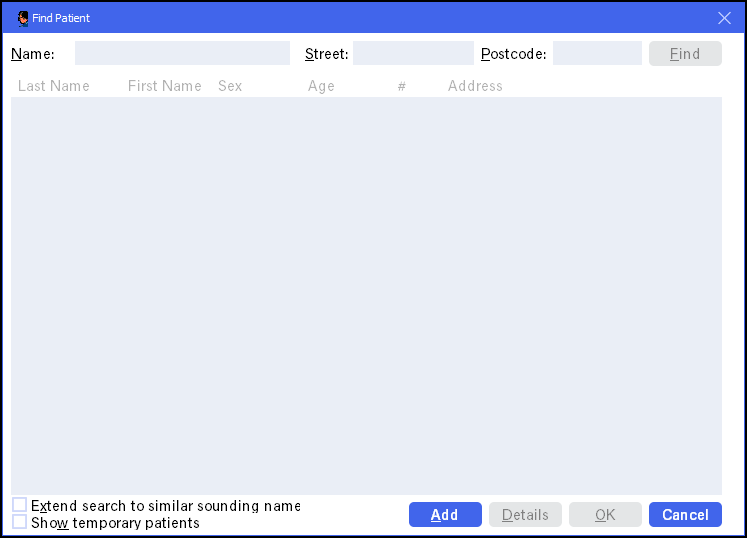
- The Patient Details screen displays:
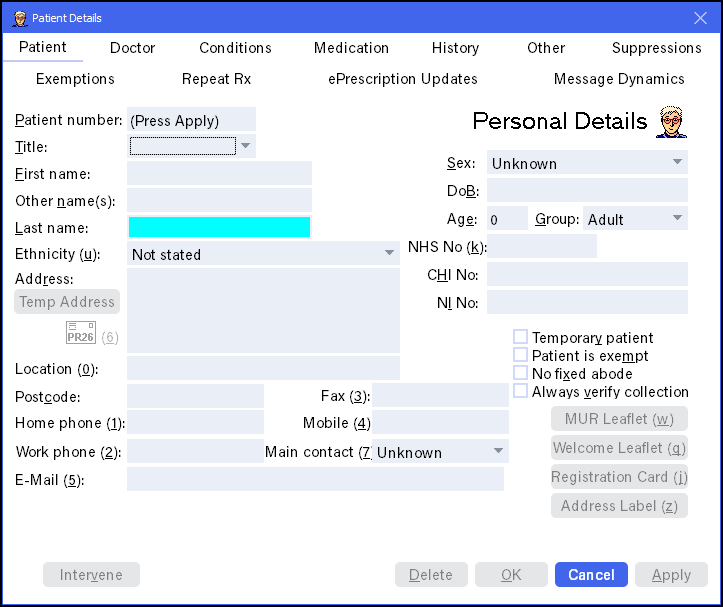
- Complete as follows:
- Patient number.
- Title - Select from the list available.
- First name - Enter as appropriate.
- Other name - Enter as appropriate.
- Last name - (Mandatory) Enter as appropriate.
- Ethnicity - Select from the list available.
- Address - Enter as appropriate, or select Find Address
 and enter the property number or partial name and the Postcode. Select Find, highlight the correct address and select OK.
and enter the property number or partial name and the Postcode. Select Find, highlight the correct address and select OK. - Location - Enter as appropriate.
- Postcode - Enter as appropriate.Note - This must be in the correct format, for example, AB12 3CD.
- Home phone - Enter as appropriate.
- Work phone - Enter as appropriate.
- E-mail - Enter as appropriate.
- Fax - Enter as appropriate.
- Mobile - Enter as appropriate.
- Main contact - Enter as appropriate.
- Sex - Select from the list available.
- DoB - Enter as appropriate, for example, 12/4/56, 12.4.56 or 12th April 56.
The system automatically calculates the Age and Age Group. - Age - Calculated from the DoB.
- Group - Calculated from the DoB.
- NHS No - Enter as appropriate.
- CHI No - (Scotland only) Enter as appropriate.
- NI No - (National Insurance Number)Enter as appropriate.Note - NHS No, CHI No and NI No are populated automatically if Pharmacy Manager is connected to an electronic prescription system, for example, EPS in England.
- Temporary patient - Tick if the patient is a temporary patient.
- Patient is exempt - Tick if the patient is exempt.
- No fixed abode - Tick if the patient is homeless.
- Always verify collection - Tick to indicate the patient identity should be checked on collection.
Select to add the patient to the SMS text and voicemail pharmacy reminder service.
See Registering a Patient for Message Dynamics for details.
- Select OK to save and return to the Find Patient screen.