Using Manual Stock Control
1. Selecting Manual Stock Control
To switch off automatic ordering and use manual stock control:
-
From the Tools menu, select Pharmacy Details.
-
Click the Ordering tab.
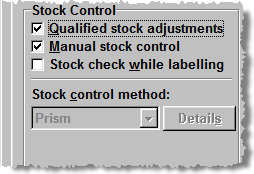
-
Click Manual stock control.
2. Ordering Manually as you Dispense
To order the item that is currently being dispensed:
-
Press
 to increase the quantity
to order by one pack.
to increase the quantity
to order by one pack. -
Press
 to reduce the quantity to order
by one pack.
to reduce the quantity to order
by one pack.
3. Ordering Manually from the Ordering Screen
-
Click the Ordering tab (or use the
 &
&  keyboard shortcut).
keyboard shortcut). -
Click Add.
-
Locate the desired product.
-
Change the Packs to order value as necessary.
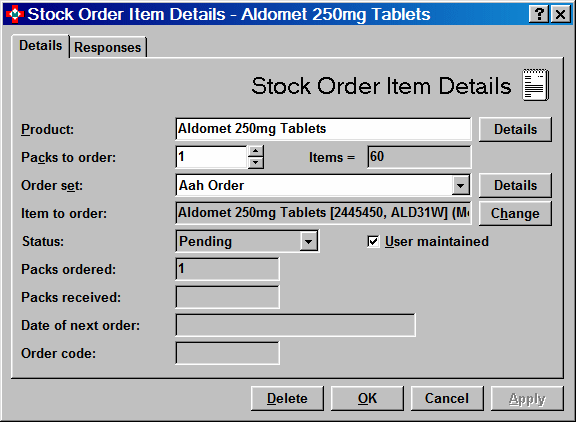
-
Click OK.
Return to the List of Tutorials