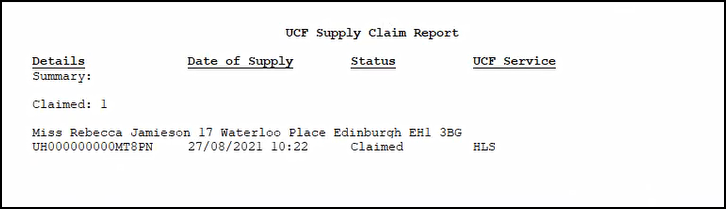UCF Supply Claims Report
You can easily run a report within Pharmacy Manager to list the UCF prescriptions by claim status. To run this report:
-
From the select Reports
 .
. -
From the list of available reports, select UCF Supply Claims Report and select Run:
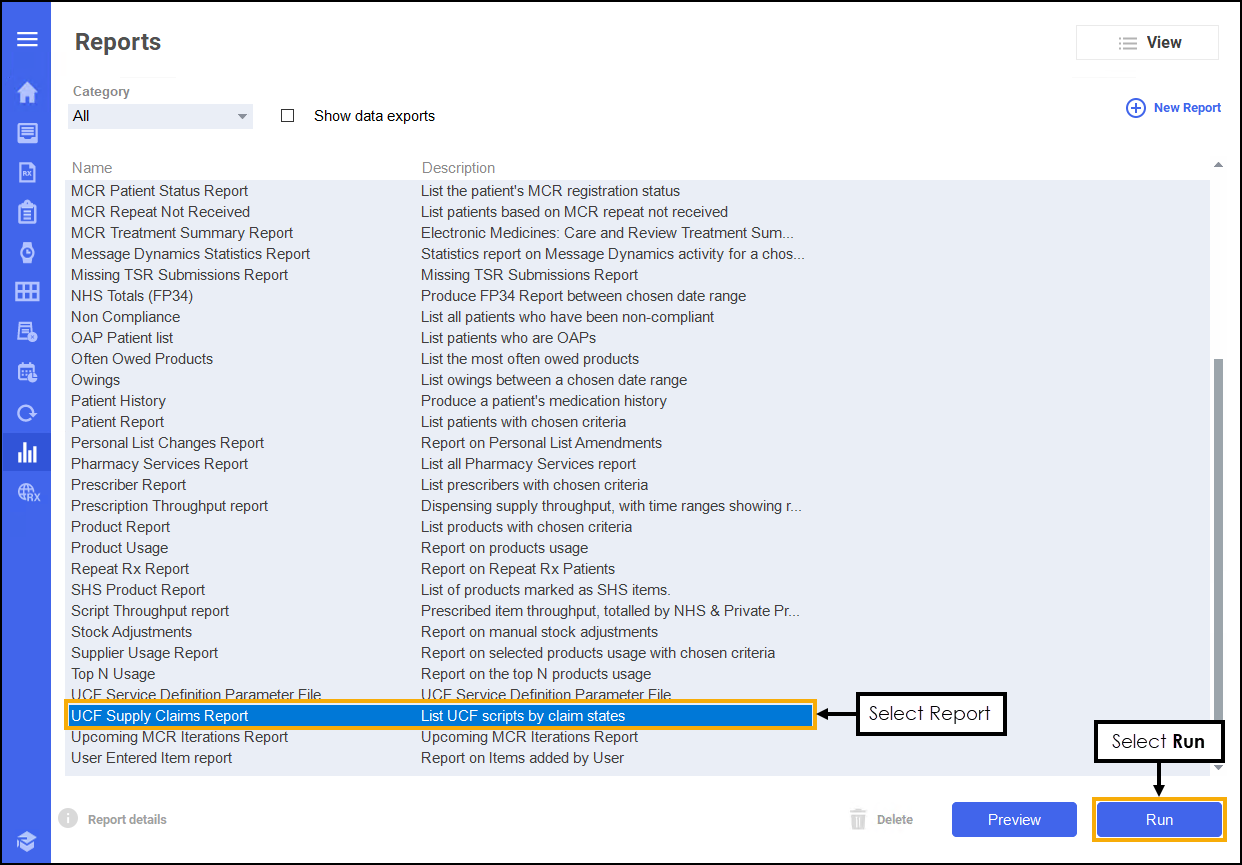
-
The Run Report "UCF Service Definition Parameter File" screen displays:
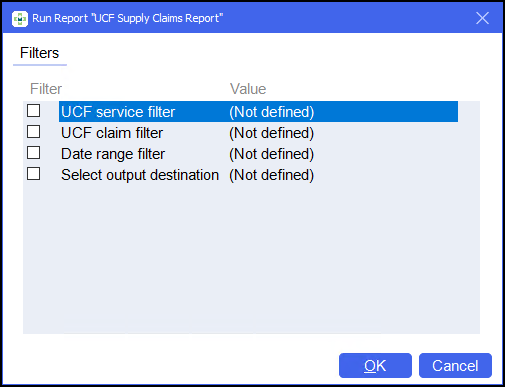
-
Double click on the below options to set the following:
 UCF Service Filter
UCF Service Filter
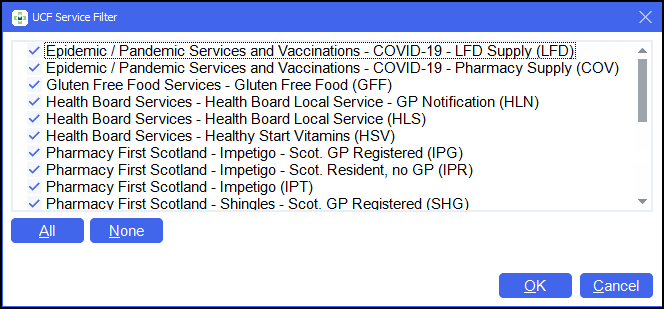
-
Select which services to report on or use the All
 or None
or None buttons to bulk select/deselect. Note - All services display in alphabetical order.
buttons to bulk select/deselect. Note - All services display in alphabetical order. -
Select OK
 .
.
 UCF Claim Filter
UCF Claim Filter
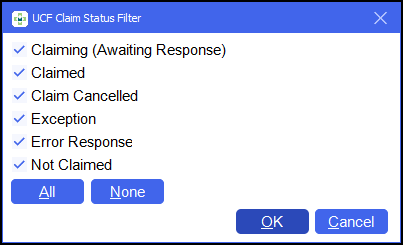
-
Select the claim status required.
-
Select OK
 .
.
 Date Range Filter
Date Range Filter
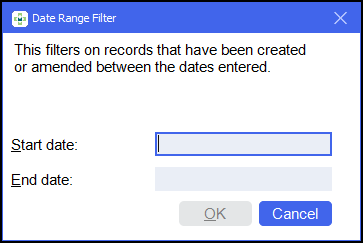
-
Set the date range required.
Remember - Type . and press Enter on your keyboard to enter today's date. -
Select OK
 .
.
 Select output destination
Select output destination
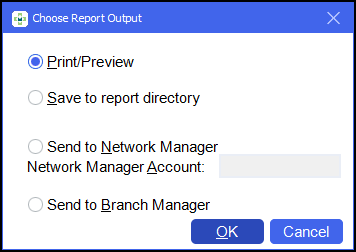
-
Select either:
-
Print/Preview - Opens a preview of the report.
-
Save to report directory - To view saved reports, from the Reports screen select View - Saved Reports.
-
Send to Network Manager - Enter the Network Manager account details.
-
Send to Branch Manager.
-
-
Select OK
 .
.
-
-
Select OK
 .
.
The UCF Supply Claim Report displays: