MDS paper prescription/eMessage reconciliation
![]() In
some situations where you are preparing MDS medication in advance
of receiving the actual prescriptions, you may have to reconcile the
initial dispensing with an electronic prescription.The
reconciliation steps explained in this topic should not be treated
as a clinical checkpoint. Whilst different personnel may be involved
at different stages of the process i.e. preparing and labelling the
items initially, or overseeing the reconciliation and handout to the
patient, all clinical checks should have been completed before you
begin the paper prescription/eMessage reconciliation.
In
some situations where you are preparing MDS medication in advance
of receiving the actual prescriptions, you may have to reconcile the
initial dispensing with an electronic prescription.The
reconciliation steps explained in this topic should not be treated
as a clinical checkpoint. Whilst different personnel may be involved
at different stages of the process i.e. preparing and labelling the
items initially, or overseeing the reconciliation and handout to the
patient, all clinical checks should have been completed before you
begin the paper prescription/eMessage reconciliation.
In this illustration you have already manually dispensed or repeated medication for which you are expecting a prescription.

It appears
like this on the Patient cycle
screen with ![]() indicating a paper prescription.
indicating a paper prescription.
When you are presented with an electronic prescription for that medication, the electronic prescription needs to be reconciled with the earlier work.
-
Highlight the prescription in the New eMessages window.
-
Click the Add to cycle button.
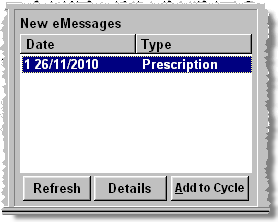
The patient selection wizard commences as it would for a non-MDS prescription dispensed from the eMessages tab.
If the system locates manually created MDS items for this period, they are displayed at a stage of the eMessage wizard.

Any manually created MDS items are displayed on the left hand side.
You now need to match that item against the appropriate item on the current electronic prescription.
-
Click the
 and select the corresponding prescribed item off the current prescription.
Each item on a multiple item prescription will appear in the drop
down list so care should be taken when making the selection.
and select the corresponding prescribed item off the current prescription.
Each item on a multiple item prescription will appear in the drop
down list so care should be taken when making the selection.
The electronic prescription may contain one or more additional items that had not been dispensed manually. These will not appear on the left hand side of the display and do not require matching.
-
Click the OK button when you have matched the items you can.
-
The wizard continues.
-
On the Dispensary tab, dispense the prescription as you would do normally.
-
When you revert to the Patient cycle screen, the adjacent icon has changed from
 indicating a paper prescription to
indicating a paper prescription to  for an electronic prescription.
for an electronic prescription.

![]() Whilst you have the
facility to print labels, MARs and cassette sheets for a
period in advance of the last one dispensed, for
a CMS prescription for a nursing home resident however, the issue number
shown on the virtual script will always display the current values, regardless
of which period in advance you are displaying. Also, the directions will
always determine patient cycle not the schedule
length set up on first
CMS dispense.
Whilst you have the
facility to print labels, MARs and cassette sheets for a
period in advance of the last one dispensed, for
a CMS prescription for a nursing home resident however, the issue number
shown on the virtual script will always display the current values, regardless
of which period in advance you are displaying. Also, the directions will
always determine patient cycle not the schedule
length set up on first
CMS dispense.
See also Dispense selected eCMS prescription
Updated 7th June 2011