Re-sizeable windows
If you operate at
a screen resolution greater than 800 x 600, it possible to adjust the
display. Hover over the right hand edge of the window and a re-size ![]() arrow
will appear.
arrow
will appear.
![]()
Drag to the right to widen the window or to the left to shrink the width.
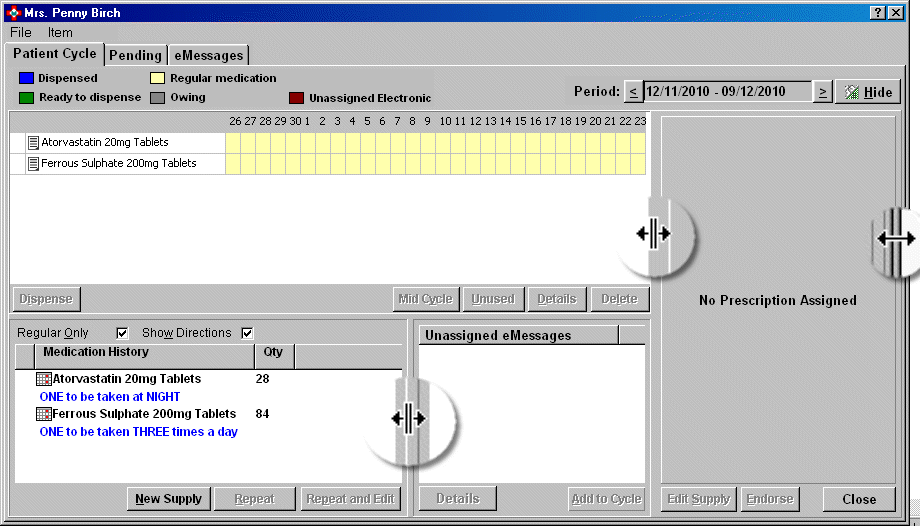
Additionally, hover over the column between grid and the
virtual prescription. A splitter ![]() arrow
will appear. Drag to the left to widen the amount of space allocated to
the virtual prescription. Alternatively, drag to the right to increase
the amount of space given to the grid, noting that when one side is increased,
the opposite side is decreased.
arrow
will appear. Drag to the left to widen the amount of space allocated to
the virtual prescription. Alternatively, drag to the right to increase
the amount of space given to the grid, noting that when one side is increased,
the opposite side is decreased.
The same technique can be used to adjust the width allocated to the Manual supply window and the UnassignedeMessages section.
Enhanced options
If you have chosen a enhanced MAR chart layout for this home, you may find that you need to re-size the window to accommodate a satisfactory balance between the left side of the grid line, which is expanded to fit the increased number of icons, and the calendar representation.
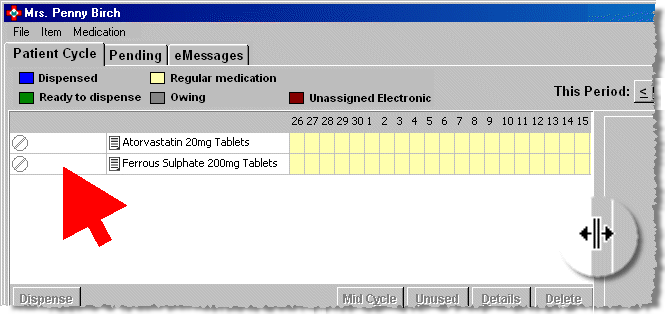
Alternatively to maximise the display of the grid, and to reduce your reliance on the scroll bar, you can hide the virtual prescription.
-
Click the Hide
 button to clear the virtual prescription.
Alternatively, press
button to clear the virtual prescription.
Alternatively, press  &
& .
. -
If you wish to retrieve the virtual prescription when it is hidden, click the same button - now called Show - again. Alternatively, press
 &
&
 .
.
![]()
The system remembers the Hide/Show position as your own default mode on patient cycle display. When you recall the next patient, it uses the same display>Even when changing from one home to another or after a system closedown and restart, the mode remains the same until you change it.
Added 21st January 2011