The intervention wizard
You navigate through the successive stages of the wizard
by clicking the Next button. Alternatively,
press ![]() &
&![]() .
.
Some stages do not require any input i.e. it is optional to include something. Other stages require mandatory input. The Next button remains greyed out until any necessary information is input.
You can also move back through the stages to review or
alter the information. Click the Back
button. Alternatively, press ![]() &
&![]() .
.
You can also abort or cancel the intervention by clicking the Cancel button.
A example intervention has been included as an illustration.
History
The Historystage of the wizard displays any previous interventions that have been recorded for this patient. This helps the user in several ways. Most simply, it prevents duplication of interventions.
You can double click on any previous intervention to open up the recorded detail for review. Alternatively, click the Details button.
![]() Previous interventions cannot be amended
or deleted. However, you can add updated notes.
Previous interventions cannot be amended
or deleted. However, you can add updated notes.
-
Click the Next button to move to the next stage.
Type
Defaults to the most appropriate type of intervention, with the option to make a different selection where permitted.
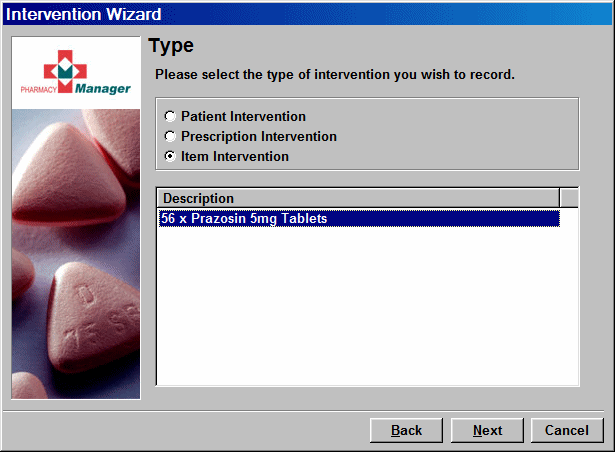
![]()
If the intervention is the result of a specific reason e.g. an interaction, this screen will not appear.
-
Click the Next button to move to the next stage.
Details
This stage summarises the base information to date before you proceed to record further details. No input is required.
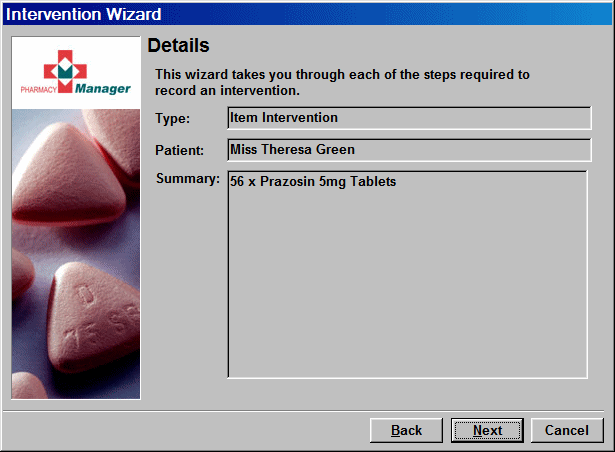
-
Click the Next button to move to the next stage.
Reason
Allows entry of the reason for the intervention from a list of choices supplemented by user entered notes to ensure all the relevant details are saved.
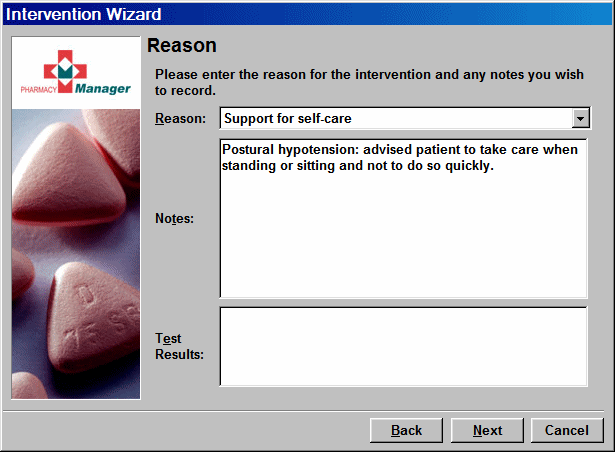
-
Click the Next button to move to the next stage.
See Reasons, actions and outcomes for more information on reasons.
Actions
This stage of the wizard allows the action taken to be recorded. One or more relevant check boxes can be selected.
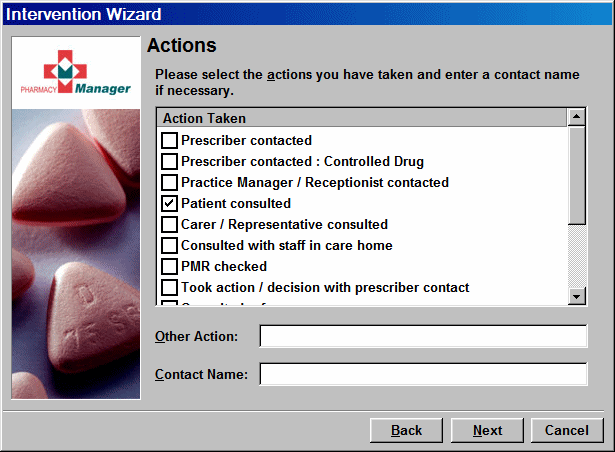
The Other option allows you the freedom to record any action that is not covered by the standard actions.
It is also possible to record the name of any contact you have spoken to.
Until you have entered at least one action taken, the Next button will be greyed out and the display will show:
![]()
-
Click the Next button to move to the next stage once you have completed this stage of the wizard.
See Reasons, actions and outcomes for more information on actions.
Outcome
This final stage of the wizard allows the outcome or proposed course of action to be recorded.
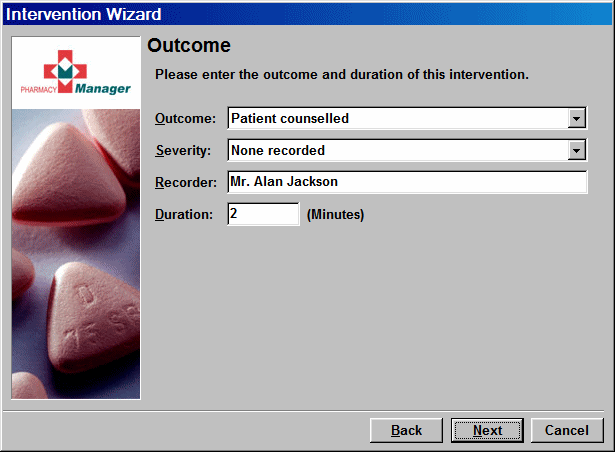
A choice must be made from selection of outcomes. The severity of the problem resolved by the intervention guidance can also be recorded along with the name of the recorder, the latter of which is mandatory.
You can also record the length of time you spent intervening and recording the reason, action and outcome.
![]()
It is NOT mandatory to record the duration. However, if you do not enter a duration value, the system will default to zero minutes which will affect the accuracy of the intervention statistics summary report.
Until you add a valid recorder's identity, the Next button will be greyed out and the display will show:
![]()
-
Click the Next button to move to the next stage once you have completed this stage of the wizard.
See Reasons, actions and outcomes for more information on outcomes.
Finish
Once all the stages have been completed, the intervention needs to be saved to complete the recording process.
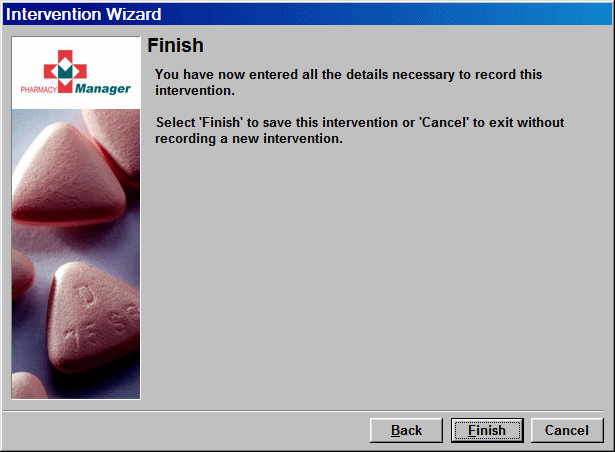
-
Click the Finish button to save the intervention.
![]() Remember
- use keyboard shortcuts such as
Remember
- use keyboard shortcuts such as ![]() plus
the underlined letter. It's quicker and easier!
plus
the underlined letter. It's quicker and easier!
![]()
Updated 1st June 2006