How do I dispense an owing?
-
Click the Owings tab or press
 &
& 
-
Select the owing you want to complete - use arrow keys to highlight the item.
-
Bring up the owing details: click the Collect button, or press
 &
&
-
Confirm the quantity to dispense this time – if incorrect, change the value. Remove the suggested entry and type in the quantity you are giving.
-
Print the owing: Press
 &
& or press
or press  or click Collect.
or click Collect.
The completed item(s) will disappear from the list on the Owings tab.
Filter
If there are many outstanding owing balance, you can apply date based filters to reduce the display to only those that match the criteria you select.
The default is to show All outstanding balances with the most recent at the top. The other options include two preset choices for the Last 3 days and the Last 7 days, both including today. The final choice allows you to specify your own date range by entering From and To dates of your choice.
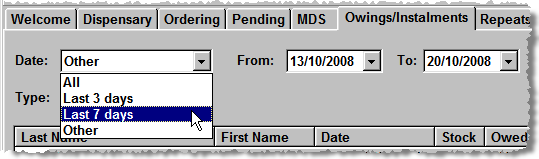
-
Click the
 against the Date box and select
the option you require
against the Date box and select
the option you require -
Click the Refresh button to apply the filter and return any matches within your selected date criteria
Alternative:
You can also dispense the owing from the Patient Details > History tab;
or by re-dispensing the same item to the patient (perhaps they bring their
next script in without collecting the few tablets left on the old script).
When the Written as is selected,
the system will alert you that there is an outstanding owing and offer
the chance to collect it.