View Options
Typically, the Pending and eMessages screens display long lists of events or electronic prescription messages at different stages of the dispensing life cycle. In order to maintain system performance, it is possible to set limits to the amount of data that is routinely displayed on the Pending and eMessages screens.
You can also set the action the system will perform when returning to the MDS screen after dispensing from the Dispensary screen.
To access the View Options screen:
-
From the Pharmacy Manager Menus select Tools - System Settings - View Options:
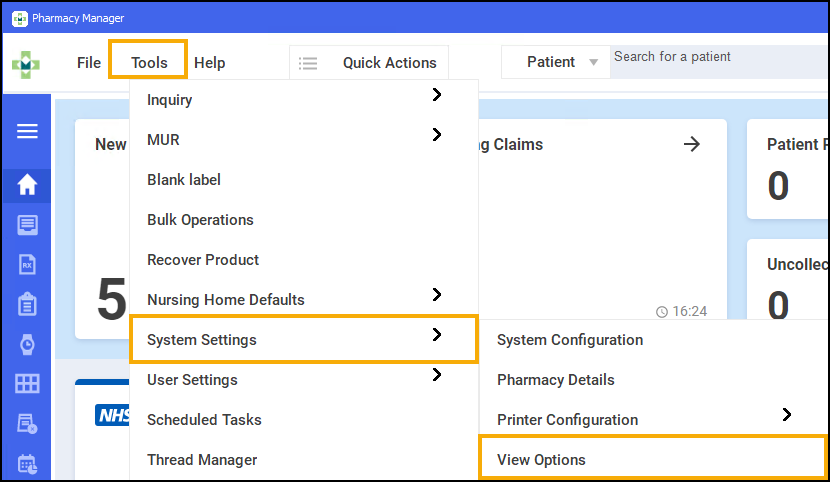
-
The View Options screen displays:
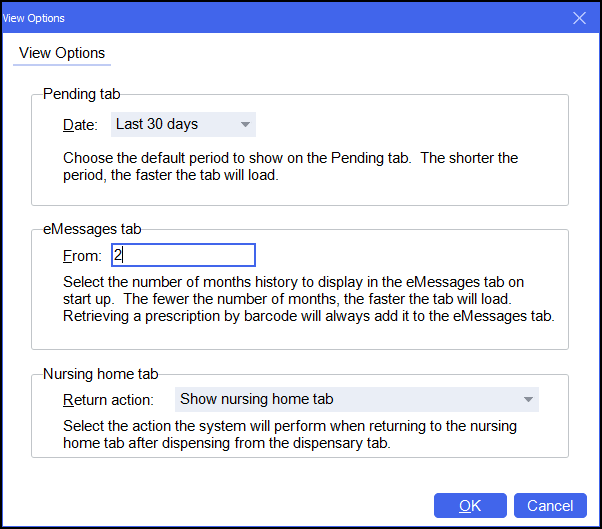
On the View Options screen you can change the following:
-
Pending tab - Choose the default period to show on the Pending screen. The shorter the period, the faster the page will load.
-
eMessages tab - Select the number of months history to display in the eMessages screen on start up. The fewer the number of months, the faster the tab will load. Retrieving a prescription by barcode will always add it to the eMessages screen.
-
Nursing home tab - Select the action the system will perform when returning to the nursing home screen after dispensing on the Dispensary screen.
Training Tip - To perform a quick visual check after dispensing we suggest to set this to Show the cycle details for the current patient.
-
-
Select OK
 to save the changes.
to save the changes.