CP4/CP3 prescription form printer
The Scottish pharmacy contract stipulates a printer with two paper feeding trays to enable CP4/CP3 printing. This facilitates CP4/CP3 output without having to continually change paper. Cegedim Rx will endeavour to supply a suitable printer for this purpose.
The current recommendation is the Brother HL-5240 printer. Brother have also manufactured the equally suitable - and similar - HL-5150D. Cegedim Rx reserve the right to change this recommendation for whatever reason and without notice.
Cegedim Rx normally set up the printer for you when the system is first installed. However, should you need to make changes later on, here are some guidance notes.
CP4/CP3 Paper Loading
You should load the CP4/CP3 forms so that the side showing the exemption codes is facing upwards. The printed half of that side should be innermost when placed in the tray (see photograph below).
It is possible to specify an alternate paper tray for the CP4/CP3 forms.
We recommend that you load your forms into Tray 2 (the bottom tray).
You should load the CP2 forms so that the side showing the exemption codes is facing upwards. The printed half of that side should be innermost when placed in the tray (see photograph below).
To select a paper tray, follow Tools > Printer Configuration > Pharmacy Manager
-
Click the Workstations tab
-
Click once to highlight the CP2 Printer print job and then click the Details button.
-
Click the Prescriptions tab
On the Prescriptions Printing Set-up tab:
Left Margin - this setting should be set to 3.35 to ensure correct horizontal alignment when the CP4 form is printed
Top Margin - this setting should be set to 0.8 to ensure correct vertical alignment.
For the Bin/Tray drop down menu, Auto Select enables the printer itself to choose from which tray the paper should load. The printer will work from the top tray downwards.
MP Tray selects the Manual Paper Tray. This tray is located at the top and must be dropped carefully into position. There are some sliders in the tray which should be adjusted so the paper fits correctly. This tray can only accept one piece of paper at a time.
Tray1 selects the first bin. Again there are sliders within the tray which should be adjusted so that the paper fits correctly. This tray can be loaded with multiple sheets. Please note – ‘Tray1’ has a ‘hole’ at the front. This will allow any paper in ‘Tray2’ to flow upwards.
Tray2 will select the second bin at the bottom of the printer (which is the bin Cegedim Rx recommends for CP4/CP3 form situation). This tray can also be loaded with multiple sheets of paper and has sliders which should be adjusted so the CP4/CP3 can fit correctly.
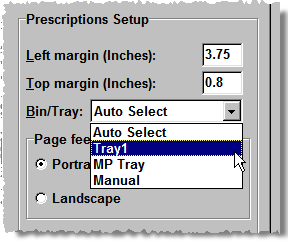
Page Feed Orientation - This setting should be set toPortraitto ensure correct printing.The default orientation is Portrait. If you have upgraded from a previous version of Pharmacy Manager where the default orientation was previously Landscape, you will need to reload your CP4 forms in the tray in thePortraitposition depicted in the photograph above. Until you have made that adjustment, you will not be able to print CP2 forms.
You should load the CP2 forms so that the side showing the exemption codes is facing upwards. The printed half of that side should be innermost when placed in the tray (see photograph above).
In some cases Tray2 may not appear listed for this printer in Pharmacy Manager. If this occurs you should install Tray2 from Windows for the Brother HL-5240 printer.
The settings outline above may not apply to all printers and could become outdated if the layout of the CP4 form changes. Please contact the Service Desk for advice.
Barcode offset
If necessary, a minor adjustment can be made to the positioning of the barcode. This will help ensure it does not overprint the form incorrectly.
Move the pointer to the left or the right as appropriate.
The further to the left you move the pointer (increasing the minus value), the further to the left it will be printed. The further to the right you move the pointer (increasing the plus value), the further to the right it will be printed.
Installing Tray2 in Windows
Follow the steps below to install the driver for the Tray 2.
-
On the Windows desktop screen, click Start
-
Click Control Panel
-
Double click Printers & Faxes
-
Right click on the icon for the Brother HL5150D Printer
-
Click on Properties
-
Click on the Accessories tab
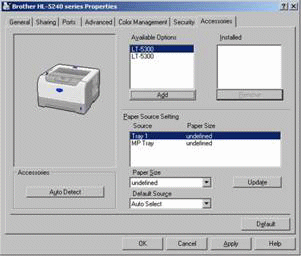
-
LT5000 should appear under Available Options.
-
Ensure LT5000 is highlighted and click Add so that LT5000 appears under Installed.
-
Tray 2 should now be added to the Paper Source Settings
-
Click Apply then click OK and close the Printers & Faxes window
You may wish to call Service Desk if these steps are not successful or you are uncertain on any point.
![]()
This printer cannot be used at the same time as a Zebra LP2844 on a PC10 computer when both printers are connected by USB.
Updated 12th February 2009