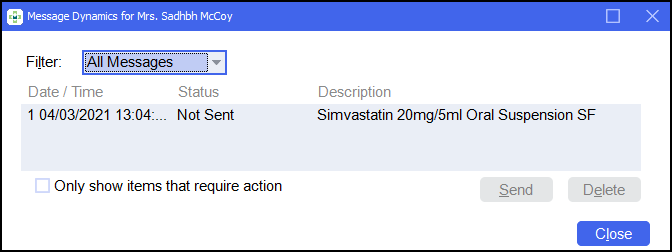Managing Received and Sent Messages
You can view a full list of all messages that have been sent and received within Message Dynamics:
-
Select Quick Actions - Message Dynamics:
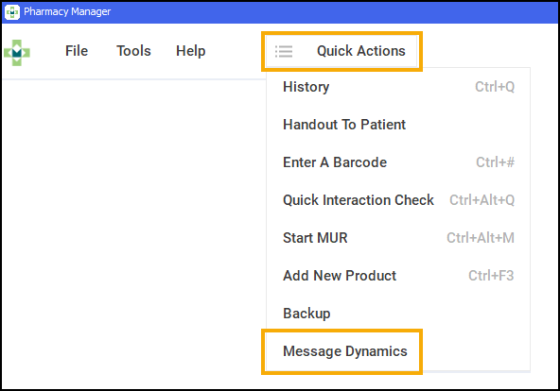
-
The Received Message Dynamics Communication screen displays, where you can view all Message Dynamics Received Messages and To Send/ Sent Messages:
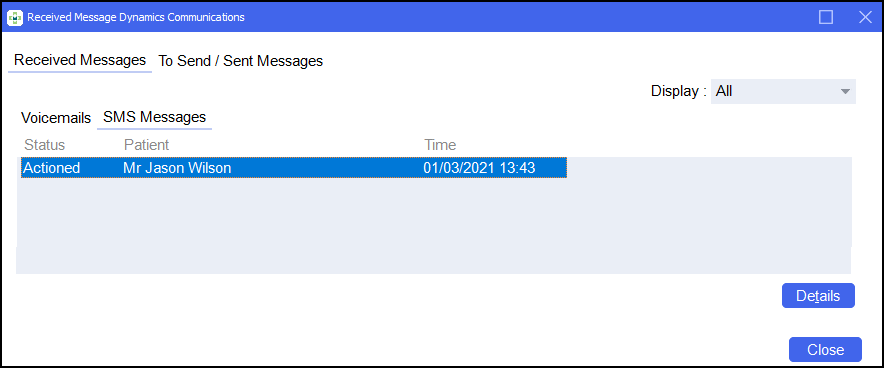
Listening to Received Voicemails
To listen to received voicemails:
-
From Received Message Dynamics Communication, select Received Messages and select Voicemails. All received Voicemails display:
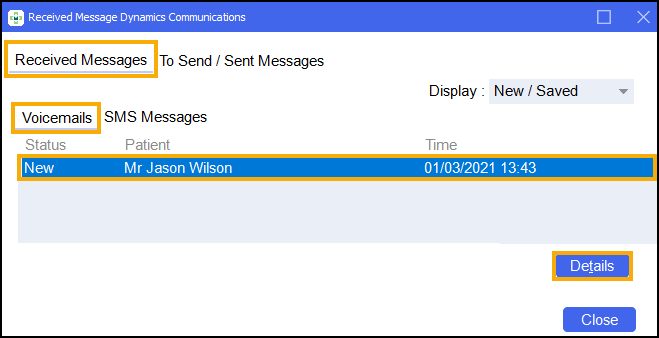
-
To listen to the voicemail, call the Message Dynamics voicemail retrieval number, 0800 0608614, and follow the necessary instructions.
-
Select Details
 .
. -
The Voicemail Details screen displays where you can record the content of the message, so that it can be reviewed at a later date if necessary:
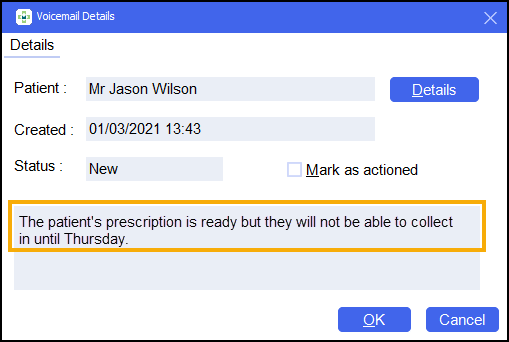
-
Select Mark as actioned after completing the necessary actions.
Viewing Received SMS Messages
To view received SMS Messages:
-
From Received Message Dynamics Communication, select Received Messages and select SMS Messages. All received SMS messages display:
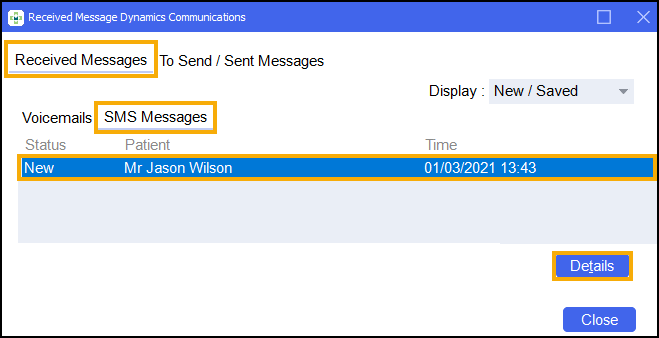
-
Select the required SMS Message and select Details
 .
.
-
The Message Details screen displays, and shows the SMS message sent by the patient. Select Mark as actioned after completing the necessary actions:
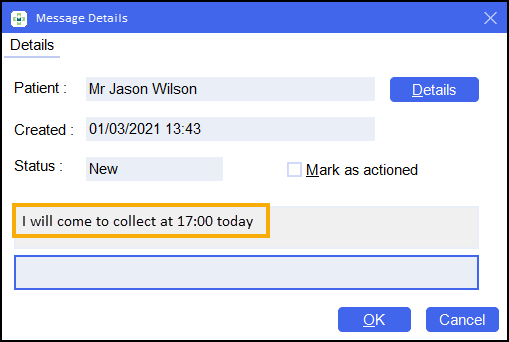
To Send/ Sent Messages
The To Send/ Sent Messages tab shows all messages that have been sent by Message Dynamics:
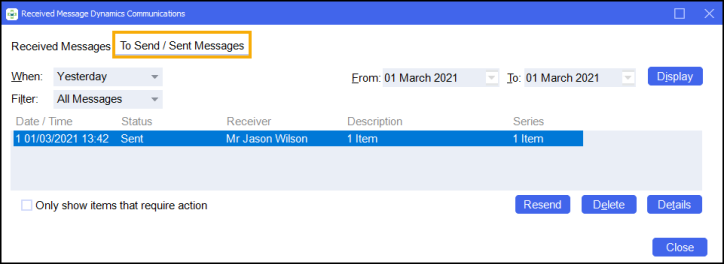
Sorting messages that display
To sort the messages that display on the To Send / Sent Messages screen, the following options are available:
When - Choose to display messages that have been received within a certain timespan:
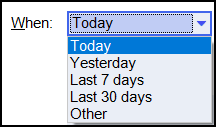
Filter - Choose to filter messages by their status:
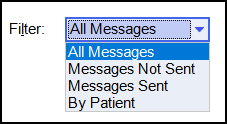
From - Choose to display messages that have been received within a certain date range:
 Note - To enable this option, from When, select Other.
Note - To enable this option, from When, select Other.Managing To Send/ Sent Messages
To manage to send/ sent messages:
From To Send/ Sent Messages, select the required message:
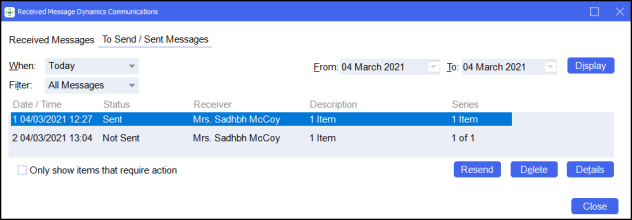
Select Resend
to resend the message.
Note - Messages that have not been sent at the point of dispensing display with a status of Not Sent. To send these messages select Send.
Select Delete
to delete the message from the To Send/ Sent Messages screen.
Select Only show items that require action
to view messages that require action, for example, Not Sent messages that must be sent.
Select Details
. The Message Dymanics screen displays, showing details of the prescribed medication.