Recording a Universal Claim Framework (UCF) Consultation
The Universal Claim Framework (UCF) allows your pharmacy to manage and deliver pharmacy-led services from Pharmacy Manager, for example, Pharmacy First Scotland, Health Board Service and Epidemic / Pandemic Services and Vaccinations.
To record a UCF Consultation:
- From the select ePharmacy
 . The ePharmacy screen displays.Note - You must be logged into ePharmacy
. The ePharmacy screen displays.Note - You must be logged into ePharmacy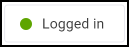 in order to record a UCF consultation, see Logging in to ePharmacy for details.
in order to record a UCF consultation, see Logging in to ePharmacy for details. - From Service, select the service you require:
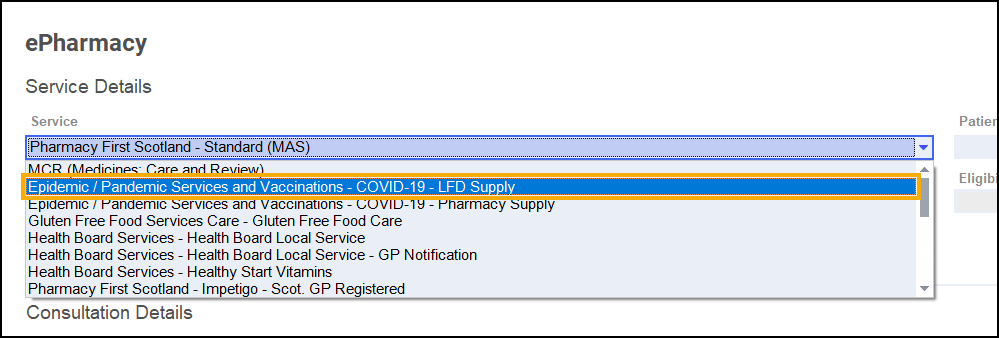
-
From Patient, enter the name of the patient and press Enter to search for the patient record.
-
The Find Patient screen displays. Select the appropriate patient and select OK:
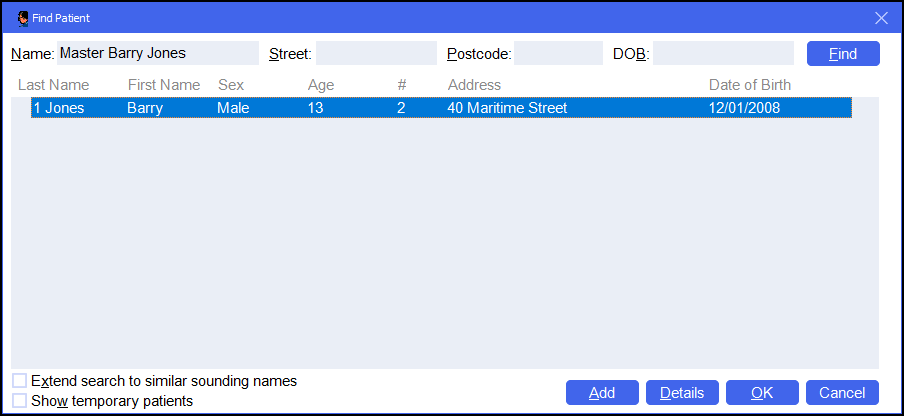 Note - The Prescriber field displays your ePharmacy login details.
Note - The Prescriber field displays your ePharmacy login details.
-
If an eligibility check is required for the selected service, Pharmacy Manager checks the eligibility status of the selected patient via the Electronic Pharmacy Message Store (ePMS).
Note - If there is any demographic information missing, you are prompted and the relevant requests display. Select to view eligibility for NHS Pharmacy First Scotland Consultations
Select to view eligibility for NHS Pharmacy First Scotland Consultations
- People registered with the Defence Medical services (even if they are a visitor to Scotland).
- People registered on a permanent basis with a GP Practice in Scotland.
- People registered on a temporary basis with a GP Practice in Scotland (unless they are a visitor to Scotland).
- People who live in Scotland.
- People who are gypsies or travellers in Scotland.
- People who are asylum seekers in Scotland or a dependent of an asylum seeker in Scotland.
- The ePMS responds with either:
Eligible - Continue to record the consultation, or
Not Eligible - The patient is not eligible for a consultation. You are asked to confirm if you wish to proceed with the consultation.
Patient Not Found - The NHS record for this patient could not be found. You are asked to confirm if you wish to proceed with the consultation or clear the prompt. Select Try again
 to run the eligibility check again.
to run the eligibility check again.Check Failed - The eligibility check has failed. You are asked to confirm if you wish to proceed with the consultation or clear the prompt. Select Try again
 to run the eligibility check again.
to run the eligibility check again.
- From Consultation Details, complete as required:
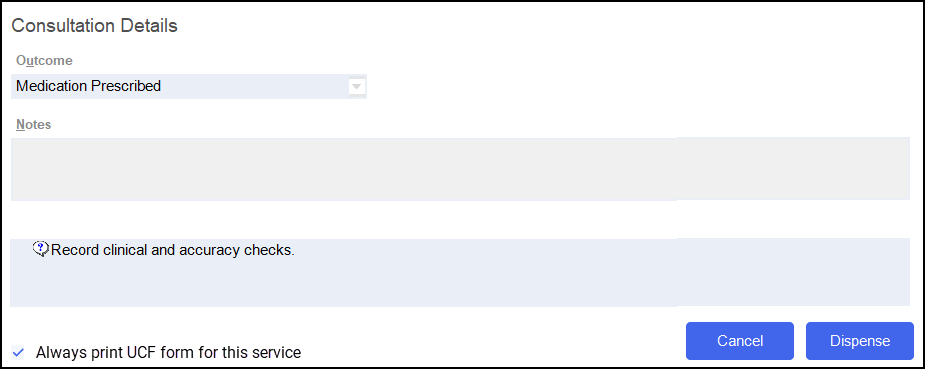
- Outcome - Select from the list:
- Medication Prescribed
- Advice Only
- Refer to GP
- Notes - Enter details of the consultation.
- Message Area - This area displays any mesages where mandatory information is required for a service.
- Outcome - Select from the list:
- Complete the consultation as follows:
 Medication PrescribedImportant - For Pharmacy First Scotland services with the exception of Pharmacy First Scotland - Standard (MAS) you first need to manually check that the medication to be supplied is on the Pharmacy First Scotland approved list. If you dispense an item that is not on the list, you may not be paid.
Medication PrescribedImportant - For Pharmacy First Scotland services with the exception of Pharmacy First Scotland - Standard (MAS) you first need to manually check that the medication to be supplied is on the Pharmacy First Scotland approved list. If you dispense an item that is not on the list, you may not be paid.- Select Dispense
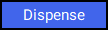 to dispense medications as required.Note - If there are any partially completed prescriptions on the Dispensary screen you cannot complete a consultation.
to dispense medications as required.Note - If there are any partially completed prescriptions on the Dispensary screen you cannot complete a consultation.The Dispensary
 screen displays ready for you to dispense items you have prescribed. The CP4 form
screen displays ready for you to dispense items you have prescribed. The CP4 form  is selected by default.Note - The CP4 form is only selected by default when you access Dispensary
is selected by default.Note - The CP4 form is only selected by default when you access Dispensary via ePharmacy
via ePharmacy  .
. - Complete dispensing in the usual way and select Finish
 .See Dispensing a Paper Prescription for more details.Important - When dispensing of a Control Drug (Schedule 2 and 3) is not permitted on the selected service, the following message displays 'This product is not permitted to be prescribed on this service'.Training Tip - Instead of finishing the dispense you can always Save to Pending and the prescription displays on the Pending tab.
.See Dispensing a Paper Prescription for more details.Important - When dispensing of a Control Drug (Schedule 2 and 3) is not permitted on the selected service, the following message displays 'This product is not permitted to be prescribed on this service'.Training Tip - Instead of finishing the dispense you can always Save to Pending and the prescription displays on the Pending tab. - The Dispensary Supply screen displays, select Send
 to endorse and claim for the UCF Consultation:
to endorse and claim for the UCF Consultation: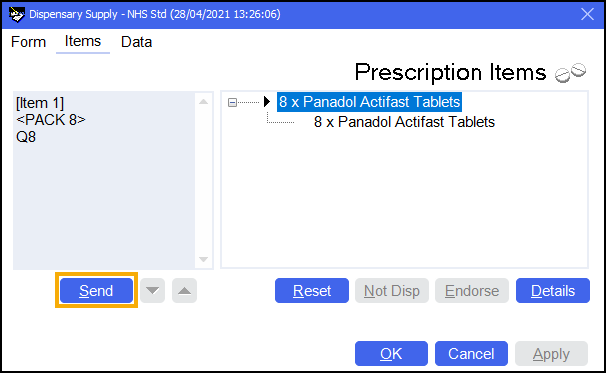 Note - If any of the mandatory information is missing, the Send option is disabled. The prescription displays in the Pending tab on the Side Navigation Bar ready for completion and claiming.
Note - If any of the mandatory information is missing, the Send option is disabled. The prescription displays in the Pending tab on the Side Navigation Bar ready for completion and claiming.
 Advice Only
Advice Only- Enter the details in Notes and select Finish
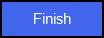 .
.
The details of the consultation are sent to the ePMS.
 Refer to GP
Refer to GP- Enter the details in Notes and select Finish
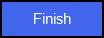 .
.
The details of the consultation are sent to the ePMS.
- Select Dispense
 . No information is sent to ePMS.
. No information is sent to ePMS.