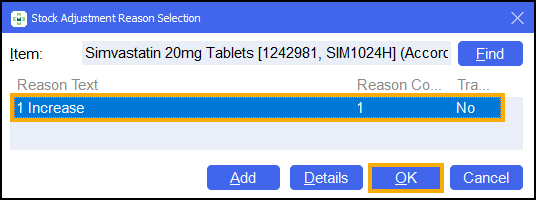Enhancements to Stock Adjustment Functionality
When Qualified stock adjustments is enabled within Pharmacy Manager, you are now asked to enter a Stock Adjustment Reason when adjusting stock levels from the Stock Inventory screen.
Enabling Qualified Stock Adjustments
To enable Qualified stock adjustments:
-
Select Tools – System Settings – Pharmacy Details.
-
The Pharmacy Details screen displays. Select Ordering:
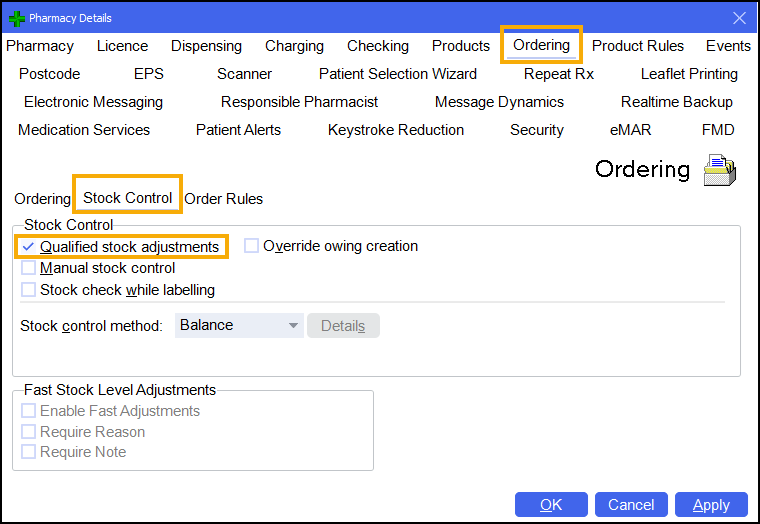
-
Select the Stock Control tab.
-
From Stock Control, select the Qualified stock adjustments
 checkbox.
checkbox. -
Select Apply
 .
.
Adjusting Total Stock – Stock Inventory Screen Total
To adjust Total Stock from the Stock Inventory screen:
-
From the Stock & Order Management
 screen, select Stock Inventory:
screen, select Stock Inventory: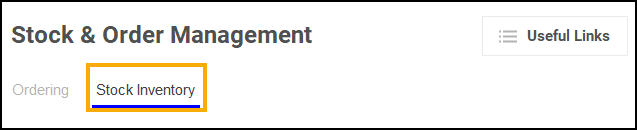
-
The Stock Inventory screen displays. Find the product you wish to update. Select Edit
 :
: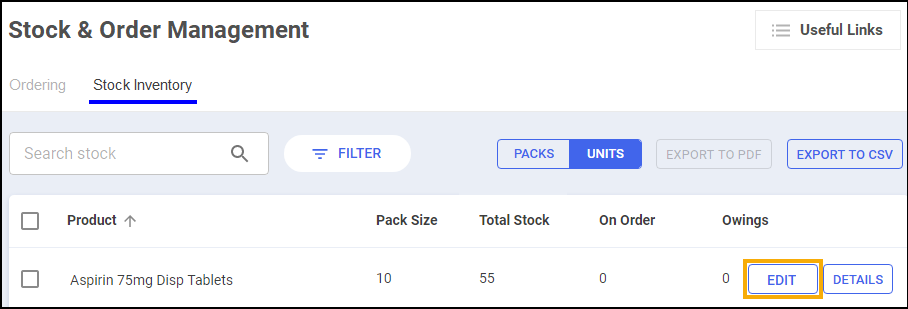
-
From Total Stock, enter the correct stock number and select Save
 or press Enter on your keyboard:
or press Enter on your keyboard:
Robot Items Only
If the product you are updating is a Robot item, the Select a manufacturer to update screen displays.
-
Select the manufacturer of the product you are updating and select Save:
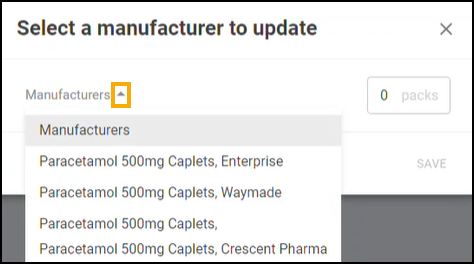
All Items
The Stock Adjustment Reason Selection screen displays.
-
Select a Stock Adjustment Reason and select OK: