Password log in
When password log in is configured, any user must log in successfully to allow the system to start.
System start up with pharmacist registration number
When the registration number option is configured, type in your registration number.
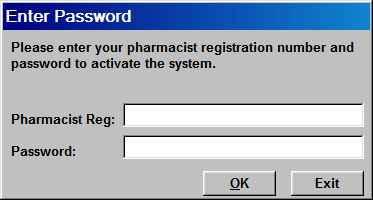
-
Type in your password
-
Click the OK button
-
If the password is correct, Pharmacy Manager will continue to start
System start up with multiple users
When the multiple users password security option is configured, select your user name from the drop down list.
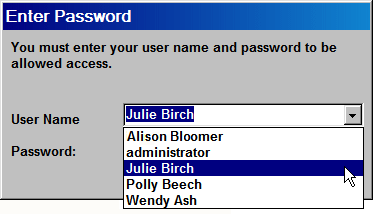
-
Once you have selected your name, type in your password
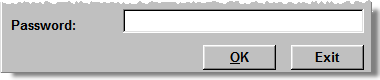
-
Click the OK button
-
Pharmacy manager continues to start
-
If you type an incorrect password you are informed accordingly
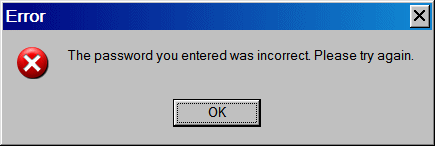
-
Click the OK button to try again
-
If you cannot remember the password, click the Exit button to abort the system start up.
-
An administrator will be able to set your password (see below)
![]() Only someone with administrator privileges
in Windows can add additional users to the system.
Only someone with administrator privileges
in Windows can add additional users to the system.
-
Start Pharmacy Manager as above, and select the administrator and type in the appropriate password
-
Proceed to Tools > User details
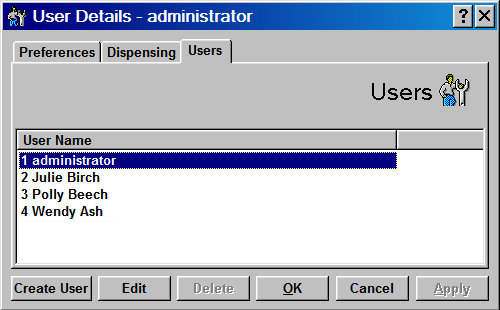
-
Click the Create user button to add a new person and password
-
Click the Edit button to adjust the password for an existing user
-
Click the Delete button to remove an existing user entry
-
Click the OK button save you changes and to close this option
![]() Both user names and passwords should
comprise of five or more characters.
Both user names and passwords should
comprise of five or more characters.
![]() If the system is configured as England
with EPSR2, this user management system is completely disabled and replaced
by the alternate Information Governance system as required by Connecting
for Health.
If the system is configured as England
with EPSR2, this user management system is completely disabled and replaced
by the alternate Information Governance system as required by Connecting
for Health.
For more details, see Logging in - User account - adding - User account - management.
System user password
When the system user password is configured, a single password is in operation.
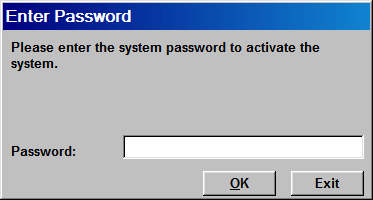
-
Click the OK button save your changes and to close this option
-
Type in your password
-
Click the OK button
-
If the password is correct, Pharmacy manager will continue to start
Updated 22nd July 2010