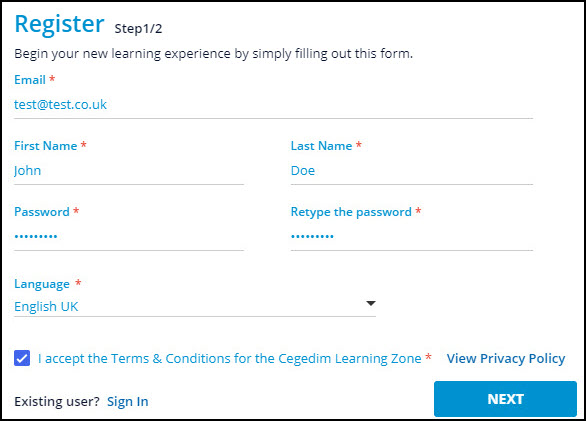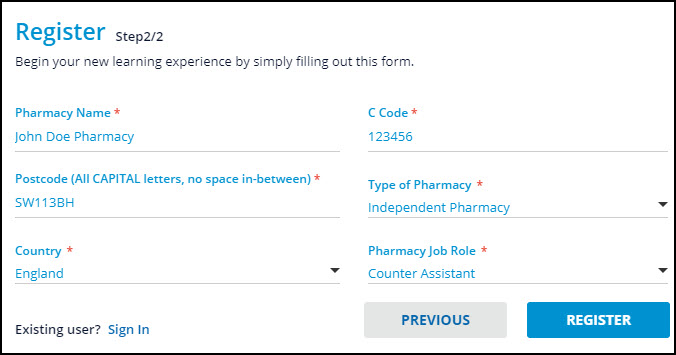Migrating from Nexphase to Pharmacy Manager
Overview
We have helped many pharmacies move to Pharmacy Manager. We know that changing your PMR system can cause stress and anxiety, our aim is to make your migration from Nexphase to Pharmacy Manager as smooth as possible and work with you to get the most out of the experience.
Preparing for your Pharmacy Manager Installation (4:23)
The Data Conversion
As part of the migration and installation process, your data will be migrated from Nexphase to Pharmacy Manager. We will endeavour to convert all your pharmacy, patient and prescriber information but it is important to note, not all data will be converted:
You have the choice of how much data is converted. The default is set to 6 months, meaning all patients that have had a dispense or service provided within the last 6 months will be included in the data conversion. Your data will be migrated from Nexphase to Pharmacy Manager in a read/write format, allowing you to quickly repeat medication from a patient’s history
What do I need to do before migration?
To ensure a successful migration from Nexphase it is vital the following tasks are completed as soon as possible, to reduce the work required on the day prior to migration:
-
Register for the Learning Zone and complete the Pharmacy Manager elearning.
The Learning Zone contains free Pharmacy Manager specific eLearning courses. Further information is available here.
To register for the Learning Zone:
- Select here.
- The Register Step 1/2 screen displays:
- Enter all necessary information and select Next.
- The Register Step 2/2 screen displays:
- Enter all necessary information and select Register.
The Learning Zone Homepage will open when you log into the Learning Zone. Select Pharmacy Solutions and then the Pharmacy Manager tile.
Complete the Pharmacy Manager: Full Getting Started Course. If your pharmacy dispenses to care homes or community patients you will also need to complete the Monitored Dosage System: Full Getting Started Course.
-
Ensure your Owings Register in Nexphase is up to date. Only processed Owings are transferred to Pharmacy Manager.
-
If the stock has arrived, contact your patients to see if their medication is still required and redeem the Owing, see How to redeem an Owing in Nexphase.
Note - If the Owing is from an electronic prescription, ensure the patient can collect their medication prior to migration so that you can claim the prescription.-
If the patient no longer requires the medication delete the Owing, see How to delete an Owing in Nexphase.
-
-
Notify and Claim all your electronic prescriptions in Nexphase. Incomplete electronic prescriptions are NOT transferred from Nexphase to Pharmacy Manager.
 England
England
You MUST have claimed see How to notify and claim an EPS prescription in Nexphase or returned see How to return a prescription in Nexphase all your EPS prescriptions. This MUST be completed prior to migration and before the engineer arrives to install Pharmacy Manager.
 Wales
Wales
You MUST have claimed all your 2DRx prescriptions. If you have handed out the prescription to the patient you can claim the prescription:
-
From the Workflow, select the 2DRx tab.
-
Select the Awaiting Claim folder.
-
Select the prescription and select Ctrl and E.
-
-
Mark dispensed instalments as Collected or Not Collected in Nexphase, to ensure they are transferred from Nexphase to Pharmacy Manager, see How to mark an instalment as Collected or Not Collected in Nexphase.
-
Reconcile all Emergency Supplies where you have received a prescription, see How to reconcile an Emergency Supply in Nexphase.
Note - If an emergency supply has been raised, marked as Script to follow, and reconciled with a prescription, only the script used to reconcile the emergency supply is migrated. This script contains the quantity allocated to the prescription including the emergency supply, but will not show the date on which the emergency supply was raised. If an emergency supply has been raised, marked as Script to follow, but not reconciled with a prescription, no data will be migrated from Nexphase to Pharmacy Manager. If an emergency supply has been raised and marked as NO script to follow, we will migrate the emergency supply from Nexphase to Pharmacy Manager. -
Check the Problems folder and try and resolve any issues. Contact the Service Desk on 0330 303 3340 if you are unable to resolve any of the prescriptions in the Problems folder.
What do I need to do on the day before migration?
On the day before migration, a series of tasks MUST be completed:
-
Perform a backup on Nexphase and store in a safe location.
Important Information - A customer, as Data Controller, will remain responsible for maintaining, storing and securing the Nexphase Database. This includes a Nexphase backup in order to fulfil the data retention requirements.
-
Redeem any Owings where the stock has arrived, and delete any Owings if the patient no longer requires the medication. Print the Outstanding Owings Report from Nexphase, see How to print a report of outstanding Owings in Nexphase. Once migration has taken place, dispense any Outstanding Owings again in Pharmacy Manager.
-
Reconcile all Emergency Supplies where you have received a prescription. Pending emergency supplies that are awaiting a prescription from the GP to reconcile are not transferred from Nexphase. Print the Pending Emergency Supplies Report from Nexphase, see How to print out pending Emergency Supplies in Nexphase. Once migration has taken place, dispense the emergency supply again in Pharmacy Manager see Dispensing Emergency Supplies.
Note - As the emergency supply has already been handed out to the patient please ensure you discard any labels produced and do not hand out to the patient again. Having a record of the emergency supply in Pharmacy Manager means you will be prompted to reconcile the emergency supply when you receive the prescription from the GP.
-
Mark dispensed instalments as Collected or Not Collected in Nexphase. Outstanding Instalments are not transferred from Nexphase.
England
If you are part way through an instalment schedule for a patient, for example you have handed out 6 of 12 instalments you will need to dispense the remaining instalments in Pharmacy Manager. Print the Outstanding Instalments Report from Nexphase, see How to print outstanding instalments in Nexphase. Once migration has taken place, set up the instalment schedule for the remaining instalments and dispense in Pharmacy Manager.
Wales
If you are part way through an instalment schedule for a patient, for example you have handed out 6 of 12 instalments you will not be able to claim the prescription. You will need to un-dispense the prescription, and once migration has taken place, set up the instalment schedule again and re-dispense in Pharmacy Manager.
To un-dispense the prescription:
Find the appropriate prescription in the Finished Scripts tab.
Press F4, the Filter Options screen displays.
Tick Patient Name and enter the patient name.
Select Save. The Finished Scripts tab displays a list of all prescriptions for the chosen patient.
Mark on the paper prescription any items that have already been dispensed, items handed out to the patient and items owed.
Note - We recommend making a note on the paper copy of the 2DRx prescription the instalments that have already been handed out to the patient or that have been prepared and are on your collection shelf. Please ensure you refer to the prescription when dispensing it in Pharmacy Manager and ensure any labels are discarded for any instalments you have already handed out to the patient.
Delete the prescription
From the Finished Scripts tab, select the appropriate prescription
Select Ctrl and Del.
A prompt displays, select Go ahead and delete the selected script.
A prompt displays, select Yes, go ahead and delete it anyway.
Keep the paper copy of the 2DRx prescription safe, ready to re-dispense in Pharmacy Manager.
-
Notify and Claim all your electronic prescriptions in Nexphase. Incomplete electronic prescriptions are NOT transferred from Nexphase to Pharmacy Manager.
You MUST have claimed see How to notify and claim an EPS prescription in Nexphase or returned see How to return a prescription in Nexphase all your EPS prescriptions. This MUST be completed prior to migration and before the engineer arrives to install Pharmacy Manager.
You must print a Dispensing Token for all new EPS prescriptions, see Printing a Dispensing Token and return them to the NHS Spine, see Returning a prescription. After migration you will be able to download and dispense these prescriptions in Pharmacy Manager.
Prescriptions must only be claimed once the patient has collected their medication. If the patient is unable to collect their medication prior to migration complete the following steps:
-
Print the Dispensing Token see How to print a Dispensing Token.
-
Mark on the Dispensing Token any items which have already been dispensed and prepared, for example, items sat on your collection shelf.
-
Un-dispense the electronic prescription, see How to un-dispense a prescription in Nexphase.
-
Return the prescription to the Spine see How to return a prescription in Nexphase.
-
Set aside the Dispensing Tokens and store in a safe place
-
From Pharmacy Manager, scan the Dispensing Token to download the prescription from the Spine.
-
Dispense the prescription in Pharmacy Manager, see Dispensing an Electronic Prescription.
You will not be able to submit claims for prescriptions with outstanding owings until the owing is either redeemed or deleted. However, for some prescriptions you will not be able to redeem the Owing and claim the prescription because either, the stock has not arrived or the patient cannot collect their prescription prior to migration. You will need to complete the following:
-
Print the Dispensing Token see How to print a Dispensing Token.
-
Mark on each Dispensing Token any items which have already been handed out to the patient and which item(s) are owed to the patient.
-
Un-dispense the electronic prescription see How to un-dispense a prescription in Nexphase.
-
Return the prescription to the Spine see How to return a prescription in Nexphase
-
Set aside the Dispensing Tokens and store in a safe place
-
From Pharmacy Manager, scan the Dispensing Token to download the prescription from the Spine.
-
Referring to the Dispensing Token, dispense the prescription in Pharmacy Manager and create an Owing where required, see Dispensing an Electronic Prescription and Creating an Owing.
You MUST have claimed all your 2DRx prescriptions. If you have handed out the prescription to the patient you can claim the prescription:
-
From the Workflow, select the 2DRx tab.
-
Select the Awaiting Claim folder.
-
Select the prescription and select Ctrl and E.
If the patient has not collected their prescription or there is an outstanding owing on the prescription, you will not be able to claim the prescription. You must un-dispense the prescription in Nexphase and once migration has taken place re-dispense the prescription in Pharmacy Manager. Remember to discard any labels if you have already prepared the prescription.
To un-dispense the prescription:
-
Find the appropriate prescription in the Finished Scripts tab.
-
Press F4, the Filter Options screen displays.
-
Tick Patient Name and enter the patient name.
-
Select Save. The Finished Scripts tab displays a list of all prescriptions for the chosen patient.
-
-
Mark on the paper prescription any items that have already been dispensed, items handed out to the patient and items owed.
-
Delete the prescription
-
From the Finished Scripts tab, select the appropriate prescription
-
Select Ctrl and Del.
-
A prompt displays, select Go ahead and delete the selected script.
-
-
The following reports must be printed to ensure all necessary records are kept after migration:
-
Responsible Pharmacist report, see How to print a Responsible Pharmacist Report for details.
-
Private Prescription report, see How to print a Private Prescription Report for details.
-
Controlled Drug Report, see How to print the Controlled Drug register in Nexphase for details.
-
England Only - MUR Quarterly Summary Report, see How to print the MUR Quarterly Summary report in Nexphase for details.
-
Print the FP34 and FP34C (England only) report - After sending all claims in Nexphase, you must complete and print the FP34 and FP34c (England only), see How to print an FP34 and FP34c report in Nexphase for details.
Note - To obtain accurate FP34 figures for the month you migrate, you must retain the results of the FP34 report performed in Nexphase and add them to the results of the FP34 report you will perform in Pharmacy Manager at the end of the month.
-
-
Complete all parked prescriptions. Parked prescriptions are not transferred from Nexphase.
-
Check the Problems folder and try and resolve any issues. Contact the Service Desk on 0330 303 3340 if you are unable to resolve any of the prescriptions in the Problems folder.
-
Produce a list of all patients set up on Message Dynamics, see How to produce a list of patients set up on Message Dynamics in Nexphase. Keep the report safe and use to validate and re-activate each patient for Message Dynamics in Pharmacy Manager.
Additional resources
Please print this useful checklist to ensure that you complete all necessary tasks before your migration from Nexphase to Pharmacy Manager.