![]() Pharmacy
Manager Tutorials
Pharmacy
Manager Tutorials
Pharmacy Manager uses Order Rules to automatically order products using the right order sets. Order rules can be used to direct products to a particular order set in different ways:
-
Items made by a specified manufacturer can be directed to an order set.
-
Items can be filtered by generic status (e.g. generic/brand/both, PI).
-
Items can be filtered on the type of order code they have (e.g. Link code, Pipcode etc.)
These filters can be combined, so all generics from a certain manufacturer could be directed to a particular order set.
When a product is ordered, the order rules are examined in order to determine which order set should be used. The order of the order rules is therefore important. The last order rule in the list is always a 'catch all', of ordering all products from all manufacturers using a default order set.
1. Creating an Order Rule
To create an order rule:
-
From the Tools menu, click Pharmacy Details.
-
Click the Ordering tab. The Ordering Rules are configured in the lower part of this screen.
-
Click Add. The Order Rule Wizard screen will appear.
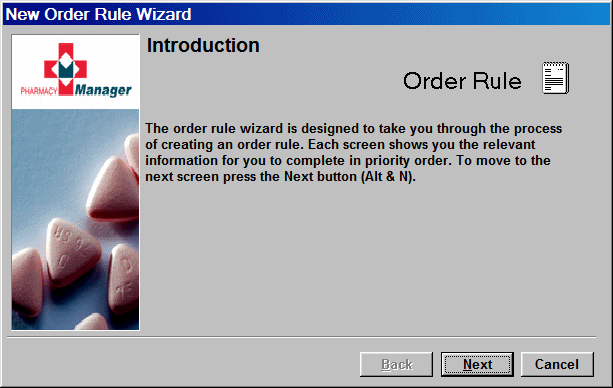
The succeeding screens will allow you to choose how to establish the rule.
For further details of the steps click here
2. Changing the Order Rule Hierarchy
Once all of your order rules have been added, you may need to change the order of the rules, as they are evaluated in order.
To change the position of an order rule in the list:
-
Click the order rule.
-
Use the up and down arrow
buttons to move the order rule.
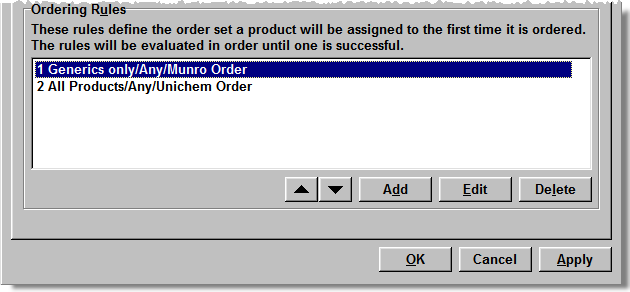
-
Click OK.
-
Click OK to reset the order rules for all products.
Return to the List of Tutorials