![]() Pharmacy
Manager Tutorials
Pharmacy
Manager Tutorials
Amending an Item
It is often necessary to amend an item that has already been dispensed. This is done in one of two ways, depending on whether the label has been printed or not.
How to amend an item when the label has not yet been printed
-
On the Dispensary tab, either click or use the keyboard shortcuts to return to the piece of information that needs changing.
-
Amend the information as necessary.
-
Continue dispensing the item as normal.
How to amend an item when the label has been printed
-
It is first necessary to recall the item. From the View menu, click History (or use
 &
&  shortcut
or click the
shortcut
or click the  speed button). This will display
a list of all the items dispensed today.
speed button). This will display
a list of all the items dispensed today.
-
Use the When filter to select a date or date range e.g. yesterday
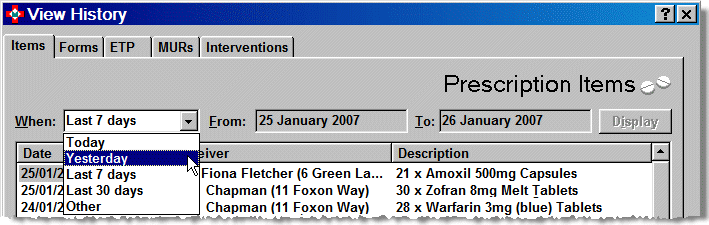
-
Click the item that needs changing.
-
Click Edit.
-
You will be asked to confirm that you wish to edit the item. Click Yes.
-
Change the information as necessary.
-
Complete the item as normal.
Resizeable windows
![]() If
you operate at a screen resolution greater than 800 x 600, it possible
to adjust the display. Hover over the right hand edge of the window and
a resize
If
you operate at a screen resolution greater than 800 x 600, it possible
to adjust the display. Hover over the right hand edge of the window and
a resize ![]() arrow will appear. Drag to the right to widen the window or to the left
to shrink the width.
arrow will appear. Drag to the right to widen the window or to the left
to shrink the width.
Also, you can adjust the width of the columns headings. If you expand the overall width of the window, it is worth widening some of the columns so more detail is visible at a glance.
-
Hover the mouse pointer over the divider between the column headings. It will change to a
 .
.
-
Drag the
 to the right to make a column wider. Alternatively, you can resize
so the column is narrow, by dragging to the left.
to the right to make a column wider. Alternatively, you can resize
so the column is narrow, by dragging to the left. -
The alterations will remain saved when you closedown Pharmacy Manager and restart.
Sorting/searching
-
Click either the Receiver or Description column heading to re-sort the list into a sequence other than the default date order.
When investigating customer queries, the Receiver column is not an ideal means to search for any individual as last names are unavoidably prefaced by/combined with titles and first names. To overcome this, when the display is widened/resized (see above), it is possible to uncover additional separate columns for Last name and First name. These provide a simpler and more effective means of sorting/searching for patients if, for example, you need to locate and amend a dispensed prescription.
Return to the List of Tutorials