Patient Details Report
![]() In the event that a patient (or their
legitimate representative) requests a copy of the information held about
themselves, you can simply produce the relevant report.
In the event that a patient (or their
legitimate representative) requests a copy of the information held about
themselves, you can simply produce the relevant report.
-
On the Reports tab, select the Patient detail report
Filters to refine the report content appear.
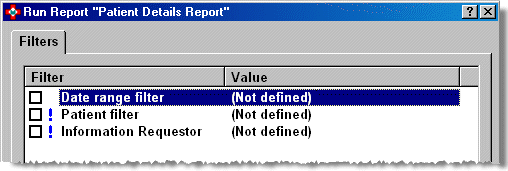
Initially, the filters will appear as Not defineduntil you refine the filter choices.
-
For example, you could narrow down you search to items dispensed on a specific date, or between two dates. See also Quick entry date codes.
-
Click/check
 Date range filter or leave
blank if not defined.
Date range filter or leave
blank if not defined.
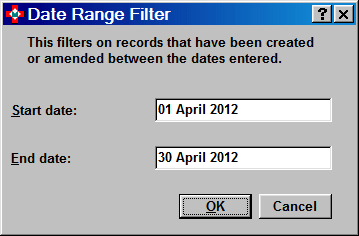
-
Click the OK button to save the date range.
-
The initial menu reappears. If a date range (or any other filter) has been selected the Not definedreference disappears.
The remaining two options have mandatory filters indicated
by the ![]()
-
Click/check
 Patient filter
Patient filter -
Search for the patient on whom you wish to report. Only one patient can be selected at a time.
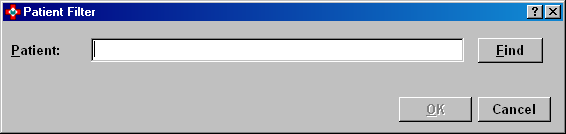
-
Click the OK button
-
Click/check
 Information requestor
Information requestor
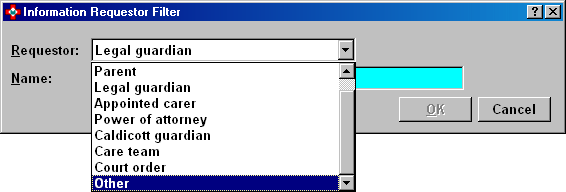
-
The default requestor option is the Patienti.e. the patient is asking for information about themselves.
-
Click the
 adjacent to the Requestor
type if you wish to choose another role.
adjacent to the Requestor
type if you wish to choose another role. -
Select, for example, Legal guardian
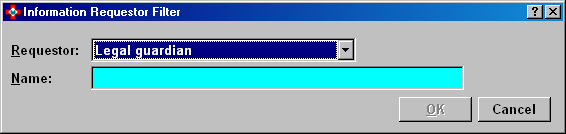
-
A box appears in which you must enter the name of the requestor.
-
Until a name is typed in, the OK button remains disabled.
![]() If either Court
order or Other is selected,
the reference is captioned Details
directing you to type in whatever valid information is required to supplement
the requestor you have picked.
If either Court
order or Other is selected,
the reference is captioned Details
directing you to type in whatever valid information is required to supplement
the requestor you have picked.
-
Click the OK button.
-
The system reverts to the opening menu.
-
Click the OK button to preview the report.
-
Continue as required.