The Ordering tab shows you all the orders for the order sets you have installed on the system.
Filtering
Filters allow you to select just one category to view in a list, rather than viewing the whole lot. In the Ordering tab you can filter on supplier Order Set and on Order Status.
1. Click on the left drop-down and select the supplier Order Set that you want to view;
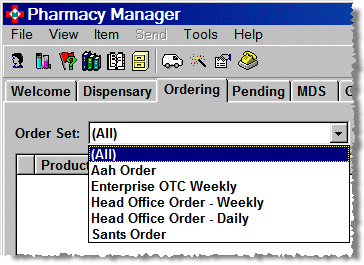
2. Click on the right-hand drop-down and select the Order Status that you want to view.
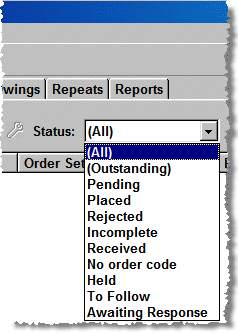
Example results for outstanding orders to be placed on and supplied by "Head Office":
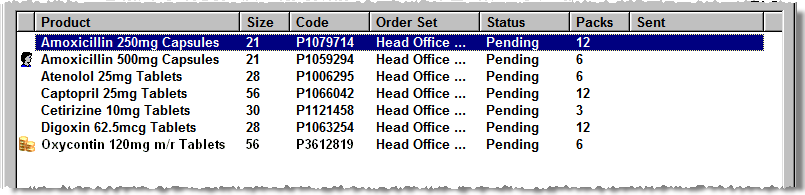
![]() Outstanding
order items are either pending items (those recently placed on the order
list) or rejected items (that have already been sent to the same supplier,
but could not be supplied).
Outstanding
order items are either pending items (those recently placed on the order
list) or rejected items (that have already been sent to the same supplier,
but could not be supplied).
Any item pack price marked by the coins ![]() icon is deemed to be an expensive item or order line, with a value in
excess of your threshold. If the item has been appended to an order
automatically, you may be prompted to check whether it really is necessary
to re-order at this point.
icon is deemed to be an expensive item or order line, with a value in
excess of your threshold. If the item has been appended to an order
automatically, you may be prompted to check whether it really is necessary
to re-order at this point.
![]()
The expensive item icon can be triggered where the cost of a single pack exceeds the threshold. Alternatively, the system can be configured to display the icon where the collective cost of all packs on an order exceed the threshold. See Configuration
![]() Expensive item notification has to be activated
before you can benefit from the feature.
Expensive item notification has to be activated
before you can benefit from the feature.
Menu > View options
When you switch to the Ordering tab, the list of functions changes on Menu > View.
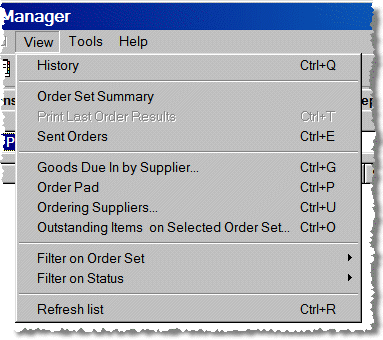
See also Ordering Overview.
Updated30th January 2013