The Dispensary Screen
The Dispensary
screen is where you do most of your dispensing:
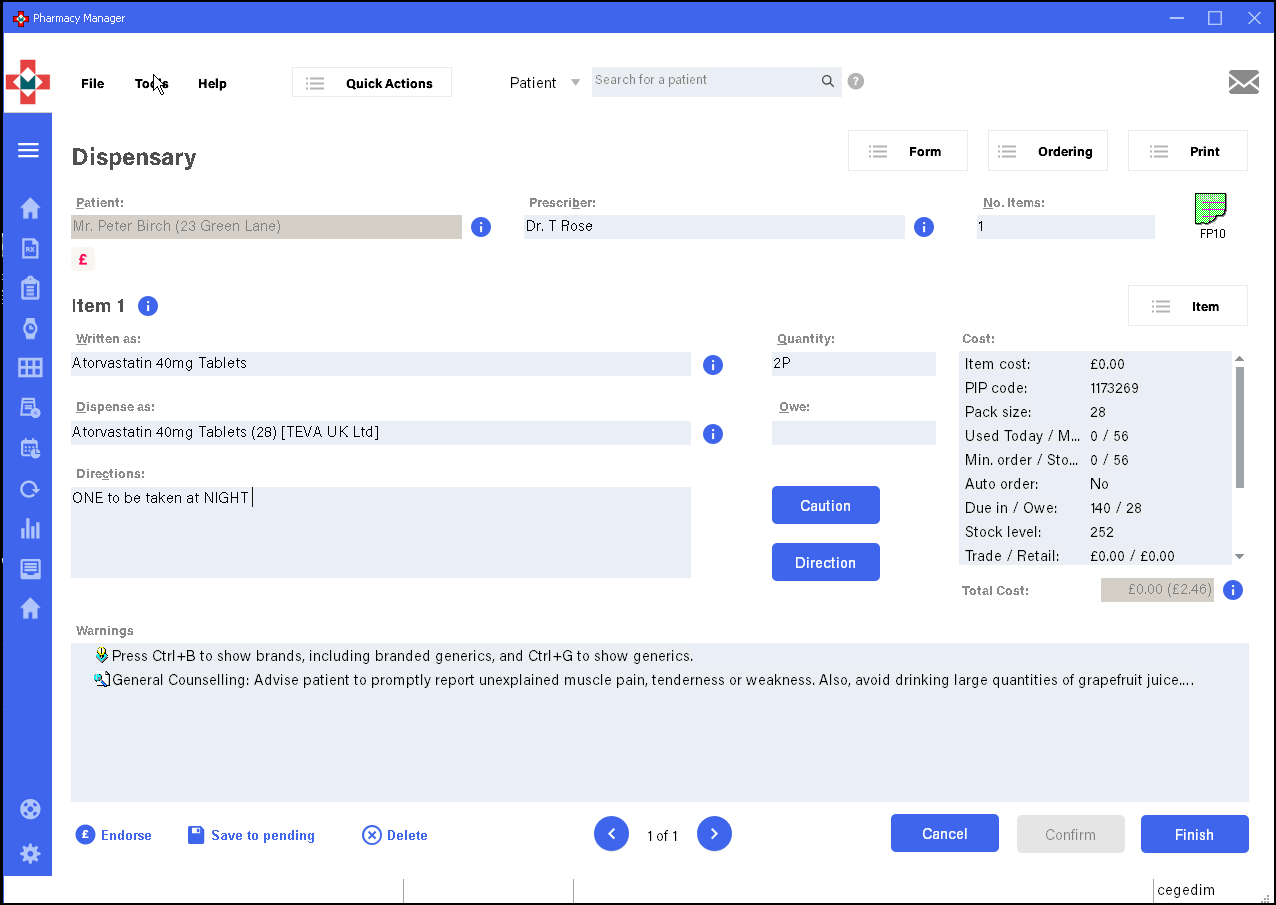
- Patient -
- Prescriber -
- No Items -
- Prescription type -
- Exemptions - The following exceptions display where appropriate:
 - Under 16 years of age.
- Under 16 years of age. - 16, 17 or 18 in full-time education.
- 16, 17 or 18 in full-time education. - 60 years of age or over.
- 60 years of age or over. - Maternity exemption certificate.
- Maternity exemption certificate. - Medical exemption certificate.
- Medical exemption certificate. - Prescription prepayment certificate.
- Prescription prepayment certificate. - War Pension exemption certificate.
- War Pension exemption certificate. - Names on a current HC2 charges certificate.
- Names on a current HC2 charges certificate. - Prescribed free of charge contraceptives.
- Prescribed free of charge contraceptives. - Gets Income Support or income related Employment and Support Allowance.
- Gets Income Support or income related Employment and Support Allowance. - Gets income based Jobseeker's Allowance.
- Gets income based Jobseeker's Allowance. - Entitled to, or naled on, a vaild NHS Tax Credit Exemption Certificate.
- Entitled to, or naled on, a vaild NHS Tax Credit Exemption Certificate. - Has a partner who gets Pension Credit guarantee credit (PCGC).
- Has a partner who gets Pension Credit guarantee credit (PCGC). - Pays for their prescription.
- Pays for their prescription.
Item:
Written as
Quantity
Cost
Dispense as
Owe
Directions
Caution
Direction
Warnings
Endorse
Save to pending
Details buttons
A series of buttons appear adjacent to a step that has to be completed on the way to producing a label.
By clicking a button, you can move into that area of detail.
- Click the Details button adjacent to the patient name, for example, to see more patient detail. This shortcut access is particularly valuable when you need to refer to a patient's previously medication whilst dispensing.
Abandon
Your system may be set to print labels either after each item, or when the form is complete.
-
To check this, go into
Menu - Tools - User Details - Preferences tab - Print Labels section
-
Select either 'When item complete' or 'When form complete', whichever you prefer.
When operating at the Dispensary tab, by clicking the Abandon button you will abort the prescription in progress whichever preference setting has been made. However, the outcome varies in terms of what is recorded.
When item complete
When operating in this mode, the current label in progress is immediately abandoned. However, if it is a multi-item prescription and other items have already been labelled, those items are saved in the patient record and the quantities dispensed will still deplete any stock records.
Labels will only have been printed for those items that were completed before you clicked Abandon.
When form complete
When operating in this mode, this alert will appear when you click Abandon.
If you subsequently confirm Yes, no information is updated in any records:
- no items are included in the patient history
- no stock levels are reduced
This applies if you are dispensing a single item prescription and click Abandon part way through. It also applies if you click Abandon when you are dispensing the first or any subsequent item on a multiple item prescription.
At the point you click Abandon, no labels will have been printed.
If you click No, you revert to the prescription in progress and no information will have been lost.
See also Print Labels