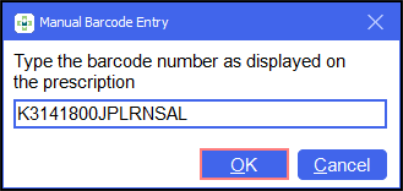Downloading prescriptions from the ePharmacy Store
To download a prescription from the ePharmacy Message Store (eStore):
-
Select eMessages
 from the . The eMessages screen displays.
from the . The eMessages screen displays. -
Within Filter list by, select All.
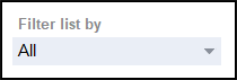
-
Scan the barcode on the prescription. The prescription downloads from the eStore.
-
The status displays as Requesting while the prescription download is in progress.
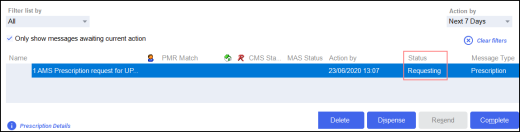
-
Once the prescription is downloaded, the status changes to New.
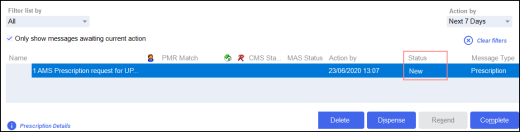
If you are unable to scan the barcode on the prescription, you can enter the barcode manually:
-
Select Quick Actions - Enter A Barcode.
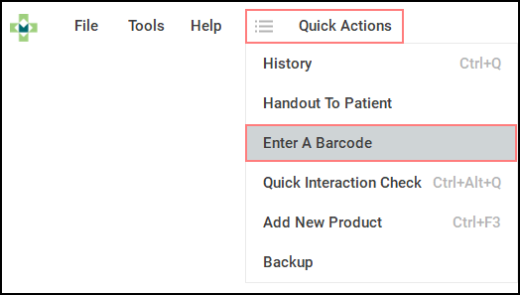
-
The Manual Barcode Entry screen displays.
-
Enter the UPN number from the prescription and select OK
 .
.